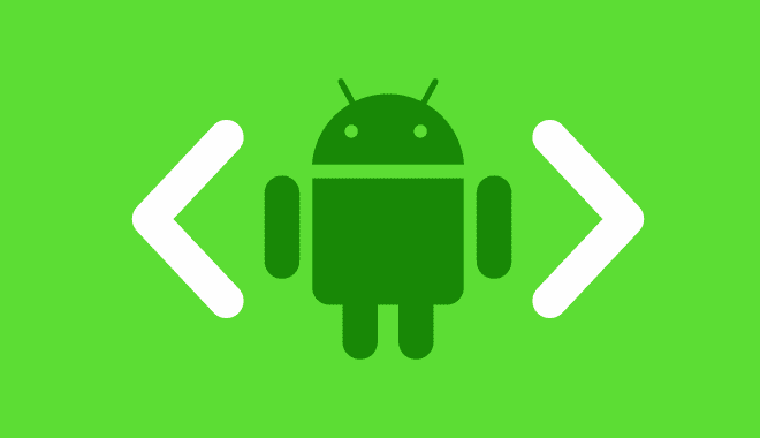
Using ADB sideload, you can easily sideload ROM and mod zip files by executing commands. Follow this tutorial to know how you can sideload zips on Android devices.
Android is a powerful platform where a major chunk of smartphone development is being carried on. The Android SDK is the kit that is used to develop a bridge between the Android device and the PC to carry on the development. The Android Software Development Kit comes with a variety of tool, of which ADB (Android Debug Bridge) is the most powerful. Most probably every Android user might have used or heard about ADB at least once in his journey with Android.
ADB is a versatile command line tool that acts as a bridge between the Android device and the PC allowing data to be transferred. ADB is a very powerful tool which can repair your bricked device and install the necessary apps and mods when you need. However, you cannot use the ADB interface unless you open the gates of your device, which is the USB Debugging found in the Developers options of Android settings. The USB debugging open the port between your device and the ADB interface.
The Android Jellybean OS brought new revisions to the ADB and added a new mode called the Sideload mode which can be used to incorporate with the recoveries as well. The ADB sideload is used to install Zip files using the ADB command line, so you can install ROMs and Mods using the ADB. Most of you might find it useless as you can install ROMs from the device itself, however, the Sideload mode is a life saver when it comes to a device with internal memory only and there is no ROM in the device to repair a bricked device.
So when your device is bricked and there is no provision to load a ROM to the internal storage of your device, then ADB sideload is the only possible option. Today we will see how to install any Flashable Zip using the ADB Sideload method.
Prepare Your Android Device
- Charge your device above 60% battery level to avoid shutdowns during the process.
- Install proper device drivers on your PC and check if the device is detected. You can find the drivers for your device from our USB driver downloads page.
- Enable USB Debugging on your phone from Settings> Developer options. If you do not find Developer option under device settings, read the instructions given here.
- Download ADB and Fastboot Platform-Tools on your computer.
Sideload ROM and Mod Zip via ADB Sideload
- Download and extract the ADB files on your PC.
- Open a command prompt in the ADB folder by right clicking on the mouse in the empty space of the folder while holding the Shift key.
- Connect your device to your computer using a USB cable and reboot your device into recovery mode. You can do this from the Reboot Manager app:
[googleplay url=”https://play.google.com/store/apps/details?id=com.jc.rebootmanager”] - In the recovery mode, enter the ADB Sideload menu which will be different for different custom recoveries.
- For TWRP, you can find it in the Advanced → ADB Sideload
- For CWM, you can find it in the Install → Install Zip from Sideload
- Copy the Zip file you want to install on your device to the ADB folder.
- Start the ADB sideload in your recovery. Now enter the following command in the command prompt.
adb sideload <filename.Zip>For instance:
adb sideload sample.zip - You will see a progress bar in the command prompt indicating that the Zip file is being copied to the device. Once the file is transferred, the Zip is automatically installed on your device.
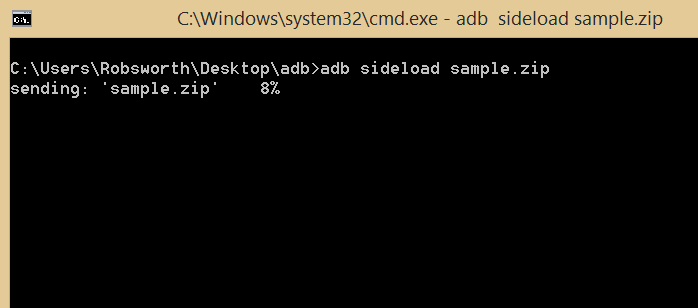
ADB Sideload Zip cmd window - You can reboot your device once the Zip file is installed on your device.
That’s it, you can install any flashable Zip file using the ADB sideload mode in case of emergencies.
Leave your feedback in the comments section below.



What if one day your just suddenly just wont boot or bricked and you forgot to put it on usb debugging mode. When its still working. Can you still use this adb debugg to revive you phone.
Hi Brian, to be able to use ADB your device must communicate with your computer, so ADB can’t help you if your phone is hard-bricked. As for the USB debugging thing, I remember reviving my Nexus 5 (with debugging disabled) using ADB.
“cannot read miuichina.zip”
Will this work without root?
Yes Bro!
thanks man
installtion is aborted at last step.what to do
that saved me. thanks!
Thanks!
I bricked my device sy xperia E3 dualon and no recoverymode in my phone and it can only be be detected in fastbootmode i have custom rom and twrp recovery how can i install them
Just open the cmd and type: adb flash revovery (your revovery).img
hey i bricked my phone, managed booted into twrp custom recovery. i followed the steps here to install a rom but got the error message “error: protocol fault (no status)” can anyone help? could i download the rom to an sd card, put it in my phone and boot it from twrp?
yeah
bricked my device, then unbricked it, now im able to boot into stock recovery mode, but unable to unlock bootloader again, adb commands wont work, as usb debugging also probably got off, whilst bricking of the device.
Iam able to boot into fastboot and stock recovery, my question is, how do i put a zip into my phone to get it back to life.?
You have to put the zip file in sd card and put it into your phone and then browse for the specified file.
Thank you,very useful tutorial
How about without custom recovery?
Thank you. My old s2 can return to life
i got a galaxy s5 SM-S903VL i got everything ready but sideloading the otc file
What is “otc”?
I think he meant OTA zip file
after the file has been sent to my device, i saw an error message on my device screen Installation aborted; my phone is China Galaxy A9 2016 with android version 5.1.1, so i don’t know the possible problem and solutions, please help
Dont wipe anything?…
If u dont do that, i think will be bad…
Bad English…
If you flash, your internal storage may be wiped.
doesnt work on s6 edge plus . error : device not found
Try installing the drivers of your phone into your pc.
THANK YOU!!! YOU SAVE MY LIFE !!!
when the file is finish it say installation aborted
i did everything….all the files r sent..but it doesnt show receiving notification on scren of my phone,…n aFTER the completion of sendung my phone shows error…wat should i do?
same here plz sir tell us to solve this bug
Hi, I tried installing an update through adb and the installation fails with the “footer is wrong and signature validation error” msg. Any help?
Errr. That is a problem with your rom or zip. Contact your developers.
I have a zenfone 5,am trying to reinstall stock recovery after soft brick. The problem I’m having after
adb sideload file.zip
is
Total xfer 0.00x
And the installation is stops, the recovery menu on my phone shows up again. I’m really stuck. Please Help!!
Remove the previously installed ADB on your PC and try to install the latest version. Then try to sideload the package again
https://www.androidfilehost.com/?fid=24521665358595410
Thanks for the replly! I tried it! Doesn’t work! Still the same problem!
it says error:more than one device and emulator.
GOTCHA!Thanks!
you just need to download higher version
go and search for adb sideload 1.0.32 download
and that should do it
Thank you very much! This saved my tablet
can i still do this if USB Debugging
is off?
no
how can I enable the signature verification through recovery? is there any command to enable this? cant enable to software side only recovery and downloader boots up
It works Thank you soo much..!!!!!
ok there’s a cool advice for you, seriously we have the same problem. First step remove battry, second plug charger usb in cp ; dont connect to pc!, third grip hold on usb wire, forth swing the wire then loose grip, fifth look for oven or fire, and place the battery there!1!. LOL life is funny. that’s all ty.
XD
Crappy instructions by another crappy self labeled online advisor
Does this process work, if you are on Stock recovery?
No. For flashing custom things, you need a custom recovery.
signature verification failed & installation aborted
Your zip is not official. If you want to flash a custom rom/zip, you will need to have a custom recovery.
On the command prompt, it says that abd is not recognized as an internal or external command. I right clicked on the folder that had the rom and selected open a command window here
Download this: http://www.mediafire.com/download/6b3aw3dq8omefyw/mfastboot-v2.zip
Extract the zip, open the folder, place the mouse pointer at an empty space inside the folder and then press Shift+right-click with mouse. Then select “Open command window here” and enter the command.
My device stops showing up in adb devices the second it try to put it into sideload mode. It shows up when at the recovery screen; just not sideload. Nexus 6 5.1 TWRP. Ideas?
Might be a TWRP issue.
I had the same issue. Open device manager and install the ADB drivers after you go into adb sideload mode in TWRP.
I cant figure any this out been up all night trying someone just needs to make a simple program does it all for you .
Try Odin.
Looks like the update.zip file your downloaded is corrupt. Re-download it and try again.
I am pasting what I am posting to a few instructional guides on adb sideload in case anyone stumbles across this post and is having the same issue that I encountered earlier today. Hope this helps
I was just attempting to sideload a ROM via recovery and repeatedly kept getting the error ‘cannot read …’
This is what the command looked like in my command window:
c:Place Where You Saved ADB Drivers AND Zip You Would Like To Flashadb sideload BlissPop-v2.2-e970-UNOFFICIAL–20150313
Finally after a few attempts I figured why don’t I just change the name of the zip file to ‘Blisspop.zip’ and it worked like a charm. I’ve been through several forums and tut’s on how to sideload via adb and have yet to see any warnings about syntax inside the command window when attempting to use adb. This is probably because the people who are writing these instructions are so familiar with the procedure and perhaps even working inside a command terminal window that they forget that when a beginner is trying to follow instructions for a tutorial that incorporates a command terminal, syntax is not just important, it’s mandatory. Hope this helps anyone else who stumbles across this thread. I think I am going to copy and paste this to one or two more.
hi there. so while DEVELOPER MODE is ON and my phone is currently unlocked without an operating system, im pretty sure USB Debugging is off, and I cannot get into the phone as there is no operating system. im stuck between Reboot Recovery (what ive been using) and Reboot to Bootloader. When I go into Recovery, it says i can install a zip from a sideload. but my computer wont recognize the device is attached to it. I have a Nexus 4, with no OS and debugging turned off : ( help!
Okay, I can help you via Team Viewer. But, that would cost both of us a bit of time. You can follow this guide to restore your Nexus 4 to stock: https://www.droidviews.com/nexus-4-android-5-0-lollipop-factory-image-available-now/
Follow the above guide to every bit and you will be able to revive your N4.
I HAVE SKY A810K
WHEN IT IS IN RECOVERY MODE IT CANNOT CONNECT TO PC VIA USB CABLE HOW CAN I CONNECT IN RECOVERY MODE FOR INSTALLING NEW ROM???
MAYBE IF YOU SCREAM LOUDER