
The Galaxy Tab 3 7.0 belongs to the third generation of Samsung’s tablet series in 7-inch category. This mid-sized tablet sports a 7″ display (600 x 1024 px), Dual-core 1.2 GHz CPU, 1GB RAM, 3.15MP primary and 1.3MP secondary camera, and a powerful 4000mAh battery. The device was released with Android 4.2.2 Jelly Bean out of the box and it has been just less than a month when Samsung started to roll out the long-awaited Android 4.4.2 KitKat update.
The KitKat update for the Galaxy Tab 3 7.0 SM-T210 and SM-T210R brings a plethora of new features and enhancements for better performance. If you have not yet received the the new Android 4.4.2 update notification yet, you can update your device manually by following our step-by-step tutorial. Whether you have updated your Tab via OTA or manually through Odin, you must have lost root access on your device.
As you know, if you have got used to enjoying the privilege of owning a rooted Android device once, it really feels bad to go a single day without root access. Since the old root method that worked on Android 4.2.2 Jelly Bean firmware stopped working on Android 4.4.2, the users of the Galaxy Tab 3 7.0 SM-T210 and SM-T210R were forced to wait for a working root method. The unavailability of a KitKat compatible custom recovery made it impossible to flash the latest SuperSU to gain root access on the device running Android 4.4.2.
Fortunately, we now have an unofficial build of TWRP Recovery that is compatible with the new KitKat bootloader. And thus we can now not only root Galaxy Tab 3 7.0 SM-T210 and SM-T210R but also install TWRP recovery to enjoy custom ROMs and mods.
Disclaimer
We have successfully tested the method for rooting and installing TWRP recovery on the Galaxy Tab 3 7.0 SM-T210 and SM-T210R both (thanks to Javez and Polaris Star for testing!) However, before you make your mind to follow or tutorial, you must know that rooting your device will void its warranty and put it at risk.
Getting Prepared
Before we proceed to gain root on the Galaxy Tab 3 7.0 SM-T210 and SM-T210R, there are a few things to be taken care of. Well, there is nothing new in here are most things are the same as you do while using Odin. However, if you a new to such things, do not miss any of the preparatory steps described below:
- Download the TWRP image file (it’s same for SM-T210 and SM-T210R both): T210.TWRP.3.0.0-0.tar.md5
- Download Odin 3.09 and unzip the downloaded file: Odin_v3.09.zip
- Download the latest SuperSU zip and copy the file to your device: UPDATE-SuperSU.zip
- Install Samsung USB Drivers on your computer if you do not have it already.
- Enable USB debugging on your Galaxy Tab 3 (see instructions here).
- Backup your apps and data as a precaution.
Install TWRP & Root Galaxy Tab 3 7.0 SM-T210 / T210R
- Copy UPDATE-SuperSU.zip file to your device.
- Launch Odin 3.09 as administrator.
- Turn off your tab and boot it into the Download mode by pressing the Volume Down + Home + Power buttons at the same time for 2-3 seconds. When the warning screen with yellow exclamation sign appears, press the Volume Up key to enter the Download Mode.
- Now connect your tab to your computer via USB cable. Use the original cable provided by Samsung to avoid errors.
- You’ll see “Added!!” on the Odin message box.
- Now uncheck Auto Reboot option on Odin.
- click the AP button and add T210.TWRP.2.8.0.0.tar.md5 to the field.
- Then click the Start button to start TWRP installation.
- When the installation is finished, you will see PASS! message on Odin.
- Now turn off your tab by pressing and holding the Power button.
- Now boot your Tab 3 into Recovery Mode: press and hold the Volume Up + Home + Power buttons together till the screen turns up you see the Samsung logo, and then release the Power button but keep the Volume and Home buttons pressed until you see the TWRP menu.
- Tap the Install button, navigate to UPDATE-SuperSU.zip file and select it.
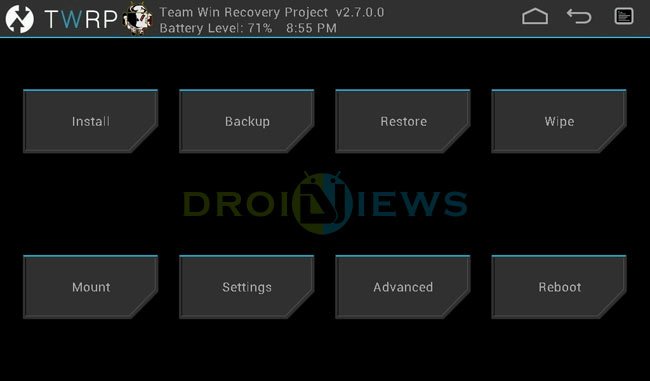
- Then slide the confirmation slider button to flash SuperSU on your Galaxy Tab 3.
- Finally, its time to reboot your device by selecting Reboot> System option.
When your Galaxy Tab 3 7.0 boots up, open the app drawer and look for the SuperUser app there. If it is present, your device has been rooted successfully. Just to verify that your tab has proper root access, verify it with the Root Checker app from the Google Play Store:
[googleplay url=”https://play.google.com/store/apps/details?id=com.joeykrim.rootcheck”]
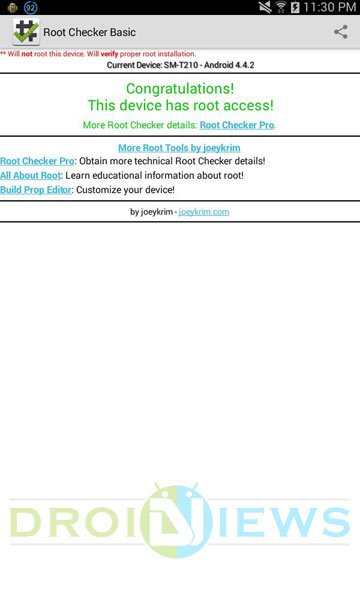
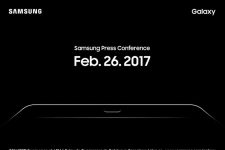


How to root?
did we have to keep the device plugged in the entire time throughout the process? when i tried to reboot the device the TWRP screen never popped up. it said no command in the background with the regular reboot screen options
reeboot system now
apply update from adb
apply update fromexternal storage
wope data/factory reset
wipe cache partition
apply update from cache
What Android version your Tab has?
Very informative and easy steps to follow. Keep it up! I hope you have steps for installing customer ROM for the same Samsung Tab Model
I did everything but after i flashed the latest supersu zip i didn’t see the supersu app in the app drawer help @DroidViews:disqus
not working. during twrp install. it can’t find md5 file. when reboot, no super SU in app drawer. I’ve tried everything. what am I doing wrong
I did all the steps but now I get a pop up that says Google play services has stopped and unfortunately the process com.google.process.gapps has stopped. I am not able to log onto google play store to check the root. I tried clearing the cache on google play and this doesn’t help. Any suggestions? Thank you
Did you try clearing the app data? If yes, and it didn’t help, backup your data and perform a factory reset.
update: I needed to use a different TWRP download for my build. SM-217S
I’ve tried this several times. Can’t get the TWRP screen when recovery boot. I am wondering if this is possible with my tablet. It’s the tab 3 that I got from sprint. 7 inch screen. If anyone can tell me what I am doing wrong, I will appreciate it. Thanks.
I didn’t get the TWRP menu when I rebooted in recovery mode. I released the power button and held the volume up and home button for a while. At least for a minute and the screen never displayed the TWRP menu. I got the “PASS” on Odin.
Instructions were detailed but simple and worked perfectly. In Odin, I didn’t see the word “RESET!”, but it did show “PASS!” in the top left corner (not the progress window). I took that to mean it was successful, and it was.
I am happy it worked for you!
i followed every step leading up to the rebooting where the TWRP screen would pop up but it never did. everything else went accordingly except for the last part of the process
Did ALL the steps again and got it!
Glad to know!
Root access was successfully installed. Everything worked wonderfully. However; this is my first time rooting personally and would like to know what the next recommended steps are for better performance with this tablet.. Any advice on what mods to load and what to do?
i successfully install the twrp and super su but after i open my internet and download the root checker and check if it completely rooted the root checker shows not successfully rooted
Flash the latest SuperSU zip using TWRP recovery.
Thanks, that worked great!
Thank you very much Rakesh, worked just as you described, flawlessly!!
Thanks for the appreciation!
When i do the button combo it doesnt not go to download mode, just activates the screen but with nothing appearing, Help?
this going to sound dumb, but this is my first time ever messing with anything like this. In Odin there is a green pass in the upper right corner and in the lower right msg box it says “all threads completed(suceed 1/ fail 0). Does this mean i can power off the device and continue the steps
Yes.
Approximately how long should step 8-9 take?
10 minutes maximum.
Its been on for the pass 5 hours and it hasn’t shown PASS/RESET as yet. I don’t know what to do
What’s the current status?
works great thanks
nevermind it should say all threads completed
What’s the current status?
I need help I am at the odin part and its not saying PASS!/RESET! can anyone help email me at
brokemoney1738@hotmail.com
i have no issues until this step 11: Now boot your Tab 3 into Recovery Mode: press and hold the Volume Up + Home + Power buttons together till the screen turns up you see the Samsung logo, and then release the Power button but keep the Volume and Home buttons pressed until you see the TWRP menu.
i only get a “recovery booting….” along with the samsung logo, and even after letting go of the power button there is no change.
I am getting the same thing… Any luck getting pass this?
Did this, everything worked as described. Follow to the letter!
Do I have to fully charge my tab before rooting it? and how do I backup my datas? thanks
i need help ok so i got everything on and i thought everything was okay so i got to the point where i turn on my device and the littleinstaler thing came up in the notification aqnd i triedf the play button and it dident work then i tried the other button and it dident work either it seemed like my connection wasent working so i wiped my decive the advanced one and now it says i dont have an operating system and when i turn on my device it just staqys on the loading logo that says samsung galaxy tab 3 i need help asap
help cant see download mode
only android logo having exclamatory board
Try Volume Up + Home + Power instead.
can you please help me? I want my tab to only show logo and my few lines on it nothing else. Like whenever I open my tab my company logo should come and then A photo and some description should only be shown nothing else, and whenever i want to change the JPG file and the Text with it, i can change it though my computer via wifi. your help will ne highly appreciated
thank you very very much. It was such an easy experience by your efforts and tutorial that a lay man like me can do it easily
excellent Job Brother
Thank you very much, this works for me yay!
Sorry it was the device driver and my bad port which caused probs. fixed myself thnx… Worked GR8
My device is not getting connected in system after enterring download mode… It recognixes it when i start up normally !!! Help Pls..
followed all the steps supersu app is there but root checker says im not rooted did this process about 3 times im on sm-t210r 4.4.2
Try the tips given here: https://www.droidviews.com/how-to-fix-missing-or-lost-root-access-issue-on-android/
hi Mr.rakesh i am new to this forum. i am using lg g2 d802, purchased through ebay and its a imported version. Few months back i tried to update android version through laptop and bricked phone(no network & touch screen not working). After that i got the replacement from seller. I have checked mobile country of origin using imei no and its showing made in korea and belongs to Hong kong. Kindly help in updating newer android version. If you dont have issue, kindy respond to surash2005@gmail.com
tanks you very much gays its works
Thank You guys sooooooooo much!! Ive been trying to root for a year and now i have it
I keep getting an error that says md5 error binary invalid! What do I do?
Try these:
1. Re-download the file and try again.
2. Remove the .md5 extension and try again.
hello admin, i have samsung tab sm t211, i want the otg feature in my tab which is not currently present. my question is that if i root my device can I get the otg facility ??
im hangs on setup connection in odin mode, is there anyway to solve??
Hello. I want to ask how do I disable the root for awhile, if it can be, without using the pc? If it’s impossible, disabling root in pc is okay too. Or if it cannot be disabled for awhile and needs full unroot is okay with me too. Thanks
Now boot your Tab 3 into Recovery Mode: press and hold the Volume Up + Home + Power buttons together till the screen turns up you see the Samsung logo, and then release the Power button but keep the Volume and Home buttons pressed until you see the TWRP menu.
I followed your steps by steps but when i saw the screen turns up, and then i released the power button but kept the Volume and Home buttons but it was not show the TWRP menu and it was a bit dark but not so much and it was stuck like that for 1,2 minutes but nothing was happen? So can you help me whats going on please??
Sorry for bad english because i am vietnamese
Successfully rooted my Tab 3!! THANKS!
Con Odin 3.07 funciona bien con la version 9 no me funciono… I try it using odin 3.09 but don’t work, when I do with version 307 work fine! Thank you!
is this rooted firmware for kitkat or jellybean?
thanksss
i have done all steps it works but…after i installed UPDATE-SuperSU.zip it says E: unable to mount ‘/system’ somebody please helep
Many thanks for great tutorial, and necessary files. Works perfectly. No problem during root process.
I did everything, and super user was installed, but root checker says that I don’t have root access.
Flash SuperSU zip again.
Hello.can i root and install twrp in smt20 with android 4.4.2
Yes, but what’s the model number?
sm-210
Follow the guide. It would work for you.
My sm-t210 is successfully rooted.
I extracted recovery.img from the TWRP image file, used Heimdall to flash the recovery partition then rebooted to recovery and followed the rest of the instructions from there. It worked a treat.
Very happy indeed! Thank you.
Glad to know!
???????????????
???????????????????/
its not instaII i doo aII and then when i open su root at end maybe want to do something coIIed fIashabeI zip pIesee i want to soIve any one heIp me
Flash the Update-SuperSU zip again.
Download all Odin versions from here: https://www.droidviews.com/download-odin-tool-for-samsung-galaxy-devices-all-versions/
Awesome! Works perfectly!
this is a great article but I think I blew it, got the PASS! message tried to boot into recovery and released all the buttons instead of just power now I cant get to the download or the recovery screens again Tablet is otherwise working fine
Tablet is otherwise working fine
i got it to respond again but I cannot get the TWRP screen to pop up, how long do you have to hold the buttons down?
d’oh i have t217. need to find that twrp
SUCESS! do I disable Knox? Im thinking yes…
Yes, you should.
Although my battery is suddenly discharging at an alarming rate
Charge the device while it’s turned off. You might encounter the issue for about a week.
Hi Kelly, is everything alright now?
Yup! Knox disable was lagging but after a re boot disabled quickly. Now so much more research and play. After perfecting the tablet will move on to the note
Thanks so much for this article, very clear and concise!
Hi Rakesh, will this work for SM-T110NDWAXAR ?
Thanks heaps
No, it won’t.
When I reboot in recovery mode i get error message, set warranty bit : recovery
hy rakesh, i’ve done until steps 13 and after i press reboot system button, the android is restarting and shown “androis is upgrading…”
but after its all done, i went to application manager i couldn’t see the apps “superSU” installed. What could i do wrong??i’ve tried to RootChecker but it says my device is not fully rooted. Anyway is using SM-T210 with 4.4.2.
*updated fully successful, thx rakesshh!!
Install the SuperSU app manually: https://play.google.com/store/apps/details?id=eu.chainfire.supersu
If everything went well, you should have root access. Check with this: https://play.google.com/store/apps/details?id=com.jrummyapps.rootchecker
not seeing the added message in odin….what do i do now?
Reinstall USB drivers, reboot PC and phone, check USB debugging on the device and try a different USB port and cable.
loads of thanks…. after a long search found ur site… thank u so much…
was very helpful…. i got my tab sorted out…
Thanks for sharing your experience!
THANKS A LOT!!!!
I tried many tutorials and thank God I found your site. Perfectly Work
Glad to know!
How can i remove root and twrp?
Thankyou so so so so much! You’re a miracle! This works fine on my Tab 3! Your fan from philippines here! Thanks you’re a genius! Godbless
can you teach us how to root without using computer or odin….tnx..
Try Towelroot app.
Thanks a lot! Now I have my Tab 3 rooted.
Thanks for your feedback!
hello there. i did every step but on step 5 its not showing that its added on the odin app
What do you mean?
Step 5 says i will see “added” on the odin message box. I never got that message
Reboot the phone and PC, re-enable USB debugging and re-install the USB drivers.
Iam sorry i tried it over and over it still wouldnt show the “added” message on odin3. I installed the driver from samsung official website and re-enabled usb debigging iam not sure where iam messing up. Any other suggestions that could help. Thanks alot
Hey, for some reason, my Wi-Fi is working, but it’s not at the same time: I’m trying to play Clash of Clans, and it sometimes says to check the internet connection, and sometimes it doesn’t. The internet is working fine on like the internet browser and other games though, I really don’t know how else to explain it.
I’ve reset my router twice, restarted my Tablet multiple times, and I’ve also reset my Wi-Fi on my tablet a couple of times.
Any idea what may be the problem?
I’m redoing this tutorial again to see if the game works, but I’m not sure if it will. Where would I find the file that removes the rooting, just in case?
Thanks
Kyle
Get into stock recovery and perform a data factory reset. It should be fixed.
Forget the comment below. It was rather simple. Thank you so much for the tutorial man, I really do appreciate it! You are the one and only out of like 50 tutorials I’ve watched that actually had the perfect execution. Good luck to you, sir! <3
Sounds good! Thanks for the appreciation!
How exactly do you “copy” the UPDATE-Super-SU.zip file to your device?
Connect your Tab to computer using USB cable. Open My computer and the drive which shows up the tab storage and copy the file to it using copy paste option or by dragging the file.
this actually helped me. thanks!
How will you know that step 13 is done?
You will get successful installation message in TWRP.
http://cdn.droidviews.com/wp-content/uploads/2014/02/install-custom-rom-on-nexus-51.jpg
i am struggling on step No. 10 where i have to release the power button, but after that while pressing the vol-up button + home some stripes lines appearing and the Galaxy Tab3 blah blah became blurred, i tried several times but the same scenario. any advise Rakesh?
That’s is unusual. Try flashing TWRP again. Have you installed the correct TWRP for your device model?
hello i have a problem after step 10 i try to open it in recovery mode and after seeing the logo i remove my finger from the power button but after that all i see is gray i try holding the volume up and home button longer but its still gray
Okay, try this: turn off the device, press and hold the Volume up+home+power buttons together, when you see the Samsung logo, release the power button but keep the other 2 keys pressed till you see the recovery menu. It’s tricky sometimes and you might need to try multiple times.
Its the same problem for me, i try it so many times but still my screen its grey only.
i have tried for over 5 time but its still gray
loving this guide! tried it out on mine with the new 4.4.2 kitkat update and it worked perfect no problems at all
Glad to know!
Hello, I’ve gotten to step 7 & every time I type in the code given (T210.TWRP.2.8.0.0.tar.md5) I get an error message that displays “md5 error! Binary is invalid” I’m not sure went wrong I followed the directions to the tee. Anything will help please. My device is a Samsung Galaxy Tab 3 SM-T210R Version 4.4.2
Flash the SuperSU package again.
Hi, I think have successfully installed TWRP (Odin shows PASS!, all threads completed (succeed 1)) but when I try to boot into TWRP recovery I just reach the the standard android recovery. Do you have any ideas why I cannot boot to TWRP?
Cheers!
Try installing again.
problem solved by unchecking autoreboot, exiting dl mode by holding power then booting straight into recovery
Worked in my SM-T210. Thanks a lot!!!!!!!!
THANK YOU! :3
does this work on the kitkat update? thnks in advance
Yes.
YEAH! Man, It Worked, Just rooted my Samsung Galaxy Tab 3 SM-T210R(White) form India.
Everything Nicely Done…
Thanks for this Awesome Post.
Glad to know!
Thanks Rakesh for everything, it worked for my Samsung Galaxy Tab 3 7.0 SM-T210R! The only thing is how can I uninstall supersu from the system? I want to install it through the market place rather then direct on the system. Do you have any information on how to root Samsung Transform Ultra SPH-M930 boost? Thanks in advance!
It Worked… Thank you from the heart.
You’re welcome!
before i
proceed, i want to ask. if i messed up with the process or didnt worked
something and got stuck. will i be able to retain in the original
condition? and how?? if its lengthy procedure i request you
to make a video on recovering. Thank you
Hi, you can easily restore stock firmware using this tutorial: https://www.droidviews.com/update-galaxy-tab-3-7-0-sm-t210-android-4-4-2-kitkat/
Do i need to download all of those programs if not which ones should i download
Everything that is listed.
thx
Done on galaxytab 3 7.0 kitkat, from brazil, thanks a lot guys! amazing job!
Glad that we could be of help
Can you upload the recover to another link cuz when i open the link it says web page is not available
Hi, the links are working fine. Anyway, try this: http://d-h.st/dKo
or this
http://www.mediafire.com/download/rkbccp9v2iruci6/T210.TWRP.2.8.0.0.tar.md5
it worked like a charm, thanks soo much
Glad to know!
my samsung galaxy tab 3 SM-T210r running on kitkat update, usb drivers unable to detect that it is plugged in while it ‘s in download mode, what should i do?
my tablet isnt able to move files to and from the computer
What happens when you try to do so?
Is it work for samsung galaxy tab 3 SM-T211 KItkat ?
We have a guide for your tab model.
https://www.droidviews.com/root-galaxy-tab-3-7-0-sm-t211-on-android-4-4-2-kitkat-and-install-twrp/
mine wont go into recovery mode can you pls help me?
You must be making some mistake. Press volume up, home and power buttons together till you see Samsung logo. Then release the power key but keep other keys pressed till you see recovery mode.
In your article you say the opposite: Keep the power key held down, and release the volume and home keys. Releasing the power key and keeping the others held down is the one that works, please amend your original article to reflect this.
Yeah, just noticed, realized the mistake and amended it too. Thanks!
thanks bro, now my device is rooted now! but it’s not official anymore, if I install the official ROM again for example, will it be official device? (from the about menu)
but it’s not official anymore, if I install the official ROM again for example, will it be official device? (from the about menu)
Yes.
How do I download and install the official ROM again?
Download the ROM from here: http://www.sammobile.com/firmwares/
or here: http://samsung-updates.com/device/?id=sm-t210
Instructions: https://www.droidviews.com/install-stock-firmware-on-samsung-galaxy-devices-using-odin/
Thank you very much for the links. I am using a Samsung Galaxy Tab 3 7.0. Is there a way to unroot it afterwards? Will updates from Samsung still work on it after unrooting? Thanks!
The easiest way to unroot is to flash the stock firmware.
Thank you. Things are doing well so far.
Hello there. I have successfully rooted my Samsung Galaxy Tab 3.Thank you for your guidance.
However, I’m finding it difficult to download the stock firmware. I tried downloading it for 3 times, but it keeps on crashing. Is there any other link or site where I may be able to download it? Thank you.
Try here: http://www.sammobile.com/firmwares/
Everything went perfectly well. Thank you very much.
You need to revise your instructions on how to root any device. A lot of people that come here are new to this and look for advice from those that do know so they can learn and fix their own gadgets. In that tutorial it should say something about backing up your system but it doesn’t . I’m now stuck with a tablet that is stuck on the samsung screen and no help in site. Thank you!
Would anyone mind giving me information on what I would need after rooting the tab 3 T210R? I’m totally clueless , my thing is computers :S. I’ve had the tablet for a year and it updated quite forcefully, it locked me out till I accepted the kitkat update. It over heats and the battery dies very quickly. I want to get it back to the original jelly bean , nothing fancy or major . I’ve been to the xda forums have seen the roms but have no clue what I needs to be d/led . Any help would be appreciated . Thank you!
Have you already rooted the device?
or
Do you just want to downgrade the firmware?
I just want to downgrade. Thanks for responding so quickly!
I just got an error message stating “Your connection is not private” from the google play store and this is after rooting . Is that normal or is something else going on ?
I’ve fixed the wifi issue. Hope some can help to point me in the right direction to get the correct Jellybean firmware.
Open Application manager and wipe app chahe and data for the Play Store.
I think you missed the posts under here 3 days ago that I fixed that issue already. No matter, I’ve since gone back to kitkat. Asking for help was a mistake . I’ve gotten so much bad info since these posts that I had to restore it back to kitkat with sammobile firmware updates . I can’t use my tablet it’s dead before the hour is up, It seems i can’t root it and change it to Jellybean either . No one in none of the forums I’ve been to have responded on which rom to use. At least you responded thank you for that .
If already rooted, there are a lot of things you can do.
Start with this: https://www.droidviews.com/best-apps-for-rooted-android-devices/
Who knows if this resets your device or deletes info like pictures, music, apps, and stuff like that? Because i dont want it to reset my device.
Rooting does not affect any data at all.
how much space would i need for the root?
You might be making some mistake. Press Volume down + Home + Power together, as soon as you see the Tab 3 logo appears and disappears, release the Power button but keep other keys pressed till you see the recovery screen.
HHHHHeeeellllllpppppp plz i am getting tired of looking for a working KitKat rom 4.4.2 for my galaxy tab 3 sm-t210.I have tried about 10 downloads but non of them works.I have successfully upgraded my tab to android 4.2.2 but now i want to do it to KitKat but again i can’t find any working rom.I hope someone can help.
Ramon
go to xda forums. They have several working ROMs including the officially released KitKat 4.4.2 from Samsung
http://forum.xda-developers.com/showthread.php?t=2755532
Copy it to your tab’s internal storage or external SD card.
as a .zip
Yes.
how do i copy update-supersu.zipfile to your divese
nm
Replied above.
I can’t seem to find the .zip file after booting to TWRP mode… is this a bug? where am I supposed to place the .zip file before boot?
Try copying it to internal and external storage both.
Thanks, that worked!
When I go into download mododin doesnt accept it but when im just normal it does but the program wot work not in download mode please help
same problem i have
for everyone reading this shit step 8 your supposed to release “ONLY” the power button after the samsung logo/splash appears and the twrp will appear
ummm, can someone help me please, i accidentally reset and now it says i have no OS installed do i want to reboot. what should i do?
You should try flashing the firmware in Odin.
Thank you, downloaded firmware and flashed. Worked perfectly.
Thank you Bob, worked like a charm. Thank you also Rakesh.
thank you bob frapples…i followed your suggestion and finally i was able to boot to TWRP
To get this to work, in Odin3 uncheck “Auto Reboot” option, Start the T210.TWRP.2.8.0.0.tar.md5 install by pressing Start, on successful install disconnect USB cable from device, then finally press and hold the power button until the device shuts down.
Unable to boot to TWRP.
Me to.
I’m at the point like Dean. Can’t get the Tab to boot into TWRP. Any suggestions?
Did a bit of research, for the Tab to boot into Recovery mode (which is how you get to the TWRP), you need to push and hold power + UPPER volume + Home until the screen turns on. That’s how you get there.
Hi
im on point 8 of your tutorial and i cant get my tablet to enter the TWRP menu. It just cyles from the samsung splash logo when it comes on and then it goes and comes back and switches off.
do you know what i could be doing wrong?
also when you load the tablet the touch screen no longer works. only vol up and down and the home key work.
it hangs on setup connection in odin…. actually odin runs in win8 vm machine..!! all the other network and communications are working though .. any suggestions ..???
eerrrr… my mistake .. got it done ..
..
Thank you Rakesh
For what, pal?
For what? Tutorial taughT
Ah, thanks accepted!
SuperSu is not installing help…
What error do you get?