
Android, the most popular operating system for mobile devices, is best known for its capability for customization, flexibility and vast development community. The OS allows you access to millions of apps but the real joy of being an Android user lies in the very sense of freedom and possibilities that comes through root privilege. By gaining root access on your device, you can take control of the system files and modify them to achieve the desired goals.
Even if you are not an advanced user, there are hundreds of people working selflessly to help you with customizing your device or solve the issues you might have in using it. Indeed, rooting and flashing custom recoveries, kernels, mods, patches and ROMs add a hell lot of adventures to Android experience!
Since involving in custom development activities void the warranty of the device and expose it to risks, you must know the way to restore your device to stock. Sometimes, flashing the stock firmware back might prove to be a lifesaver! If you want to unroot your device, or recover it from a bootloop, or want to get OTA updates, or make a warranty claim, you must restore it to stock.
Android is blessed with hundreds of OEMs who use the customized versions of OS on their devices. And therefore, there’s no universal method for installing the stock firmware on Android devices. The tools and methods differ from OEM to OEM. When it comes to Motorola phones there are 3 ways to flash the stock firmware on them— using a tool called the RSD Lite, using ADB and Fastboot commands to push the firmware files to the device, and by running the .bat file provided with the firmware.
Not too long ago, we did a tutorial on restoring the Verizon Droid Turbo to stock, and today we’ve come with another guide to help you with installing the stock firmware on the Moto Maxx XT1225. The tutorial will also work on the other model of the phone but you need to have the correct firmware.
Download Moto Maxx XT1225 Stock Firmwares
India (Android 5.0.2):
QUARK_RETEU_INDIA_5.0.2_LXG22.33-12.11_cid7_subsidy-DEFAULT_CFC.xml.zip | Mirror
Mexico (Android 4.4.4 + Lollipop OTA + Firmware):
RETLA_XT1225_4.4.4_KXG21.50-9_cid12_subsidy-DEFAULT_CFC.xml.zip
Lollipop OTA: Blur_Version.21.11.9.quark_retla.retla.en.01.zip
XT1225_QUARK_RETLA_5.0.2_LXG22.33-12.13_cid12_subsidy_CFC.xml.zip
Brazil (Android 4.4.4 + 5.0.2 Lollipop):
RETBR_XT1225_4.4.4_KXG21.50-9_cid12_subsidy-DEFAULT_CFC.xml.zip
Lollipop OTA: Blur_Version.22.34.13.quark_retbr.retbr.en.BR.zip
QUARK_RETBR_5.0.2_LXG22.33-12.13_cid12_subsidy_CFC.xml.zip
NIIBR_XT1225_4.4.4_KXG21.50-9_cid12_subsidy-DEFAULT_CFC.xml.zip (Nextel)
Install Stock Firmware on Moto Maxx Using RDSLite
- Download the stock firmware file for your Moto Maxx from above or here.
- Download RSD Lite tool and install it on your computer: RSDLite v6.2.4
- Download and setup Android SDK on your computer.
- Install Motorola USB Drivers if you have not installed it yet.
- Enable USB Debugging on your Moto Maxx.
- Now reboot your Moto Maxx into the Fastboot/Bootloader mode. To do so, launch a command window on your PC, connect your phone to computer via USB cable and type the following line in the command window:
adb reboot bootloader
- Launch RSDLite and connect your device to computer using USB cable.
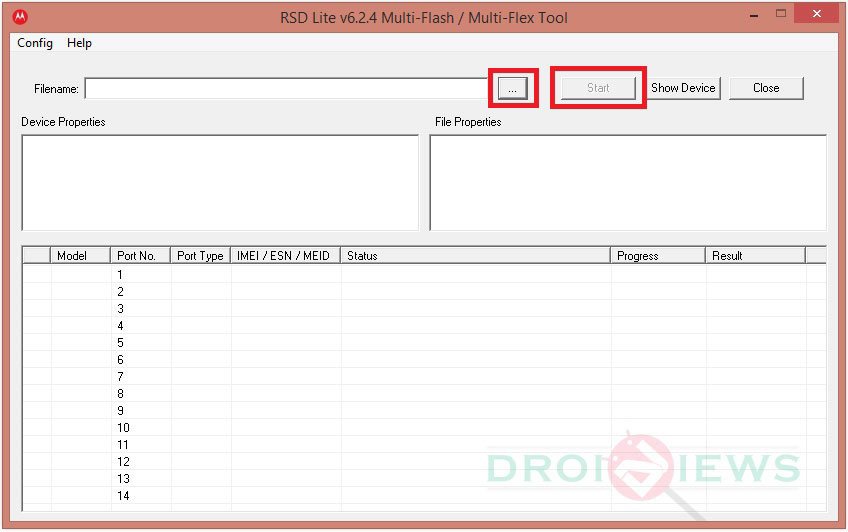
- Now click the 3-dot (…) button on the Filename field, browse to the firmware file with .zip extension and select it.
- Finally, click the Start button to initiate firmware installation.
- Wait patiently while the firmware is being installed. It might take a few minutes.
- When the installation is finished, reboot your phone.
Flash Firmware on Moto Maxx Using Motorola Fastboot
Preparations
- Download the firmware file for your device.
- Download Motorola Fastboot tool: mfastboot-v2.zip
- Make sure you have installed Motorola USB drivers on your PC.
- Also, enable USB Debugging on your phone.
- Backup your phone’s data and make sure the device has at least 70% battery juice.
Instructions
- Unzip the downloaded firmware on your desktop.
- Also unzip mfastboot-v2.zip file and copy the contents of the mfastboot folder to the firmware folder.
- Now reboot your Moto Maxx into Fastboot mode. You can do so either by using “adb reboot bootloader” command, or by holding the Volume Down+Power keys simultaneously while the device is turned off.
- Connect your device to the computer using USB cable.
- Now open the folder that contains the firmware and mfastboot files. Place the mouse pointer at an empty space in the folder, press Shift key + Right-click on the mouse and select “Open command window here” option.
- When the command window is launched, type the following lines one by one. You need to hit the Enter key after each command and issue the next command when the previous command has been executed.
mfastboot getvar max-sparse-size mfastboot flash motoboot bootloader.img mfastboot flash radio radio.img mfastboot flash logo logo.bin mfastboot flash boot boot.img mfastboot flash recovery recovery.img mfastboot flash system system.img_sparsechunk.0 mfastboot flash system system.img_sparsechunk.1 mfastboot flash system system.img_sparsechunk.2 mfastboot flash system system.img_sparsechunk.3 mfastboot flash system system.img_sparsechunk.4 mfastboot erase cache mfastboot erase userdata mfastboot erase clogo mfastboot oem fb_mode_clear mfastboot reboot
- The last command having issued, your Moto Maxx will reboot.
Just wait patiently for 3-6 minutes as it takes longer than usual to reboot for the first time after flashing the firmware. When you see the welcome screen, go through the initial setup wizard and start enjoying the new firmware. You have successfully restored your Moto Maxx XT1225 to stock.
Should you have any question or problem regarding the procedure described above, drop a comment below!



will this affect the custom recovery and bootloader?
or will it stay untouched?
Hi Rakesh,
I have a Verizon Motorola Droid Turbo i.e., XT1254 can I flash an Indian firmware over it. Kindly suggest me a suitable Firmware for the above mentioned device and also a link to the detailed guide for flashing.
Thanks with Regards,
Satej Neelavar
Hi Satez, you cannot flash Indian firmware on a Verizon model. You must install a firmware that matches your phone model exactly.
Can you please suggest me some suitable ROM for Verizon Motorola Droid Turbo.
Thanks with Regards
Satej
Custom or Stock ROM?
Stock MM with VoLTE for Jio
If it were any other model, Jio SIM should have worked on it, but on unlocked Verizon devices you can’t use 4G outside of the USA.
I have a moto turbo (indian variant). i want a stock rom/ flashable zip update for voLTE. please help
I have a xt1254 with android 5.1.1 , I can put the firmware 5.0.2 xt1225 mexico ?
Did anyone succeded with this? I am trying to stock firmware my maxx xt1225 mexico bought from motorola with cm 12.1 due to bluetooth issues, can anyone confirm this works?
es muy simple amigo, sigue las instrucciones o busca en you tube videos, si no encuentras avisame.
While using RSD Lite my install freezes at 9/17 sparsechunk.0. I dont know what to do know.
Hi. I performed this procedure on my device and it’s now stuck on the bootloader unlocked warning screen. Got any tip for me?
nvm… I followed the tutorial blindly and just got to the 4th chunk file, but the firmware I downloaded has 7 chunks. It’s working now.
Did the same… haha ty for the insight
<3
I did the same. Thx for you… lol
i have an unlocked bootloader and am rooted. will this method also relock the bootloader?
No, you’ll have to do that yourself by using ADB command.
Hi Rakesh, thanks for the informative guide.
Im in South Africa and bought a Moto Maxx from Puerto Rico. Obviously being here, I have not recieved the Lollipop OTA update and likely never will.
My device is stock 4.4.4 (unrooted and hasnt been modded in any way).
Can I use the above guide to ‘update’ my android? I see that there is no Lollipop update for Puerto Rico though?
Thanks,
Ric.
Hi Richard, you can install the Lollipop firmware for Mexico.