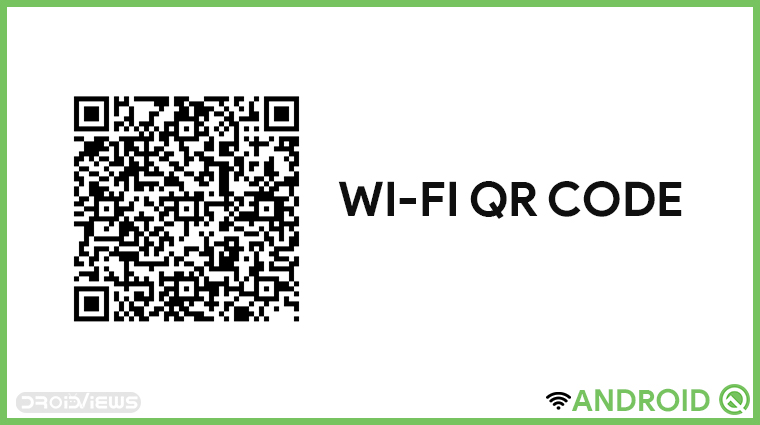
Ideally, a strong password has a mix of small and capital letters, numbers and symbols and should be at least 6 or 8 digits. Ideally, you’d also want to remember it. Even if you do, typing out all those characters, especially on a phone’s touch keyboard can be a painful experience. Google has a solution. Android Q allows Wi-Fi share and ‘Easy connect’ via a Wi-Fi QR code.
Easy connect is what Google is calling the feature, for now. Things can change when the final version of Android Q comes around. Basically, Android Q devices will be able to generate a QR code containing information about the connected Wi-Fi network. Another Android Q device will be able to connect to this Wi-Fi network by simply scanning the QR code.
Get Wi-Fi QR Code on Android Q
- Pull down the quick settings tiles and tap on the cogwheel (settings) icon or launch Settings from the app launcher.
- Select Network & Internet.
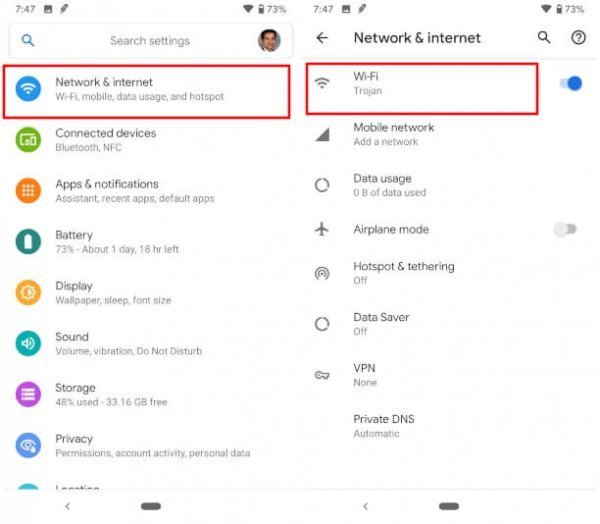
- From here, select the network you’re connected to.
- On the next page, select the Share option, it’s the one with the WR code icon.
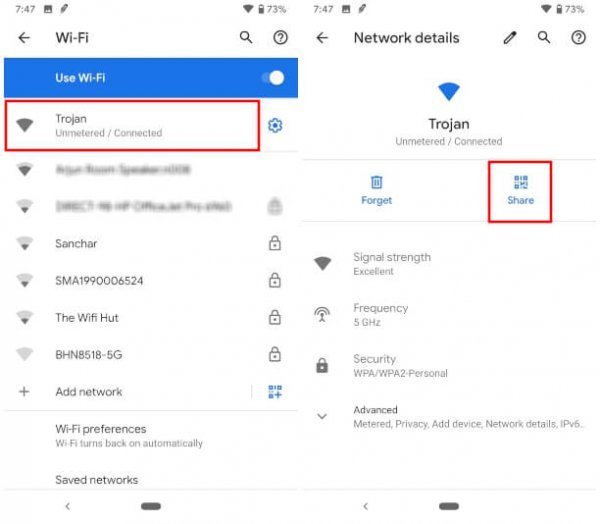
- You’ll then be required to authenticate your fingerprint or enter your PIN/password/pattern.
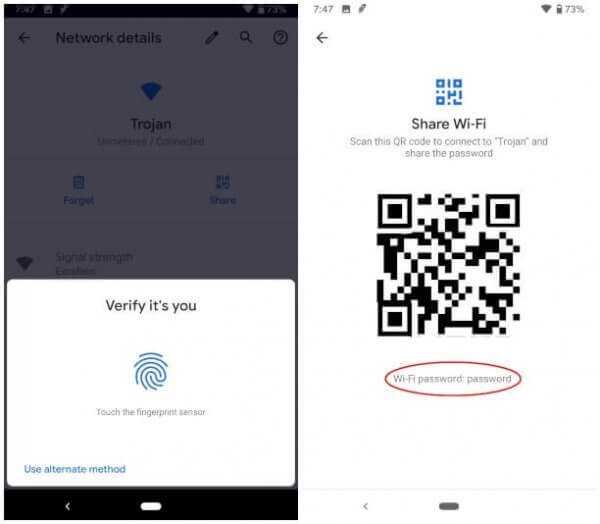
- Once authenticated, you can see your Wi-Fi QR Code as well as your Wi-Fi password.
Don’t Miss: Install Android Q GSI on Any Android
How to Use Easy Connect on Android Q
- Pull down the quick settings tiles and tap on the cogwheel (settings) icon or launch Settings from the app launcher.
- Select Network & Internet.
- Scroll down to the bottom and select Add Network.
- Click on the icon on the right-hand side to Scan a QR code.
- Point the camera to a Wi-Fi QR code and you’ll be connected to the Wi-Fi in no time.
Sharing your Wi-Fi details via a QR code is a really neat idea, considering basically all smartphones can read these codes. However, it’s not yet clear whether older Android devices will be able to at least connect to a Wi-Fi network using the codes generated on an Android Q device. Perhaps Google could make an app available on the Play Store, but it seems quite unlikely. Meanwhile, iOS devices with a camera can actually connect using the generated code.
On its beta website, Google also mentions that the next version of Android will allow sharing Wi-Fi details via Bluetooth or NFC. These will actually be even more convenient than the QR codes. However, neither of these are working or available just yet on the current Android Q beta.
“Android Q enables you to use Easy Connect to provision Wi-Fi credentials for a peer device using a URI. This URI can be retrieved through various methods, including from a QR code or through Bluetooth LE or NFC.”
Other than the new Share option, the Wi-Fi menu on Android Q is pretty much the same as it is on Android Pie.
Read Next: How to Use SHAREit to Transfer Files Between Devices
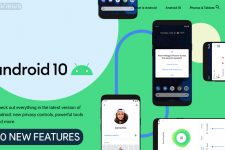
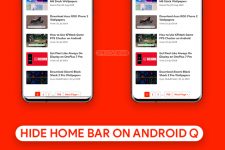

Join The Discussion: