
Samsung has recently been pushing updates for lower and mid range devices. Due to a huge lineup of devices, Samsung updates tend to be delayed. Only a few weeks earlier Samsung started pushing Android Marshmallow updates for Galaxy A3 2016. If you own this device and you want to taste the newer version of Android on your device then follow the step by step guide given below.
First of all, you should check for the Software update (OTA) on your device itself. To do so, head over to your Settings application and open the About Device section. Then look for Software updates and then click on check for Check for Updates Now. If this pops up an update to Android Marshmallow, then you may simply download the update on your device and then follow the on-screen instructions to install it.
If your device still hasn’t received the OTA update then you can install the update manually on your device. You will require a PC to update your device manually and some patience maybe. All the things you would require are listed below.
Things You Will Need
-
Galaxy A3 2016 and a PC
We will be manually flashing Marshmallow update using a PC.
- Odin | Link
Odin is a popular firmware flashing tool for Samsung devices. Download the latest version from the link given.
- USB Drivers
Download and install Samsung USB drivers on your PC. These are required for Odin to recognize your device.
- Firmware | Link
Download the firmware from the link given above. Make sure to download the firmware according to your region.
Before starting off with the steps to update your device, we recommend you to backup all of your data. As having a backup ensures that you do not lose any important files due to any unforeseen circumstances. Also, make sure your device has at least 60% battery while starting off with the procedure. Besides, do not forget to enable USB Debugging on your phone.
Once you are ready with the backup and your device has enough juice start following the steps given below.
Update Galaxy A3 2016 (SM-A310F) to Marshmallow
Step 1. Extract (unzip) the firmware file on your PC using any unzipping tool you might have installed on your PC. You should see a .tar file on extracting the zip file.
Step 2. Now download the latest version of Odin from the link given above. Extract the downloaded Odin zip file on your PC. Then run Odin.exe that should be present in the extracted files.
Step 3. Reboot your phone to Download mode. To do so, turn off your device and then press and hold Home + Power + Volume Down buttons for few seconds.
Step 4. Now connect your phone to your PC using a USB cable and wait until you get a blue sign in Odin. You would also see an “Added!” message in the Log tab of Odin, as shown below.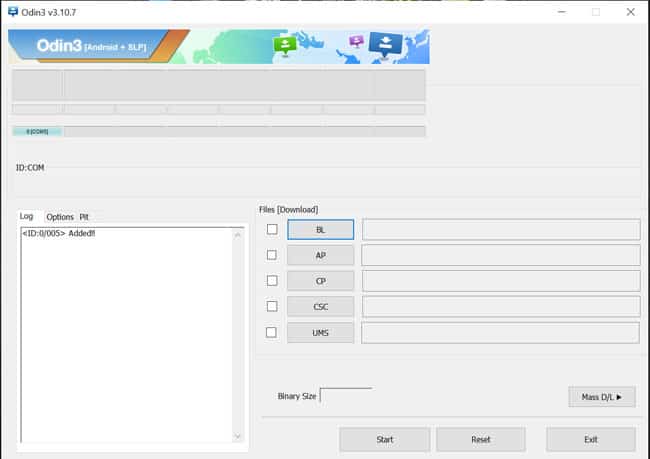
If your device doesn’t show up in the Odin, i.e. Odin does not detect your device then download and install Samsung USB drivers on your PC from the link given above.
Step 5. Once Odin recognizes your device click on the AP button and then select the firmware file (.tar) that you extracted in step 1.
Step 6. Now click on Options tab of Odin and make sure re-partition is NOT ticked.
Step 7. Click the Start button to start the process and wait few minutes until the process is over. You would see the PASS message on your screen with a green background on completion. Refer the screenshot below.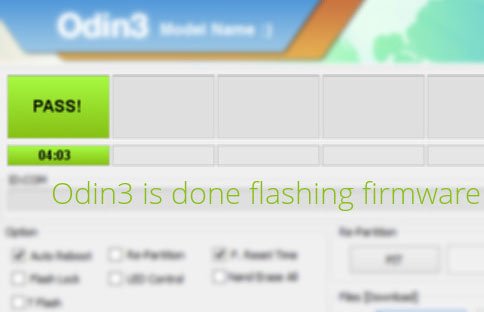
Your device will automatically boot into the updated firmware after installation is finished.
That’s all! Enjoy the sweetness of Android Marshmallow on your Galaxy A3 2016. Do share with us how does your device perform after updating your device.
Feel free to drop down any queries you might have regarding installation procedure. We will try to resolve your issues as soon as possible.



I’ve installed it yesterday and now I can’t change the default ringtone of my phone. I can change the ringtones of groups in my contacts, but I can’t change the default ringtone.
Try clearing cache on your phone. If that doesn’t work, perform a data factory reset: https://www.droidviews.com/how-to-perform-data-factory-reset-and-wipe-cache-on-samsung-galaxy-devices/