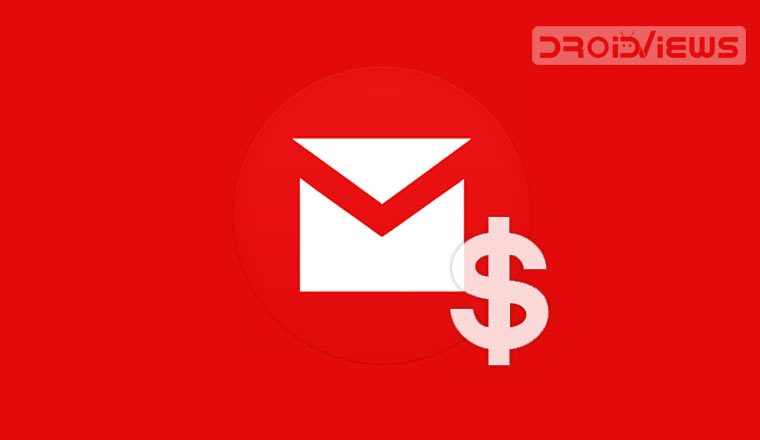
You may be aware that Gmail now supports sending and receiving money too. In this tutorial, we’ll tell you how you can request and send payments with Gmail. Read on to learn more.
There is no denying that we are moving more and more towards online transactions with each passing year. While an entirely cashless society is quite impossible, we very well may become a society that uses cashless. In fact, some countries are already well ahead towards that future. Paypal is perhaps the most well-known online transaction service around the globe, but Google too jumped on board with the Google Wallet, letting people request and send payments with Gmail.
The service has been available on the Gmail web interface for a while now in the US, but it wasn’t until recently that Google introduced it into the Gmail Android app. So if you want to send some money online to anyone in the United States, Gmail has you covered.
Request and Send Payments with Gmail on Android
- Sending and requesting payments with Gmail is as easy as composing a new email. Open the latest version of the Gmail app for Android and tap the compose button.
- Enter the email address to which you want to send the money or payment request to.
- Tap the paperclip icon in the top-right corner meant for adding attachments.
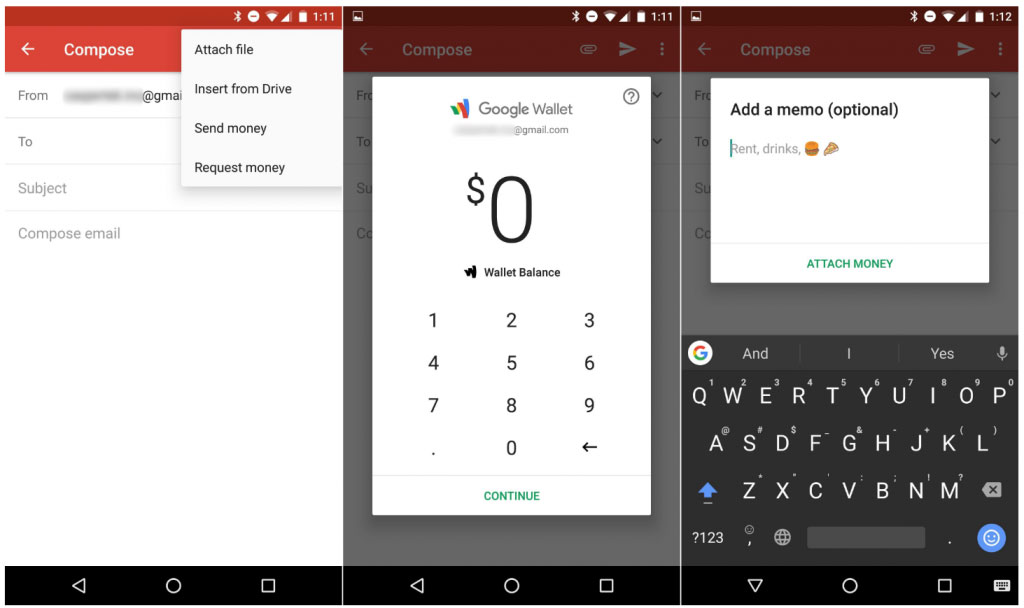
Request and Send Payments with Gmail - A drop down list will appear, and you will see the options Send money and Request money.
- Tap on either one of those, and then a popup will show you your current Google Wallet balance. If you don’t have a Google Wallet account, you’ll be asked to set one up.
- Type in the amount you wish to send or request and press Continue.
- Don’t worry, you don’t have to send a separate message to explain why you are sending the amount or requesting it since, on the next screen, you will be allowed to Add a memo.
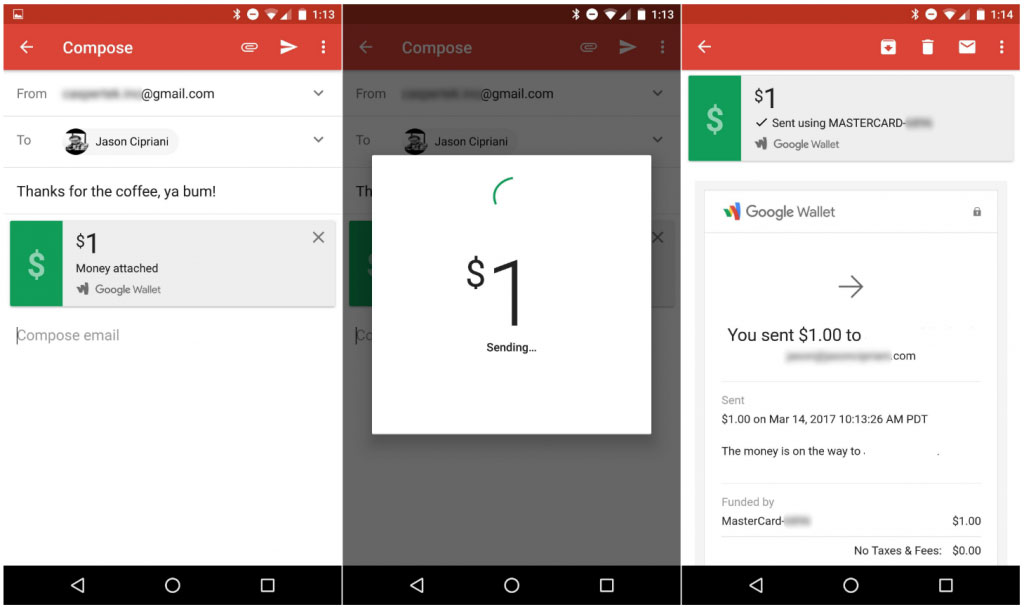
- Tap the send button and the money or a request, depending on what you choose, will be sent.
- The receiver will receive this money right into his or her Google Wallet and can also set it up so that the money goes straight to their bank account.
Request and Send Payments with Gmail on the Web
- Open Gmail.
- Click on the Compose button.
- Enter the email address of the person you want to send money to.
- Add a Subject and Message if you wish to, however, it is not necessary.
- Click the $ icon at the bottom of the compose window.
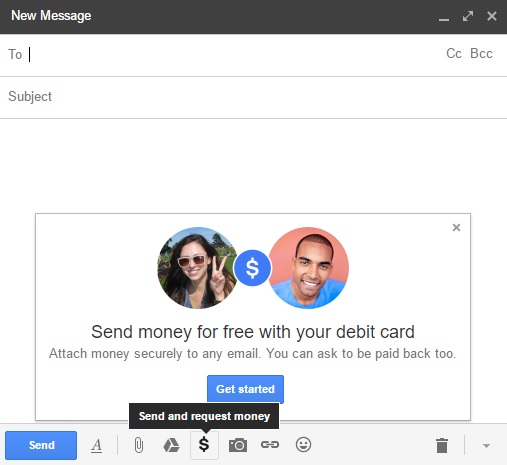
- If you want to request money, click on Request at the top of the box. If you only wish to send money, skip this step.
- Enter the amount to be paid and add a payment method if you don’t already have one added to your Google Wallet.
- Click Review and then click Attach.
- Make sure you have entered the correct amount and click Send.
That’s it. As you can see, payments with Gmail are as easy as sending emails. Here are 10 tips to use Google Translate like a pro.
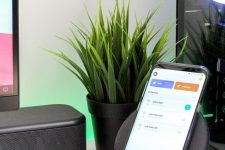

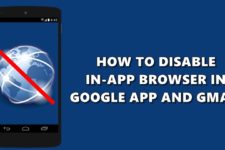
Join The Discussion: