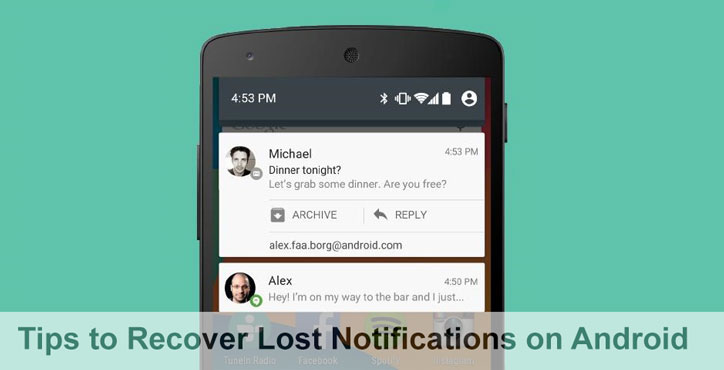
With smartphones, came a lot of apps. Like a lot of websites, a lot of apps are free to use so how do developers make money? By making you come back to the apps via notifications where they can possibly display ads. We have so many such apps such as social media apps, news apps, messaging apps and even some shopping apps or games that send push notifications. If you use a lot of such apps, it doesn’t take a lot of time for your notification tray to be full of notifications most of which you couldn’t bother less about. Often though, some of these notifications are annoying, like notifications from Games. In such cases, there can sometimes be that important notification that you accidentally swiped away. With Android, it is possible to recover lost notifications however.
Android keeps a log of all the notifications you receive. The notification log was introduced all the way back with Android 4.3 Jellybean and has carried onto Android 5.x, 6.0.x and also Android 7.0.x. The notification log allows you to view not only deleted notifications, but all the notifications you’ve ever received since the last boot. In case you’re surprised, you wouldn’t be alone since this feature has been rather secretly hidden and can be accessed only via a secret widget.
Also read: Notify me – A Notification App for Those Who Forget Stuff
Regardless of the OEM of your device, be it Samsung, Sony, LG, HTC or Xiaomi, the feature is present on all Android 4.3+ devices. However, on some devices, you might need to enable the widget before it can be found. This can be done just by enabling Developer Options.
Recover lost notifications on Android
- Go to Settings>About Phone.
- Then tap on the Build number several times until you see a toast message letting you know you are now a developer. This adds another section to your settings menu named Developer Options.
- Go back to your homescreen and long press on an empty space. Tap Widgets.
- In the widget list, scroll down until you see a widget named Settings Shortcut.
- Hold and drag the Settings Shortcut widget to your homescreen.
- As soon as you do, a list of settings shortcuts will pop up.
- Scroll down the list and select Notification log.
- A Notification log shortcut will appear on your home screen.
- Tap on it to view your entire Notification history. Here you will find that any active notifications are highlighted in white while all others are grayed out.
Remember, this log only stores the notifications since the last time your device was on. If you reboot your device you will lose all of it. Also, tapping on the notification can produce different results depending on your device or Android version.
Must read: 4 Simple and Useful Tricks Every Android User Should Know [#2]
On my Xperia device running an AOSP based ROM, tapping on the notification only expands it to show more details about its origins. On another of my Xperia running the stock Sony Marshmallow firmware, tapping on the notification takes me to the App setting for the app responsible for that certain notification. In some cases, it might work just like a normal notification as well.
Did this help you? Where does tapping on the notification in the notification log take you? Let us know in the comments.
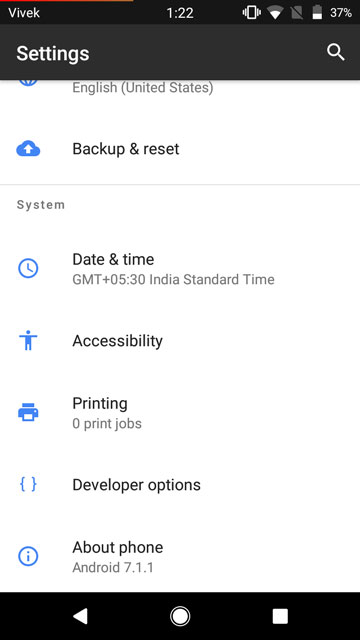
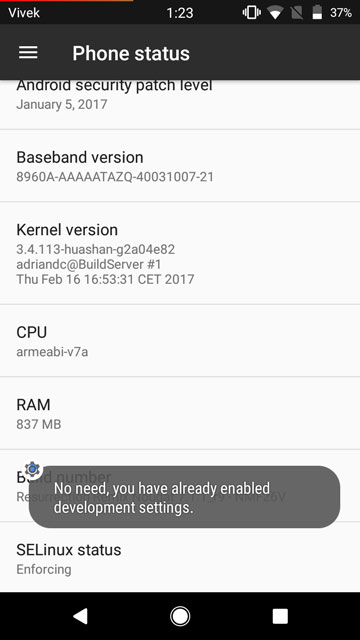

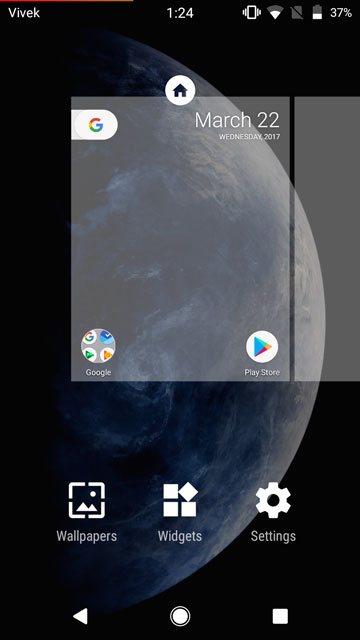
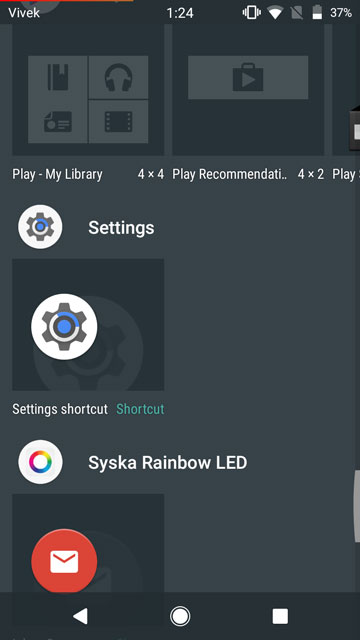
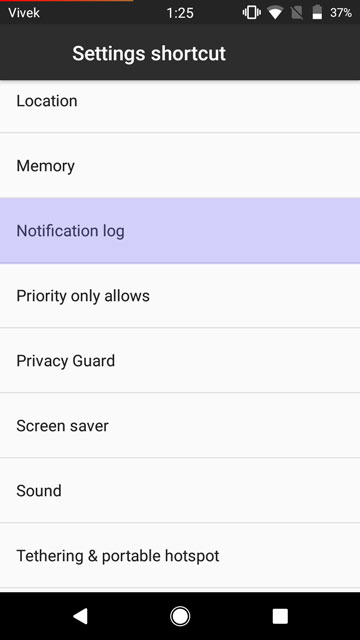
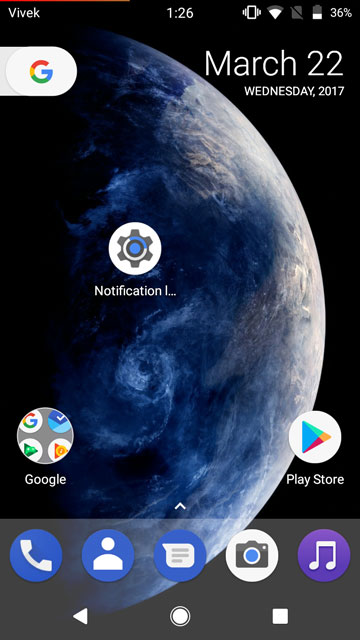
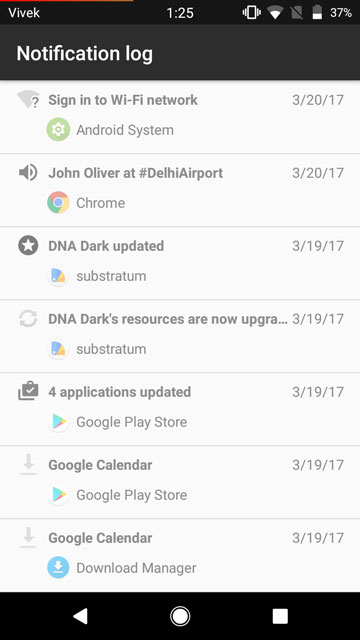

Join The Discussion: