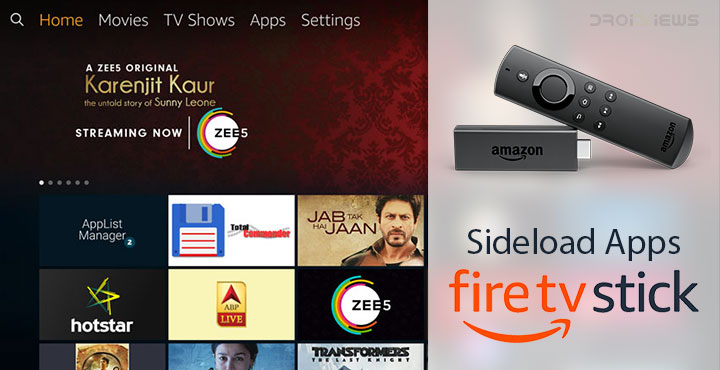
If you’re unaware, the Amazon Fire TV Stick is Amazon’s answer to Google’s Chromecast. The Fire TV Stick is still quite different in the implementation though and we’ve talked about this in great detail before. If you want to learn more about the differences between Chromecast and Fire TV Stick, follow this link. A major difference lies in the fact that Chromecast is supported by Android whereas the Fire TV Stick is not. Surprisingly, the Fire TV Stick basically runs on Android. It doesn’t ship with the Play Store, but it does have the Amazon app store. For some, it might be enough but the Amazon App Store is very limited. You may want to sideload apps at some point.
Sideloading has its advantages, but most Android apps are designed for smartphones. As a result, even though they can be installed, they might not run properly or run at all on the Fire TV Stick. Because the Fire TV Stick runs Android, you can download and install APK files from over the internet just like on Android. Although, the Android here does not have your traditional smartphone interface. So you cannot just enable Unknown Sources and get to installing APK files the traditional way.
Get your Fire TV Stick ready
Before you can get started though you’ll have to ensure your Fire TV Stick is ready for it. All you have to do is enable ADB Debugging and Apps from Unknown Sources.
To do this, power on your Fire TV Stick and navigate to Settings > Device > Developer Options. Here, click on ADB Debugging and Apps from Unknown Sources so that the status text just below reads ON.
Now press the back button on your Fire TV Remote and similarly navigate to Settings > Device > About > Network. On the right-hand side, you can find your Fire TV Stick’s IP Address. Note it somewhere or simply stay on this screen for now.
Install and Setup Apps2Fire
The fastest and the simplest way to sideload apps to your Fire TV Stick is via your Android phone or tablet. And the app you’ll need on your Android phone or tablet is called Apps2Fire. This app will simplify a process that, if you had to do manually, would be long and complicated down to a few taps. Apps2Fire is available for free on the Play Store.
Don’t miss: SeriesGuide: The Best App for Tracking TV Shows
Once installed, launch the app. Swipe right through the various tabs until you’re under the SETUP tab. In the only available text field, enter the IP address that you noted from your Fire TV Stick or still have on screen, then tap Save. The app will then connect to your Stick. In case you didn’t note the IP address still, you can tap the SEARCH FIRE TV’S button below the text field. It takes slightly longer to search than it should but it does manage to find your stick as long as it is turned on.
Sideload Apps to your Fire TV Stick
Now that you have Apps2Fire connected to your Stick, you can easily install any apps onto it. If you want to install an app on your TV Stick that is already installed on your phone, simply swipe through to the LOCAL APPS tab. Here you’ll find a list of all the apps installed on your phone or tablet. Tap on the app you want to install on your stick and select INSTALL. The app will then start being uploaded and a pop-up card will appear with a progress bar. This can take a while with large apps so make sure you keep your phone awake during the process.
Once it reaches 100%, you will have to wait some more for the app to actually install. When the installation is complete, you’ll be alerted on both your phone and your TV. If you want to install an app that is not installed on your phone, you can install it from the Play Store, and then upload it with Apps2Fire then uninstall the app from your phone. Another workaround is to download the APK of the app on your phone. When you have the APK, tap on the upload button at the top in Apps2Fire, select the APK, select Install and the same process begins.
Keep in mind though that the app you’re trying to install must be made or optimized for use with the Fire TV Remote. Most Android apps just won’t work, and that’s true for Action Launcher or any other Android Launcher.
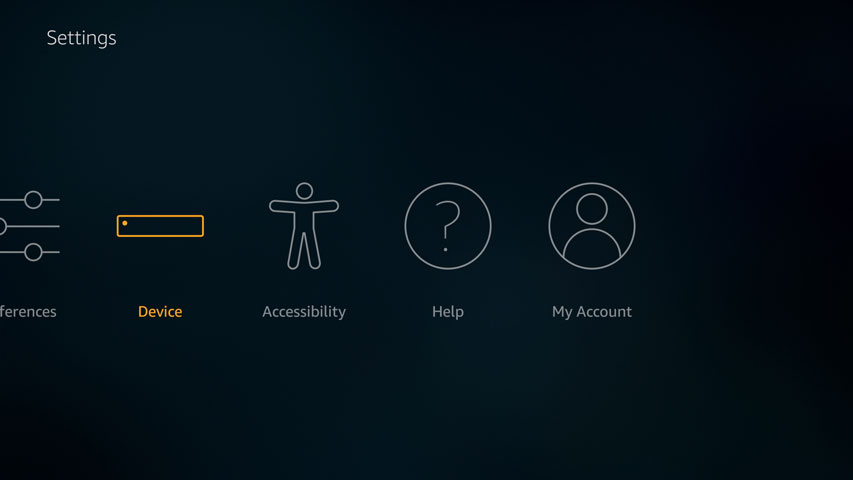
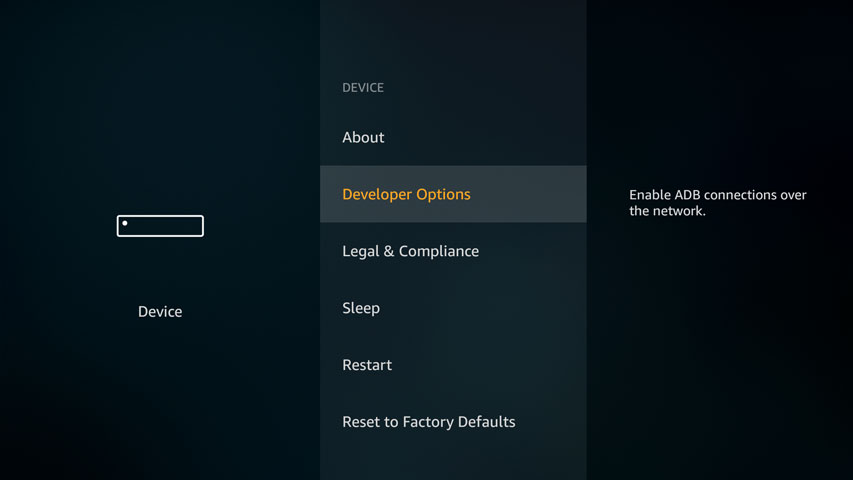
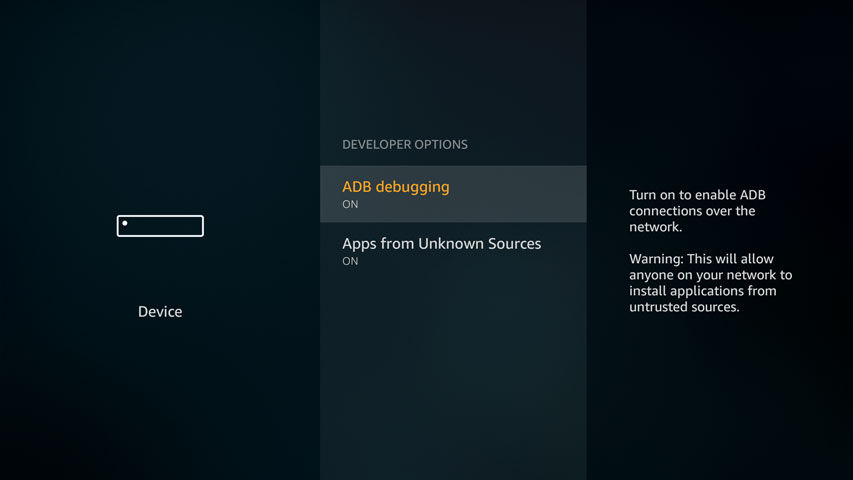
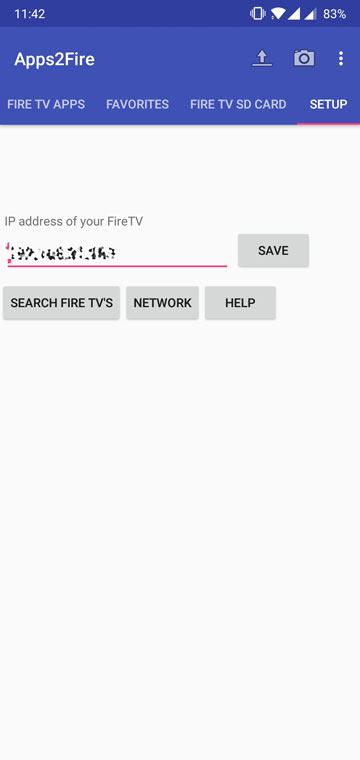
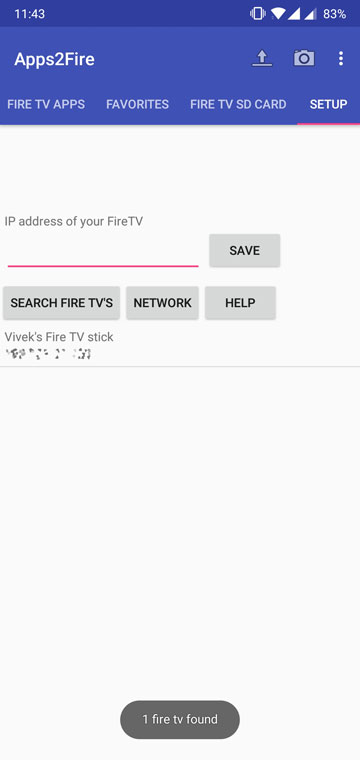
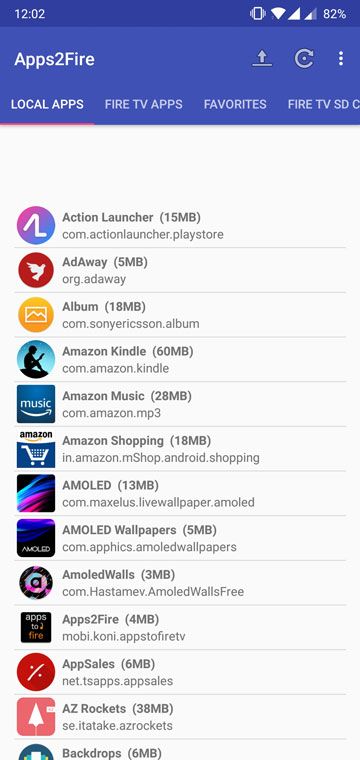

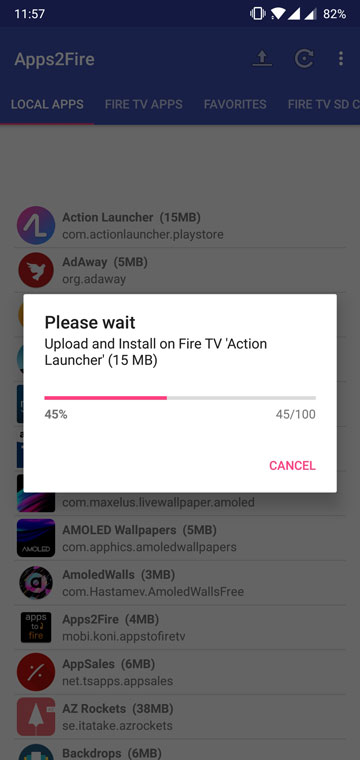
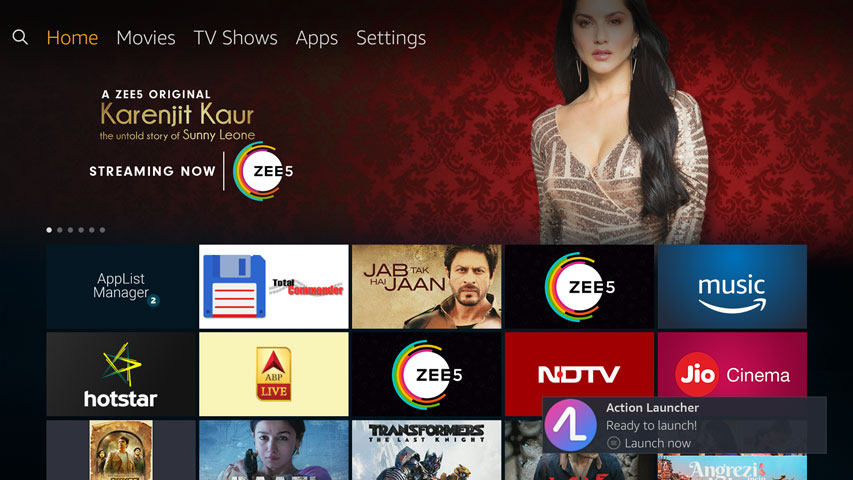

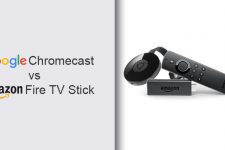
Join The Discussion: