
Samsung Galaxy Tab S devices are the premium tablet devices from Samsung which packs premium hardware and Samsung own Magazine UX User Interface. The Galaxy Tab S is exceptionally thin and light, measuring only 6.6 mm thick which we feel like a Samurai sword rather than a Smartphone. Despite its thin and simple looks, the Tab S device packs a powerful hardware and sharp display with 2560 x 1600 pixel resolution. The Galaxy Tab S devices are launched in two sizes – 8.4 inch and a 10.5 inch model.
Rooting unlocks the full power of the device by giving full permissions to the user. So user becomes the master of the device and has complete control over the device. Even the powerful devices as the Galaxy Tab S devices require root to unlock full functionality and explore the full resources of the device.
CF Auto Root Tool is a simple root tool that roots the Samsung devices using the Odin tool. User has to simply click the start button to root the device after plugging it to the PC. Hence it is called as the One Click Tool. Luckily CF Auto Root team announced root firmwares for the Galaxy Tab S devices recently and we’ve decided to show you how to install the rooted firmware on your Tab S devices.
WARNING
This Guide is intended only for the Galaxy Tab S variants, not for any other device of Samsung. Be extra cautious when you choose the firmware builds as flashing wrong firmwares might result in a bricked device.
Rooting your device might void your device warranty either temporarily or permanently. You alone are responsible for any consequences that might occur during the process. DroidViews or any of its community members shall not be held responsible for any damage to your device.
Compatibility
This guide is confirmed working on the following Galaxy Tab S Variants:
- Samsung SM-T700
- Samsung SM-T705
- Samsung SM-T705C
- Samsung SM-T705M
- Samsung SM-T705Y
- Samsung SM-T800
- Samsung SM-T805
- Samsung SM-T805C
- Samsung SM-T805M
- Samsung SM-T805W
- Samsung SM-T805Y
Prepare Your Device
- Charge your Galaxy Tab S above 60% battery level to avoid shutdowns during the process.
- Enable USB Debugging: Link
- Install Required USB Drivers: Link
- Backup your device storage, Contacts, SMS etc. using Google Sync service or any third-party app.
- Download the Odin flashing tool and extract the downloaded zip to your PC, so now you have Odin3.09 folder: Odin3 v3.09.zip
Download Root Package
This guide is confirmed working on the following Galaxy Tab S Variants:
- Samsung SM-T700 → Click Here
- Samsung SM-T705 → Click Here
- Samsung SM-T705C → Click Here
- Samsung SM-T705M → Click Here
- Samsung SM-T705Y → Click Here
- Samsung SM-T800 → Click Here
- Samsung SM-T805 → Click Here
- Samsung SM-T805C → Click Here
- Samsung SM-T805M → Click Here
- Samsung SM-T805W → Click Here
- Samsung SM-T805Y → Click Here
Root Samsung Galaxy Tab S
- Download the CF Auto Root file corresponding to your device model.
- Extract the CF Auto Root File on your computer. You should get a file with .tar.md5 format. Don’t extract the file twice, you should use a .tar.md5 file for the guide.
- Move the downloaded .tar,md5 file from the download location to the Odin3.09 folder on the desktop.
- Double-click on Odin3 v3.09.exe to start the flashing tool.
- In the Odin window, make sure Auto Reboot and F. Reset Time are checked and everything else is unchecked.
- Make sure that Re-Partition is not checked as this might corrupt your partitions.
- Power off your phone. Now press the Volume Down, Home and Power buttons altogether until you see the warning screen, then use the power button to confirm and enter Download Mode.
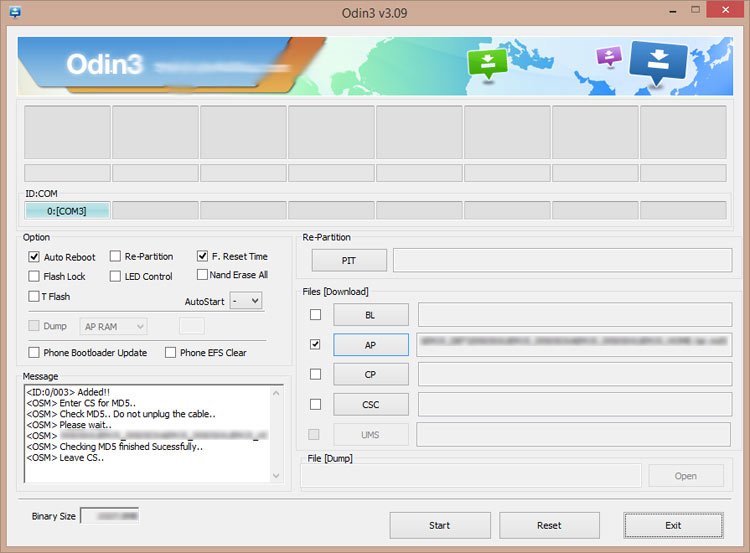
- Connect the device to the PC.
- As soon as you connect, the Odin window will display the acquired ID:COM port on the top-left and message box shall display Added!! message.
- Click on AP and select the firmware file with .tar.md5 extension.
- Click on Start and the process will begin.
- It will take a few seconds to complete the flashing process and upon completion will display a PASS!! message.
- Your Galaxy Tab S will reboot automatically after the process is finished.
Note: Sometimes the device does not boot into recovery mode to complete the installation. In that case follow the entire process but uncheck Auto Reboot option in step 5. After flashing, pull the battery and manually boot the device into recovery by pressing Volume Up, Home and Power Keys simultaneously to start the process.
That’s it. It is very simple to root your Galaxy Tab S device, right?
Leave your valuable comments below for any queries regarding the tutorial.



Multiple popups and warnings from Bitdefender when I went to the Odin3 site for the flashing tool listed in the “Prepare Your Device” section.
Download from here: https://www.droidviews.com/download-odin-tool-for-samsung-galaxy-devices-all-versions/
Sorry for the inconvenience, David! Just updated the link.
bro ur
Install Required USB Drivers: Link
the link cannot be found
Hi i have a question i rooted my galaxy s smt800 using this CF-Auto-Root By Chainfire method.. My question is i need to format my tablet if i do a factory restore will it revert my tablet back to factory or will my root access stay?
Wiping the device won’t wipe root.
Hi I have tab s smt800 and it does not like playing my sony camcorder files m2ts m2t .smoothly My old tablet Ramos w27 plays any video files smoothly and it looks as though it has been rooted ,as it’s got the super super app .Would rooting my samsung be as good as my Ramus tab.? for video files.Ps Not sure I have the confidence to do it .Can u please help
Okay i had posted earlier in the week but i dont see my post so here i go again.. My root went just fine on my galaxy s sm t800 . I need to know do i now have to use and install only custom roms now or do i let the tablet do its auto updates or do i uncheck the auto update option ? Thank you
You should avoid enabling auto software update from Samsung.
Okay thank you
Are you just referring to system updates or app updates too?
System updates only.
Is custom recovery included?
Nope.
OK, thanks for your reply. Which recovery do you use and do you flash it through Odin or…?
I don’t have the Tab S any more. What’s is the model of your device?
I have SM-T805
Download latest TWRP from here: https://goo.im/devs/OpenRecovery/chagallwifi/
Flash it in Odin the same way as you install CF-Root.
Thank you for the assistance. Do you know if I can use the same version of TWRP for my Galaxy S5?
No. What’s its model number?
Hey guys. The link to the required usb drivers above says error 404. Is there another place to find these drivers?
http://www.droidviews.com/android-usb-drivers-samsung-motorola-sony-lg-zte-htc-asus-huawei-acer/
How to unroot ?
Go to SuperSU > Settings and select the Full unroot option.
first time rooting anything, and I was as nervous as a long tailed cat in a room full of rocking chairs! Double checked everything, and it worked like a charm. THANKS for the work you have done to make this so easy!
Help Pls…
Not working on my 10.5 SM-T805
Elaborate your issue, please. And let us know where are you getting stuck at.
did all the procedure correctly and still it does not root my SM-T805, ODIN says successful anyway Please help
Please help
Why i cant download the rooted firmware? it says database error. Please help TIA
Hi Naveen, I’m trying to root my Galaxy Tab S (first time), I gets to the following screen then just sits there. If I try to do a shut down I get a failed message. I tried unticking Auto Restart and following the other step at the end of your tutorial but nada.
Any help appreciated.
Try with Odin3-v3.07 that is provided in the CF-Root package.
Got it working. I was not getting the download screen with Power/Volume down/Home buttons…but finally it clicked. Now to start making this tablet my own.
Does the process void Knox?
Yes.
Is there any method that doesn’t?? Like TowelRoot for older versions of OS??
You can try Saferoot