
It is no secret that there are a numerous number of Android devices in the market. According to a report by OpenSignal, there are in fact well over 24000 unique Android devices out there. Just the number of devices is staggering enough. If your device is running on Android 7.0 Nougat, you can easily root Samsung devices using CF-Auto-Root packages by Chainfire.
However, considering that these devices come from a lot of different OEMs that modify the OS to some extent, there are a lot of software variations that exist on these devices as well. This makes providing updates and development a bit difficult, and it also makes rooting these devices difficult. Because with so many software variations, with a different code base, you would need as many rooting methods.
A single rooting method that works across all devices is a dream that may never come true, but SuperSU’s developer Chainfire is making sure that at least the most popular Android phones could all be rooted by one single method. His root utility called CF-Auto-Root works with over 300 different Android smartphones. A list of popular smartphones that long is bound to have many devices from Samsung. The process requires the use of a PC though so it’s not as easy as those once click root methods, but it is safe considering the source of these root exploits.
Chainfire has recently updated hundreds of CF-Auto-Root binaries for Samsung devices running on Android Nougat, meaning you can root these devices safely, and with ease. CF-Auto-Root makes the process of rooting much much easier than it normally would be. It is still very much a work in progress though as evident from the message (BETA: All this is still in testing!) displayed at the top on its official website.
A word of caution…
Rooting an Android smartphone is a risky process, regardless of how simple it appears to be. If everything does not go as planned, you might end up with a device that is stuck in a boot loop or just wouldn’t turn on. Rooting also voids your warranty, just so you know. We, at DroidViews, are always ready to help but don’t take any responsibility for your actions. You must understand the risks involved and therefore proceed only if you are ready to take responsibility.
If your device storage is encrypted, CF-Auto-Root will wipe your entire data. It is thus advised that you backup all your data on your PC or on external storage.
Download CF-Auto-Root Packages
Download the correct CF-Auto-Root file for your phone model number. Once you have downloaded the correct file for your device, you can proceed forward with the guide to root your Samsung device.
Samsung Galaxy S6:
Samsung Galaxy S6 Edge:
Samsung Galaxy S7:
Samsung Galaxy S7 Edge:
Samsung Galaxy S8:
Samsung Galaxy S8+:
Prerequisites
- Enable OEM Unlock and USB Debugging.
- Install Samsung USB Drivers on your PC.
- The latest version of Samsung Odin.
Root Samsung Devices with CF-Auto-Root
- Download the correct CF-Auto-Root file for your device and extract the zip to get a file with .tar or .tar.md5 extension.
- Power off your Samsung device.
- Press and hold the Home + Volume Down + Power buttons for a few seconds to boot your device into Download Mode. On Samsung Galaxy S8, you need to use the Bixby + Volume Down + Power keys.
- Launch Odin on your PC with administrative rights. To do this, right-click on the Odin Exe file and click Run as administrator.
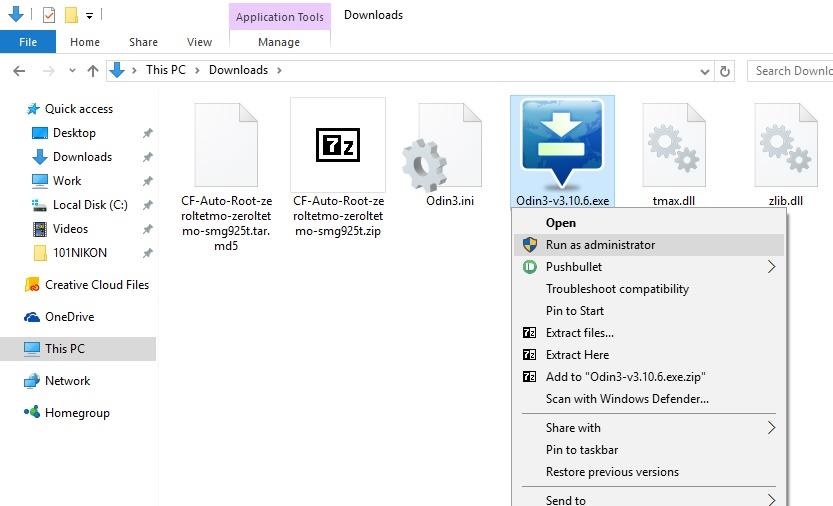
- Connect your device to the PC with a USB cable, the ID:COM Port in Odin should turn blue.
- Click on the AP button and add the CF-Auto-Root file. It’s the .tar or .tar.md5 file extracted earlier.
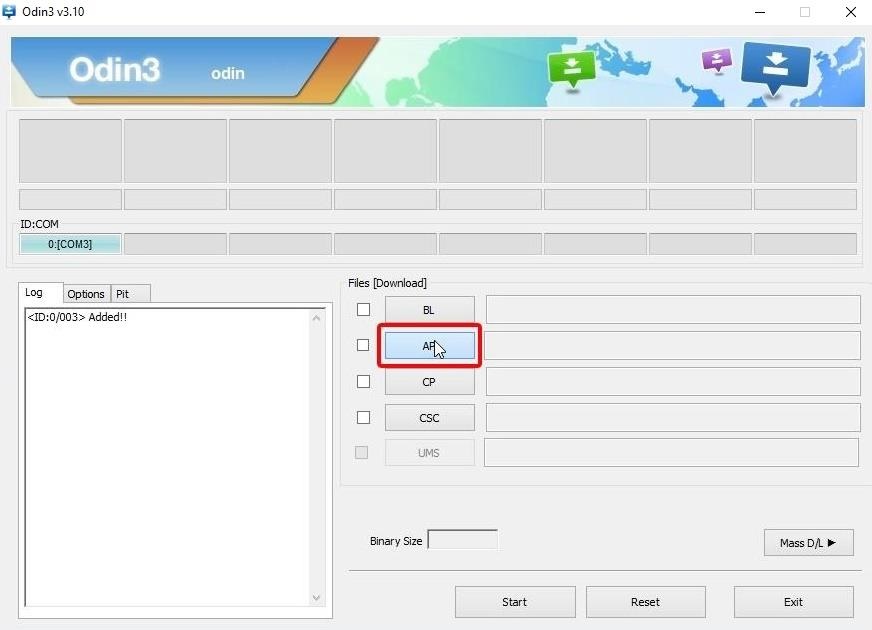
- Click on the options tab and make sure only Auto Reboot and F.Reset Time are selected.
- Click the Start button.
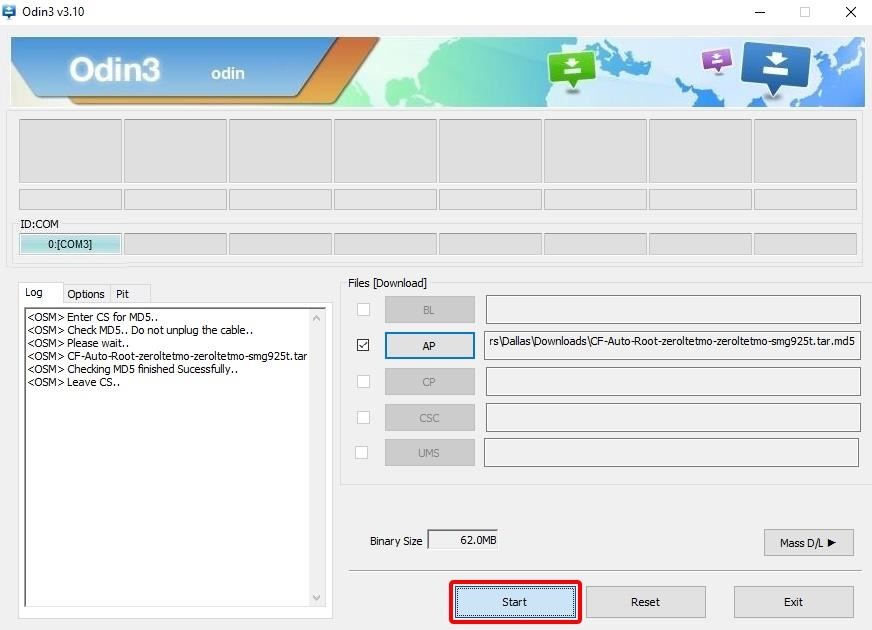
- When the process finishes, you will see the message PASS! displayed in ODIN. Your device should reboot automatically at this point.
The first boot might take a while but when your device boots up, you should find the SuperSu app in your app drawer. If you need some help or even more information about CF-Auto-Root, you can visit the dedicated development thread on XDA. On this thread, you can also request the developer to add root exploits for your device if it is not already supported by CF-Auto-Root.



What version of Android needs to be installed for this rooting to work?
it keeps failing right at the beginning i have tried re downloading drivers and so far nothing is working and i have done everything in the above list and i am using a SM-G920V
Im having the same issue with the SM-G920V