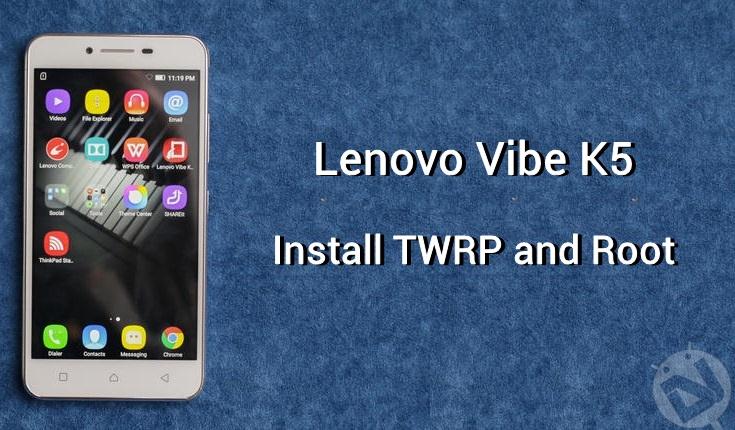
Lenovo has become one of the competing players in the Android smartphone market recently. The company is gaining its popularity in the mid-range as well as premium range smartphone market. Lenovo Vibe K5 is a mid-range Android smartphone which is a great choice for those who are looking for a pocket-friendly device. It comes with a standard 5-inch HD display with 294 PPI and powered by Snapdragon 415 CPU coupled with 2 gigs of RAM. The performance of the device is quite good and you can improve it further by rooting your device. You can easily root Lenovo Vibe K5 using the below tutorial.
Thanks to XDA developer Shreps, you can now install TWRP recovery on Lenovo Vibe K5 and root it. Rooting your device will unlock many possibilities to explore the Android world and exponentially boost the performance of your device. So, let’s cut the chat and see how to install TWRP recovery and root Lenovo Vibe K5.
Prerequisites:
- Go to Settings> About phone> Build number and tap it 7 times to enable Developer options on your Google Pixel. Then go back to Settings> Developer options and enable USB Debugging.
- Download the Minimal ADB and Fasboot Setup and install it on your computer.
- Backup important files on your device to a safe place just as a precautionary measure.
- Make sure you have enough charge on your device before starting the process.
Downloads
- TWRP Recover for Lenovo Vibe K5
- SuperSU ZIP
How to Install TWRP Recovery and Root Lenovo Vibe K5
- Download the latest TWRP image from the download link above (currently it’s twrp-k5-3.0.2-r4_scritch007.img).
- Rename the downloaded TWRP image to recovery.img (for your convenience) and place it in the same folder where you have extracted the ADB & Fastboot files.
- Download the SuperSU ZIP and transfer it to your device.
- Navigate to the folder where you’ve extracted the ADB & Fastboot files and open a command prompt by pressing Shift + Right click on any empty space inside the folder and select Open command window here from the context menu.
- Connect your Vibe K5 to PC using a USB cable and boot into the bootloader mode using the below command:
adb reboot bootloader
- In the bootloader mode, type the below command to check if the device is detected.
fastboot devices
If your device is detected, you should see a serial number as output.
- Now, type the following command to flash the TWRP image to your device.
fastboot flash recovery recovery.img
- Once the flashing is finished, use the below command to reboot the device.
fastboot reboot
- Now, reboot the device into recovery mode. To do this, use the below command in command prompt.
adb reboot recovery
- In TWRP menu, select Install » SuperSU Zip file that we have transferred earlier.
- Reboot the device once the flashing is completed.
That’s it. You’ve successfully installed TWRP recovery and rooted Lenovo Vibe K5.


Join The Discussion: