
It hasn’t really been that long since Huawei rolled out the Android 8.0 Oreo update to the Mate 9. If you’ve updated your Huawei Mate 9 to the new software build, your device would have lost root privileges assuming it previously had them. That happens with every new software update and yet we’re all excited about updates. Because we know just like it was done before, the new update will be rooted soon enough. The amazing developers in the Android community hardly disappoint. Developer duraaraa already has a working preliminary build of TWRP recovery ready for the Huawei Mate 9. If you have experience in rooting, you know that the arrival of a working TWRP build usually brings a working root method. Not so surprisingly then, it is now possible to root the Huawei Mate 9 on Android 8.0 Oreo-based EMUI 8.0.
Warning
Rooting your Huawei Mate 9 will void your warranty. Flashing a custom recovery and using it to flash third-party mods and flashable zips can be risky. You may end up bricking your device. Even if you follow all the steps mentioned below correctly, there is still chance that things may go south for you. Make sure you know what you’re doing and do everything at your own risk. DroidViews or anyone else cannot be held responsible under such circumstances.
Requirements
- In order to flash a custom recovery, you will need an unlocked bootloader. If you haven’t yet unlocked the bootloader on your Huawei Mate 9, you can follow the steps mentioned below.
- Your computer must have ADB and Fastboot installed.
- You’ll also need to install the HiSuite from Huawei. This makes sure that the latest device drivers are installed on your PC.
- Enable USB debugging on your Huawei Mate 9.
Downloads
- Preliminary TWRP 3.1.1-0 for Mate 9 (EMUI 8.0/Android 8.0 Oreo) – by duraaraa
- okSR5-SuperSU-v2.82-SR5-20171001224502.zip – SuperSU 2.82 sr5
How to Unlock Huawei Mate 9 Bootloader
- If you don’t already have one, create a Huawei ID on this page.
- When you have a Huawei ID, go to this page and click on UNLOCK. Log in with your Huawei ID on the next page that opens.

- On the next page, scroll down all the way, check the box next to I have read and accept all terms above and click Next.

- Fill out the details on the next page. You will need your phone’s model number, serial number, IMEI number, and Product ID. You’ll find these details by dialing * # * # 1357946 # * # * on the dialer app. The IMEI number can be found in Settings > About phone.
- When you’re done filling up everything, click the Submit button.
- Save the unlock code you receive.
- Now connect your Mate 9 to the PC with a USB cable and then launch the ADB command interface. To do that, go to the ADB installation folder, type cmd in the address bar and hit enter. On Linux machines, you can simply launch a terminal window provided ADB is already installed.
- In the ADB command window, type the command given below to boot your Mate 9 into fastboot mode.
adb reboot bootloader
- To unlock the bootloader, type the following command and hit Enter. Replace key with the unlock key you’ve previously saved. For example, fastboot oem unlock 44801904392841
fastboot oem unlock unlock key
- Now you can disconnect your phone and hold the power button for a few seconds to reboot or use this command:
fastboot reboot
How to Root Huawei Mate 9 on Android 8.0 Oreo-based EMUI 8.0
- Once the bootloader is unlocked, installing TWRP and rooting will feel quite easy. Just download both the TWRP image file and the flashable SuperSU zip file from the download section above.
- Move the downloaded TWRP image file into your adb installation folder to make things easier. While you’re at it, also move the downloaded SuperSU zip to your phone.
- Connect your Huawei Mate 9 to your PC, launch ADB and reboot your phone into fastboot mode again using the same command as before.
adb reboot bootloader
- Now to flash the recovery image, use this command:
fastboot flash recovery_ramdisk twrp_android_o_mate9_a1.img
You will need to specify the full path to the twrp_android_o_mate9_a1.img file if you have not placed it inside the adb installation folder.
- Disconnect your phone from the PC and reboot it while holding the Volume Up button until it boots into TWRP recovery.
- Once in the recovery, select Install and then select the SuperSU zip file.
- Swipe at the bottom to flash it.
- Tap on the Reboot system button that appears when the flashing is complete.
When your phone boots up again you will find the SuperSU app in your app drawer with full root functionality.
source: xda


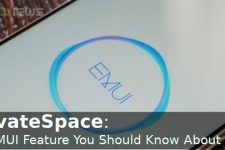
C:Program Files (x86)Minimal ADB and Fastboot>fastboot flash recovery_ramdisk twrp_android_o_mate9_a1.img
error: cannot load ‘twrp_android_o_mate9_a1.img’
I need help