
There are great custom development activities going around the Samsung Galaxy S4. The phone has just been released and our developers are already up to crack the nut by devising new and easier methods to root the phone and install a custom recovery on it. If you are making a debut in the Android environment with this super smartphone, you might be curious as to why you should root your Galaxy S4.
Having rooted your device and installed CWM recovery on it, you will be able to install not only dozens of useful apps that can enhance the productivity and performance of your phone but backup your phone’s ROM and flash custom ROMs and mods also.
To help you further with making a decision on rooting your Android device, we have written a detailed article that sheds light on all aspects of the business. Click the below link to read it.
To Root or not to Root, That’s the Question!
This is my fourth tutorial on rooting the different variants of the Samsung Galaxy S4. Since our previous tutorial on rooting Sprint and T-Mobile Galaxy S4 did not include a custom recovery, we are here again with a complete guide that will help you root and install ClockworkMod recovery on your SPH-L720 (Sprint) and SGH-M919 (T-Mobile).
Also Read:
- Root and Install CWM on Galaxy S4 GT-I9500
- How to Root AT&T/Sprint/T-Mobile Galaxy S4
- Root Verizon Galaxy S4 SCH-I545
- How to Root Samsung Galaxy S4 GT-I9505
Attention- T-Mobile S4 Users!!
If you have recently updated your T-Mobile Galaxy S4 SGH-M919 to M919UVUAMDB or M919UVUAMDL (check it from Settings> More> About) OTA release, please be noted that the root method given here might not work for you. The reason why it does not work is that T-Mobile has added a SetUID restriction on the kernel. However, you need not worry as XDA member mattlgroff has come up with a workaround for this. He has released a custom kernel that removes SetUID restriction.
Note: If the method given below does not work for you on your current firmware, you can download the M919UVUAMDL firmware on which the root works here.
So, here is how you can root your SGH-M919:
- Download this kernel (do not extract).
- Download the rooting package.
- Copy it to your phone’s internal or external SD card storage.
- Also, copy the SuperUser zip from below and copy to your phone.
- Install the CWM recovery using the steps given below first.
- When you boot the device after installing ClockworkMod recovery, install the “SetUIDRestrictRemovedKernel.zip” file using “install zip from sdcard” option first.
- And then flash the ROOT_M919UVUAMDL.zip.
Getting Ready
Remember, that the procedure described below is safe as long as you are careful and obedient to the rules of the game that also involves making some preparatory steps.
- Download the Odin3 tool and unzip it on your desktop: Odin3-v3.07.zip
- Download the corresponding CWM Recovery for your Sprint/T-Mobile Galaxy S4:
- Download the rooting package and copy to your Galaxy S4’s SD card storage (internal or external) by connecting the device to PC via USB cable: UPDATE-SuperSU-v1.30.zip
- Make sure you have installed either Samsung USB Drivers or Kies on your PC.
- Check that your Galaxy S4 has more than 50% battery left on it. If not, plug in the charger.
- Enable “Developer Options” on your phone and turn on USB Debugging from your phone’s Settings> Developer options. If you do not know how to make “Developer Options” appear, read this tutorial to enable USB debugging.
Rooting and Installing CWM on Galaxy S4
Please note that the following rooting procedure is applicable only to Sprint Galaxy S4 SPH-L720 and T-Mobile Galaxy S4 SGH-M919. Trying it on any other model of Galaxy S4 might turn your device into a shiny paperweight. If you are not sure about your phone model, you can find it from Settings> About.
If you have made all required preparations, just follow the following steps:
- Boot your Galaxy S4 into Download mode by turning it off holding down the Volume Down + Home + Power buttons for about 3-4 seconds till the screen turns up and you see a warning screen. Now press Volume Up key to enter Download mode.
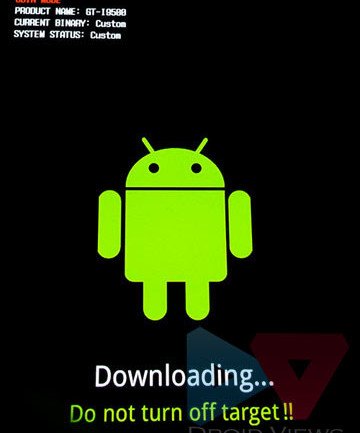
- Open the directory where you unzipped Odin3 and launch the program by double-clicking it.
- Now pull out the back cover of your device as we’ll have to remove the battery (very quickly) later.
- It’s time now to connect your phone to computer via USB cable and wait till the ID:COM box turns blue and you see “Added!!” at the message box.
- Now click the PDA button on Odin and select the CWM recovery file with .tar extension you download earlier.
- This step differs for Sprint and T-Mobile variants:
- for Sprint Galaxy S4: Make sure that only “Auto Reboot” and “F Reset Time” options are selected on Odin.
- for T-Mobile Galaxy S4: Check “Auto Reboot”, and uncheck all other options.
- Finally, click the Start button on Odin and let the installation finish followed by PASS!! message.
- As soon as you see the “PASS!!” message, pull out the phone’s battery before it boots. Wait for about 30 seconds and place the battery back to its place. Disconnect the USB cable.
- CWM Recovery has now been installed on your phone but it is still not rooted. To root it, we’ll install the SuperUser app via CWM.
- Boot the device into recovery mode: hold down Volume Up, Home and Power buttons at the same time and keep them pressed till you see the Samsung logo. Now let the Power key go off but keep other 2 keys pressed till you see a screen like shown below. In recovery mode, use the Volume and Power keys to navigate between options and select them.

- Sprint Users: Now go to “install zip from sdcard> choose zip from sdcard” using volume keys and select the “SuperSU-v1.25+.zip” file using the Power button.
- T-Mobile Users: Go to “install zip from sdcard” and install “SetUIDRestrictRemovedKernel.zip”. When it is flashed, install “ROOT_M919UVUAMDL.zip” file the same way.
- Select “yes” when asked and wait till the installation is done.
- Now go back and select “reboot system now”.
Your Sprint/T-Mobile Galaxy S4 will reboot and it might take a little longer time than usual before it boots up. You should now be able to see a new app called “SuperSU” in your phone’s app drawer. Open this app and update the binary if prompted. You can verify the root access on your device by installing the Root Checker app from the market.
[googleplay url=”https://play.google.com/store/apps/details?id=com.jrummyapps.rootchecker”]sources: xda-forum



Hey to all the rooting fanatics and developers, modders and authors. I am quite new to android as I have made the recent change in my smartphone history from rival, apple.
However, I currently hold a Samsung Galaxy S4 running 4.3 JellyBean. I will add a screenshot regarding the ‘About Device’ section.
I am interested in rooting the new handset but not sure how to go about it due to the number of methods that can be used and whether or not they will work for my specific device.
Can someone please advise me on the best method to use.
Hi Marcus,
First of all, welcome to Android. If you want to root the T-Mobile S4 on MK2, we have a very easy one-click root exploit for that version of firmware. Use this guide: https://www.droidviews.com/root-verizon-galaxy-s4-sch-i545-on-android-4-3-vruemk2/
Good to see that you have included “[Android 4.2]” in the title of your post. My mistake was committed because this post: https://www.droidviews.com/how-to-root-attsprintt-mobile-galaxy-s4-sgh-i337-sph-l720-sgh-m919-gt-i9505/
says:
Note T-Mobile and Sprint !!!
This method is no longer working on T-Mobile Galaxy S4 SGH-M919 with the latest OTA update. If you happen to be one with a newer firmware version than with what the device was released, please use this tutorial.”
and the link forward to your post. If possible, change that as well. Thanks.
plinioandrade DroidViews Glad to know that things were sorted out. As for the rooting guide for 4.3, we also have a tutorial for that-
https://www.droidviews.com/tag/root-t-mobile-galaxy-s4-sgh-m919/
DroidViews plinioandrade Hi again, Just to make you know. I finally got rooting my device. See below image. Thanks.
DroidViews plinioandrade Hi. This is my exactly firmware specs:
Model: SGH-M919
Country: USA (T-Mobile)
Version: Android 4.3
Changelist: 2015522
Build date: Sat, 16 Nov 2013 05:29:37 +0000
Product Code: TMB
PDA: M919UVUEMK2
CSC: M919TMBEMK2
MODEM: M919UVUEMK2
plinioandrade DroidViews Hey, you said you have a GT-I9505 and what I see in the screenshot, you are installing the T-Mobile (US) firmware. Please make sure that you download he correct firmware. Can you tell me what model of S4 you have and which country are you from?
DroidViews plinioandrade Looking at your link I realize that there is only one way to revert my firmware that is using Odin3. That is because my phone doesn’t start! But I’m getting error Msg Using Odin3. See attached image. Help me please.
DroidViews plinioandrade I will try it now. Thanks a lot!
plinioandrade DroidViews Well, the guide was meant for Android 4.2.2. Anyway, use this guide to recover your phone:
https://www.droidviews.com/how-to-install-latest-official-firmware-on-samsung-galaxy-s4-all-models/
DroidViews plinioandrade I have i9505 and you are right. I have updated my smartphone to Android 4.3 just before I tried rooting it.
plinioandrade Which S4 variant do you have and what was your firmware version. I guess it might have been on Android 4.3!
Hi, I’m CRAZY…. I have followed your tutorial and my phone now is frozen. It do not start more. When I turn on it, I see The message: KERNEL IS NOT SEANDROID ENFORCING
Set Warranty Bit : kernel
What I have to do? PLEASE!!!! HELP ME
Hey friends, i have the s4 sprint sph-l720, and i cant make it sim unlock. dont know what to do..any suggest
Have you tried this: http://droidviews.com/2013/how-to-sim-unlock-t-mobile-att-galaxy-s4-sgh-m919-sgh-i337/
Yes , i tried, nothing happen. anything else i can do ?????? help
Then downgrade to a lower version of firmware and try again.
yes you are correct. I want to know if I can install the TM ROM on Sprint S4.
No, it’ll brick your phone. Sometimes a SIM unlock method does not work with a specific firmware version. You should wait for sometime. I’ll keep the post updated whenever a new method is discovered.
ok I was hoping. I tried to edit the settings using ##3282# so that it would recognize t-mobile network but I don’t know what to enter for it to use t-mobile network It’s still showing the sprint network. Plus sprint has the network operators disabled so I can’t search for them.
ok so I won’t dream. I already followed the steps in your link and the phone does not ask for an unlock code. When I put the sim card from T-mobile in the phone it says “invalid sim card” If I put back the sprint sim card it works but it does not recognize the T-mobile sim card.
If I am correct, you asked about installing TM ROM on Sprint S4! Right?
can I install the T-mobile Rom version on the Sprint phone to convert it for use on the T-mobile network? I have a T-mobile account that I want to use on my unlocked Sprint phone but the phone says invalid sim card. I was thinking this would put the T-mobile settings on the phone. Any thoughts? The unlock method is not working on my sprint phone.
Never do it even in dreams my friend. To SIM unlock your Galaxy S4, try this:
http://droidviews.com/2013/how-to-sim-unlock-t-mobile-att-galaxy-s4-sgh-m919-sgh-i337/
” No Command” any idea?
What do you mean by “No Command”?
I went step by step and seems like it worked but what about this note?
Note : You can download the M919UVUAMDL firmware on which the root works here: SGH-M919-TMB-M919UVUAMDL-1366964131.zip
I downloaded the 1.6 GB file, what do I do with it?
I thought it would help me with a wifi connection problem, it will?
Hi Gildardo, if the method worked on the current firmware on your S4, you need not download that firmware.
If you are facing the WiFi problem after updating firmware, installing the older version that you downloaded might help. Are you facing the issue since beginning?
I have the wifi issue (it won’t turn on)…
Nice!
Yay, it worked. Thank You!!! But man, I’m glad I had a camera with macro mode to be able to actually see the text on the CWM Recovery mode. That was freakin’ tiny, multicolored text!
The CWM you installed is an unofficial port. The problem I guess is the Full HD resolution of S4. I have noticed the same problem with some apps too.
Try this, for instance: http://droidviews.com/2013/install-the-awesome-note-hd-app-from-galaxy-note-8-0-on-your-galaxy-phone/
Hey guys, so I followed the entire rooting process in detail and everything seemed to work fine until I reached Superuser which promted me to update the binary but the install option gave me an error message. Any help or alternative would be great. Thanks to all who have d commented on this thread and helped the rooting process not be so tedious
Which S4 variant do you have?
Thanks for the tip, but its a no go for me. I get the same issue, it boots it up in Andriod Recovery. I did update my phone via update provided by T-Mobile. I’ll wait for a work around.
I did the same T-Mobile OTA update as well. Sorry that Odin 1.85 isn’t working for you.
I tried it again on a different PC and it worked! I don’t know if they recently added information to this blog, but there are a lot of info I see now, that I did not see yesterday. Thanks Christopher for that tip on odin. And thank you Rakesh for this great tutorial.
You guessed it right, Zee! I updated the post just 2 hours before you made the above comment. This the first time we have to grope too much to find a good root solution. Samsung is becoming more strict to development activities and I think it is not a good sign for an Open Source platform.
I was able to read the error that I get when I try to run the su.zip as an update from eternal storage. It says: E: Signature verification failed.
Also, I never saw the Samsung logo flash twice. I waited for over 30 seconds after the first flash, but the second never came.
Signature error occurs when you try to install a file with a not recognized build.prop file. Since the file is meant to be installed via a custom recovery, it can’t be installed with Stock recovery.
I have the T-Mobile SGH-M919 with Baseband Version M919UVUAMDL
I tried this method, as well as another CWM method, the TWRP Method and the motochopper method. None of these have worked for me. In every case, the device starts up in a recovery mode with different menu selections. I get the following:
Android System Recovery
Volume up/down to move highlight;
power button to select.
reboot system now
apply update from ADB
apply update from external storage
wipe data/factory reset
wipe cache partition
apply update from cache
*MANUAL MODE *
— Applying Multi-CSC…
Applied the CSC-code : TMB
Successfully applied multi-CSC.
Beneath this is my poor android guy laying down with a red triangle and the words: “No command.” under him.
This is nothing like what I see in all of the screen shots and videos. The letters are very tiny and in the upper left hand corner.
When I try apply update from ADB, I’m unable to locate the file I copied over to the phone’s internal storage.
When I try apply update from external storage, I can locate and select the su zip file, but I always get an error and when I reboot the phone, the su app is not present on any of my screens.
The only other option I have tried is wipe data/factory reset.
Both the TWRP method and the CWM never install the su app. The motochopper was the only method to actually install a su app on my device, but the app has an error. When I search for a fix for this error, I am redirected to the above method which results in my 4th failure to root my phone. I like to think I am somewhat detail oriented, but for the life of me, I can’t get this to work.
Any suggestions? Thanks in advance for any reply!
Hi Andrew, sorry for the late reply. As you say your device is on the latest M919UVUAMDL firmware, I would like to clarify that on later updates T-Mobile has added a SetUID restriction that does not allow rooting.
However, we have a fix for the problem now and I have already mentioned in the tutorial. Install this file first http://d-h.st/GcM to remove the restriction and then install SuperSU.
I have tried the above mentioned post, but the superuser never shows up on the apps. The only red error message in the entire process is E: Signature verification failed.
Were you able to install CWM?
I had the same error. I tried the installation for CWM 4 times and its successful as verified by Odin, but when I try and boot it in CWM Recovery, it boots to Andriod System Recovery instead which gives you no option to install zip.
Hmm. I am looking for a workaround and will update the post and let you know when find some.
I don’t understand why this recovery is so psychedelic haha… As you click through, the colors rotate.
I get the same issue. I never see CWM Recovery, only Android System Recovery
If you have recently updated your firmware, the method will not work. Samsung has now put restrictions on the kernel and therefore you’ll have to wait till a workaround comes up.
Had same issue, Got it working…. Follow XDA guide. AND DONT LET IT BOOT UP UNROOTED after install a bootloader. http://forum.xda-developers.com/showthread.php?t=2268880
Does anyone even proofread their article before posting it? “The phone ha just been released..” in the first paragraph. I stopped respecting the author and reading the article after that.
Yes, we do proofread and review all articles but sometimes errors creep in without being noticed. Anyways, thanks for letting us know. It’s your call- you stop reading or continue. It’s a free world where no one can be forced.