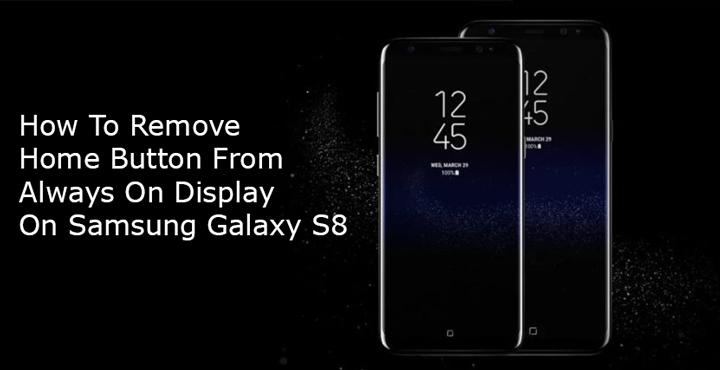
The Always On Display is a cool addition to the list of flagship Samsung Galaxy features. Due to the AMOLED display technology the battery drain because of the display is minimal. This is because most of the screen is off, barring the few pixels that are turned on. The advantage you get for the minimal amount of battery drain is that it gives you a brief overview without having to wake up your phone. The Galaxy S8 too has an AOD, but it also has on-screen navigation buttons. The slick look and feel of the Always On Display is sort of ruined by the odd looking home button at the bottom center. Luckily, removing the home button from the Always On Display on the Galaxy S8 is much simpler than many people think.
For some people, the home button is also a cause for screen burn-ins. This is because while the information and clock are always changing (thus activating different pixels on the screen while turning off the previous), the home button sits tight at the bottom, never moving. As a result, the same set of pixels is always on. That should give you another reason to turn it off. Moreover, regardless of the button being visible, and long press at the bottom center of the AOD will still wake your device. So you’re not compromising on much here if you choose to get rid of the home button.
How to Remove Home Button from Always On Display
The fact that some people have gone to great lengths in order to do this shows that this quite simply available option is not quite well known. You don’t actually need any mods or root. Not even a third party app because Samsung itself allows you to let the home button be gone from AOD.
All you have to is go to the Always On Display settings. This can be found in Settings > Lock screen and security under the Lock screen and Always On Display section. Tap Always On Display here but don’t toggle it off. Just tap on the text to access its settings.
You may also like: 4 Awesome Gboard Tricks You May Not Know
In the Always On Display settings, tap Content to show. You will see how easy it was to get rid of the home button. Simply select Clock or information. This should change the Content to show from Home button and clock or information to Clock or information.
Once you do that, you shouldn’t be seeing the home button anymore on the Always On Display. You can still have the functionality so that’s great too. Just double tap or long press where the home button used to be and your device would wake up. So essentially, the button is still there, just not visible. This helps the display look cleaner and also reduces the risk of a screen burn in around the home button like we’ve said.
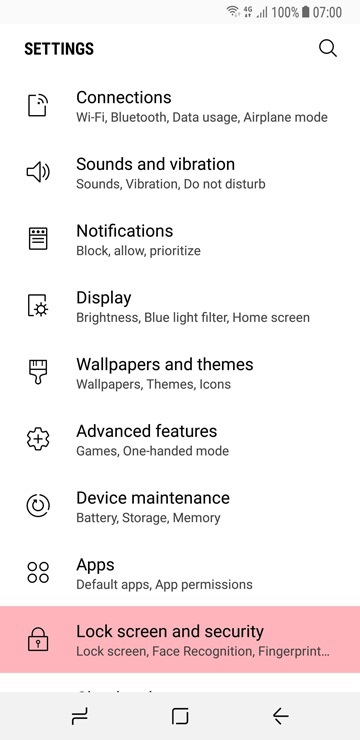
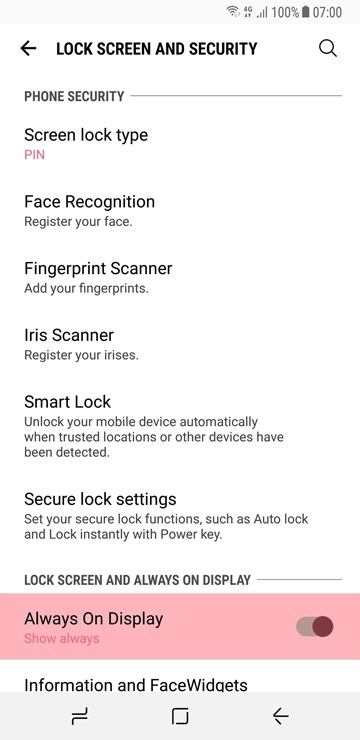
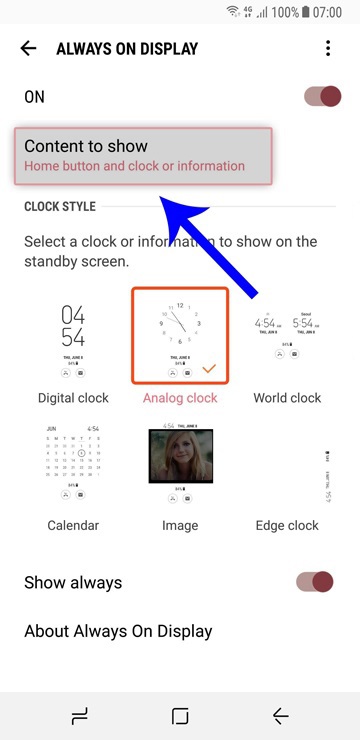
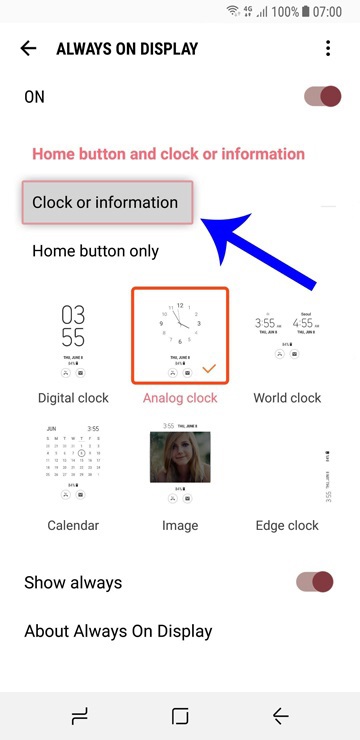



Once home button disappear from the screen, tapping its “used-to-be” place no longer works.
Just tested, works fine on mine!
Here, double tap not work any more, but long press still work