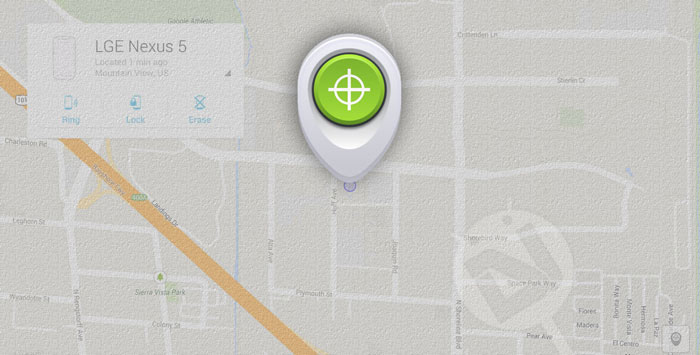
Android is an operating system owned and powered by Google. Being basically a Google OS, it carries all the goodness of its parent. The whole bunch of Google apps come pre-installed on Android devices. Some of these apps might be unuseful, but most of them are essential to our user experience.
If you remember, Google introduced the Android Device Manager service in September 2013. It was released as a part of the system framework to help Android users remotely, locate their device and wipe the data in case it’s stolen. ADM is also helpful in finding out your device if you have forgotten where you kept it by making it ring. You can enable Android Device Manager in device Settings> Security> Device Administrators and enable the option.
Also see:
Secure Your Smartphone with Android Device Manager
To be able to track your lost or stolen device, Android Device Manager uses GPS or location service. Finding and locating Android devices has now become even easier as it’s possible now to locate your phone using Google search engine. This new service requires the user to be signed in his/her web browser with the Gmail ID the device is registered too. Besides, you also need to turn on your device’s visibility in Google Play Store settings.
Remotely Locate Android Devices Using Google Search
Now here’s how to use the new device tracking feature.
- Turn on GPS or Location service on your phone.
- Make sure that your device is visible under the Play Store settings. To do so, open Google Play Store on your desktop, click the Settings icon and select Settings.
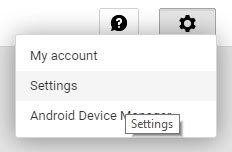
- Now check the Visibility option for the device you wish to enable tracking.
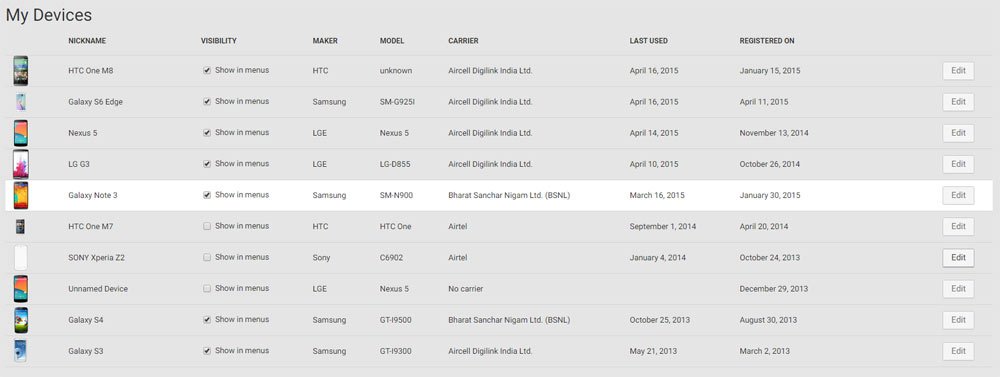
- You are now all set to use the feature. Just open Google search and type “find my phone” in the search box.
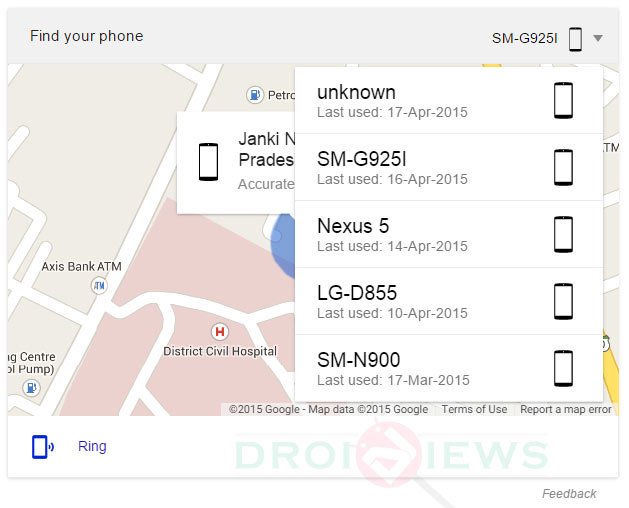
- Select your phone from the dropdown.
Your phone’s location will be shown on Google Maps. Click the Ring option to play ringtone on your device. Done!
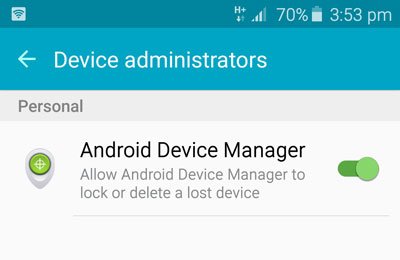



Join The Discussion: