Samsung is definitely a global leader in the smartphone world. Its remarkable journey from just another OEM to the largest manufacturer of mobile devices has been outstanding. The company has set various sales milestones with its flagships in recent years. Despite its popularity as a mobile phone brand and new innovations, Samsung’s devices have also received adverse criticism for their poor build quality and plastic body, faulty firmware updates, security vulnerabilities, slow and laggy performance of the TouchWiz user interface, etc.
Drawbacks like cheap build quality and slow performance can be taken for granted in a low or mid-range device, but it is unforgivable in any high-end device that boasts of GHz of RAM and processor. All such lavish specs sound no more than gimmicks when they do not come up to a user’s expectation.
I have a number of Galaxy devices like S2, S3, Note 2 and Note 10.1 and despite all goodness, my general impression about TouchWiz is not satisfactory. I got the Galaxy S4 a week ago and I expected that Samsung would have resolved the TouchWiz lag in the new “Life Companion” but it disappointed me again. However, the new TW does show a little improvement over the previous versions.
Anyways, if you own a mid-to-high-end Galaxy phone or tablet device and are not happy with the terrible performance of the TouchWiz UX, here is a small trick that will help you improve its performance and make it faster than it is in its default state.
I am not sure what really makes TW so laggy but some recent probes have disclosed that the use of heavy graphics and UI animation effect might be playing a major role in it. To make TouchWiz respond faster, you can try the following trick. I have tested it on Galaxy S3, S4 and Note 10.1 and it really works.
- Open your Galaxy device Settings.
- Scroll down to Developer Options.
- In case you have Galaxy S4 or any Galaxy device with Android 4.2 or up, you’ll not be able to see Developer Options under Settings until you enable it. Here is the tutorial to enable Developer Options.
- Okay, now tap on Developer Options and scroll down to the following options:
- Windows animation scale
- Transition animation scale
- Animator duration scale
- Tap all the 3 options one by one and set the Animation Scale configuration either OFF or to 0.5x (for less animation effect).
- Besides, you can also try turning “Force GPU Rendering” option ON by checking the box (avoid this step if you play 3D games on your device).
- Finally, you can free some more RAM by setting your device to kill any activity as soon as you leave it. To do this scroll down to “Do not keep activities” option and select it.
Your job is done now! Leave the Settings interface and play with the TouchWiz UI. You should now experience significant improvements in the lag-delays and enjoy faster response on your Galaxy phone or tablet. Let me know if it works for you and do not forget to share your experience with us here.
Also try these apps:
[googleplay url=”https://play.google.com/store/apps/details?id=com.oasisfeng.greenify”] [googleplay url = “https://play.google.com/store/apps/details?id=appinventor.ai_mmfrutos7878.Anspeeder”] [googleplay url = “https://play.google.com/store/apps/details?id=com.appsladder.tuneupmaster”]
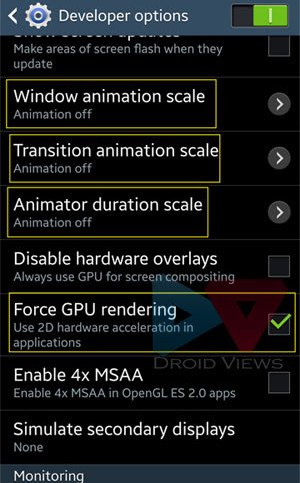
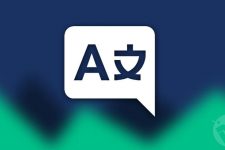

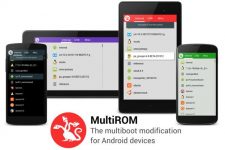
Thank you my Galaxy Tab 4 Nook I bought yesterday is much better after following these quick steps! Thanks again.
It helped me a lot … thanks man ..
I’m using Samsung Galaxy S3 and its still laggy when I use it for more than ten mins while chatting.
I Already have followed ur steps . And someone said that 32gb sd card is the reason why the phone lags and hags ?? IS it true , pl guide me well
Try a Class 10 card if you are using a 32GB SD.
Pl reply.Shall i go for upgrade to kitkat 4.4.2 for my china glaxy note 3 SM N9002 dual sim.people comment it works wel with 4.3 jelly bean.pl advise.thanx
Yes, you can go for it.
no difference!!!!!!!!!!!!!
help me…..!!!!
Mynote 2 lags a lot….!!
its just 4 months old and when i open settings and dialler it takes two seconds …….
and when i open subway surfers it takes more than 4 seconds toopen the game…………
Do a data factory reset: https://www.droidviews.com/how-to-recover-when-your-android-device-is-caught-in-bootloop
And then follow the instruction given at this page.
actually i did factory reset 2 times when i forgot my password ……………
Wow! It work, there’s a great improvement on my system performance.
Thanks a million.
Wow, a massive difference. Can’t believe how much more smoother my phone is running! Thank you very much for the advice. I to think that smartphones are easily best money spent on. Keep up the fantastic work!
There is no noticeable difference. Still lags.
It actually seems much more choppy without the animations. At least the animation sort of covered up some of the lag.
it Does make a little difference…but still i m experiencing some lags while opening messages,contacts and dialler…i m using S Advance running on jellybean 4.1.2…any suggestions to deal with the same?
Runs like a charm. Sii Jeally bean 4.1.2
Thank you!!
This is working ! I did it grand duos and tab 2.Thanks for the article.
Yes, it really works.
Thanks, Rakesh. Those 4 changes have made my 9505 s4 absolutely fly. I wouldn’t have said it felt sluggish or slow before, but having made the changes you described, I can really tell the difference and won’t be changing the settings back in a hurry!
Thanks for the appreciation, bro! Just keep visiting for more new tips and do not miss the older ones: http://droidviews.com/tag/galaxy-s4-tips-and-tricks/
Hi rakesh, i wanna know what are the pros and cons if i turn on the ‘force gpu rendering’ and ‘force 4x msaa’ on my device? Thanks a lot ! ps: btw im gaming a lot, will it affect gaming performance?
If you do not play games, you can force GPU, but if you do as you told, just leave it.
Well the topic apart, what do you actually do with so many Android devices of different form factor 😉
I am just passionate about phones and consider them the best thing to spend money on. Also, as a tech-blogger, I have to show people things with images and therefore I need them for that. I usually do not write a guide without practising the method on my own or a friend’s device. We can’t risk others’ phones by writing bogus steps. 🙂
If i set it to kill all apps that i close wil my push enabled apps still work like they are used to?
Actually it kills only those apps you have exited. Open an app and press home button and it still runs on the background.
Yes i got that. But when i exit twitter, facebook, gmail, ebay? All have push notifications, what happens with that?
There is nothing wrong in trying and finding the results. It costs nothing. Turn it on if it works for you, otherwise do not enable it.