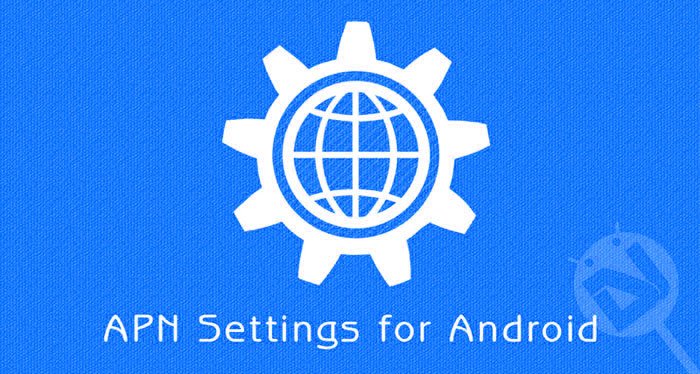
A mobile phone without cellular network is like a body without soul, and a smartphone without data connection is pretty much like a body without flesh and blood. Today, we depend more and more on our phones and tablets for using surfing the web and communicating on the social media.
The network service providers throughout the world make more money from people using data on their phone than making calls. As soon as you insert a new SIM card on your device, the carrier sends the APN (Access Point Name) settings automatically. If you got a carrier-branded device, it must have come with preset APN settings for instant data connection.
Usually, we don’t have to bother about settings up Access Point Name credentials manually. However, if you might get into a situation where you have to set the APN settings manually, you would have to contact your network operator or search the web. If you are from the United States, you must be using a smartphone with network and data services from carriers like AT&T, Sprint, T-Mobile, Verizon, etc. Below, we have listed the Access Point Settings for all major networks available in the US.
Also See: Manually Set APN Settings for UK Network Providers
APN Settings for US Network Providers
AT&T APN Settings
Name: ATT Phone, (ATT Broadband for tablets)
APN: phone (broadband for tablets)
Proxy: <Not Set>
Port: <Not Set>
Username: <Not Set>
Password: <Not Set>
Server: <Not Set>
MMSC: https://mmsc.mobile.att.net (Not Set for tablets)
MMS proxy: proxy.mobile.att.net (Not Set for tablets)
MMS port: 80
MCC: 310
MNC: 410
Authentication type: <Not Set>
APN type: default,supl,mms,hipri (Also ‘fota’ for tablets)
APN Protocol: IPv4 (Enabled for tablets)
Bearer: <Default>
T-Mobile APN Settings
Name: T-MOBILE
APN: epc.tmobile.com, or fast.tmobile.com (LTE)
Proxy: <Not Set>
Port: <Not Set>
Username: <Not Set>
Password: <Not Set>
Server: wap.voicestream.com
MMSC: https://mms.msg.eng.t-mobile.com/mms/wapenc
MMS proxy: 216.155.165.50
MMS port: <Not Set>
MCC: 310
MNC: 260
Authentication type: <Not Set>
APN type: <Not Set> or Internet + MMS
APN Protocol: IPv4
Bearer: <Not Set>
Sprint APN Settings
Name: Sprint
APN: cinet.spcs
Proxy: <Not Set>
Port: <Not Set>
Username: yourMSID@uscc.net
Password: your MSID
Server: wap.voicestream.com
MMSC: https://mmsc1.uscc.net/mmsc/mms
MMS proxy: 68.28.31.7
MMS port: <Not Set>
MCC: 234
MNC: 15
Authentication type: <Not Set>
APN type: <Not Set>
APN Protocol: iPv4
Bearer: <Not Set>
Verizon APN Settings
Name: Verizon
APN: internet
Proxy: <Not Set>
Port: <Not Set>
Username: <Not Set>
Password: <Not Set>
Server: <Not Set>
MMSC: https://mms.vtext.com/servlets/mms
MMS proxy: <Not Set>
MMS port: 80
MCC: 310
MNC: 012
Authentication type: <Not Set>
APN type: <Not Set> or Internet + MMS
APN Protocol: <Default>
Bearer: <Not Set>
US Cellular APN Settings
Name: USCC
APN: internet
Proxy: <Not Set>
Port: <Not Set>
Username: yourMSID@uscc.net
Password: your MSID
Server: wap.voicestream.com
MMSC: https://mmsc1.uscc.net/mmsc/mms
MMS proxy: blank
MMS port: 80
MCC: 310
MNC: 120
Authentication type: <Not Set>
APN type: <Not Set> or Internet + MMS
APN Protocol: iPv4
Bearer: <Not Set>
Boost Mobile APN Settings
Name: Boost_Mobile
APN: Boost_Mobile
Proxy: <Not Set>
Port: <Not Set>
User Name: Boost_Mobile
Password:
Server:
MMSC: https://mm.myboostmobile.com
MMS Proxy: 68.28.31.7
MMS Port: 80
MCC: 311
MNC: 870
Authentication type: <Not Set>
APN type: default,admin,fota,mms,supl,hipri
APN Protocol: <Not Set>
Bearer: <Not Set>
Virgin Mobile APN Settings
Name: Virgin Mobile
APN: Sprint
Proxy: <Not Set>
Port: <Not Set>
Username: <Not Set>
Password: <Not Set>
Server: <Not Set>
MMSC: https://mmsc.vmobl.com:8080/mms?
MMS proxy: 205.239.233.136
MMS port: 81
MCC: 310
MNC: <Not Set>
Authentication type: <Not Set>
APN type: default,supl,mms
APN Protocol: iPv4
Bearer: <Not Set>
How to Set up APN Settings
To set Access Point Settings on Android devices manually, open phone Settings> Mobile data.
Then select Access point names option and tap New APN option. You can then tap relevant fields and fill them up with appropriate credentials.
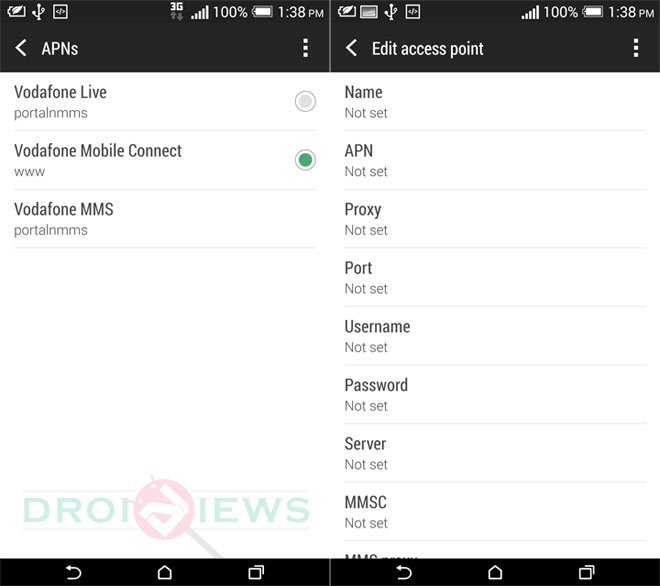

Join The Discussion: