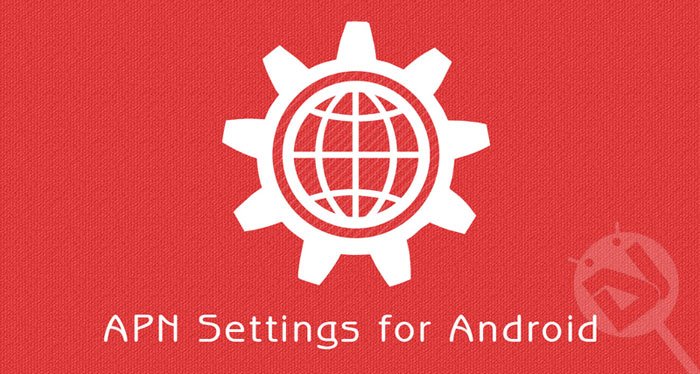
Mobile phones are primarily associated with making and receiving calls. However, with simple phones becoming smartphones, things have radically changed. More than anything, people now find themselves more engaged in using the internet and spending time on the social media sites. Priorities have been shifting but communication and infotainment lay at the core of smartphone usage.
Network providers throughout the world now make more money from people using data on their phone than making calls. As soon as you insert a new SIM card on your device, the carrier sends the APN (Access Point Name) settings automatically. If you got a carrier-branded device, it must have come with preset APN settings for instant data connection.
Usually, we don’t have to bother about settings up Access Point Name credentials manually. However, if you might get into a situation where you have to set the APN settings manually, you would have to contact your network operator or search the web. Today, we are going to list the APN settings for all major network providers of the UK.
Also See: Manually Set APN Settings for UK Network Providers
APN Settings for UK Network Providers
Three APN settings
Name: 3 Internet
APN: three.co.uk
Proxy: <Not Set>
Port: <Not Set>
Username: <Not Set>
Password: <Not Set>
Server: <Not Set>
MMSC: https://mms.um.three.co.uk:10021/mmsc
MMS proxy: mms.three.co.uk
MMS port: 8799
MCC: 234
MNC: 20
Authentication type: X
APN type: <Not Set> or internet+MMS
APN Protocol: <Not Set>
Bearer: <Not Set>
O2 APN settings
Name: O2 Internet
APN: mobile.o2.co.uk
Proxy: <Not Set>
Port: <Not Set>
Username: o2web
Password: password
Server: <Not Set>
MMSC: https://mmsc.mms.o2.co.uk:8002
MMS proxy: 82.132.254.1
MMS port: 8080
MCC: 234
MNC: 10
Authentication type: PAP
APN type: <Not Set> or internet+MMS
APN Protocol: <Not Set>
Bearer: <Not Set>
Vodafone APN settings
Name: Vodafone Internet
APN: internet
Proxy: <Not Set>
Port: <Not Set>
Username: web
Password: web
Server: <Not Set>
MMSC: https://mms.vodafone.co.uk/servlets/mms
MMS proxy: 212.183.137.12
MMS port: 8799
MCC: 234
MNC: 15
Authentication type: PAP
APN type: <Not Set> or internet+MMS
APN Protocol: <Not Set>
Bearer: <Not Set>
EE APN settings
Name: EE Internet
APN: everywhere
Proxy: <Not Set>
Port: <Not Set>
Username: eesecure
Password: secure
Server: <Not Set>
MMSC: https://mms/
MMS proxy: 149.254.201.135
MMS port: 8080
MCC: 234
MNC: 10
Authentication type: PAP
APN type: <Not Set> or internet+MMS
APN Protocol: <Not Set>
Bearer: <Not Set>
GiffGaff APN settings
Name: giffgaff
APN: giffgaff.com
Proxy: <Not Set>
Port: <Not Set>
Username: giffgaff
Password: password
Server: <Not Set>
MMSC: https://mmsc.mediamessaging.co.uk:8002
MMS proxy: 82.132.254.1
MMS port: 8080
MCC: 234
MNC: 10
Authentication type: PAP
APN type: <Not Set> or internet+MMS
APN Protocol: <Not Set>
Bearer: <Not Set>
Tesco Mobile APN settings
Name: Tesco Internet
APN: prepay.tesco-mobile.com
Proxy: 193.113.200.195
Port: 8080
Username: tescowap
Password: password
Server: <Not Set>
MMSC: https://mmsc.mms.o2.co.uk:8002
MMS proxy: 193.113.200.195
MMS port: 8080
MCC: 234
MNC: 10
Authentication type: PAP
APN type: <Not Set> or internet+MMS
APN Protocol: <Not Set>
Bearer: <Not Set>
Virgin Mobile APN settings
Name: Virgin Internet
APN: goto.virginmobile.uk
Proxy: <Not Set>
Port: <Not Set>
Username: user
Password: <Not Set>
Server: <Not Set>
MMSC: https://mms.virginmobile.co.uk:8002
MMS proxy: 193.30.166.2
MMS port: 8080
MCC: 234
MNC: 30
Authentication type: PAP
APN type: <Not Set> or internet+MMS
APN Protocol: <Not Set>
Bearer: <Not Set>
Setting up APN Settings:
To set Access Point Settings on Android devices manually, open phone Settings> Mobile data.
Then select Access point names option and tap New APN option. You can then tap relevant fields and fill them up with appropriate credentials.
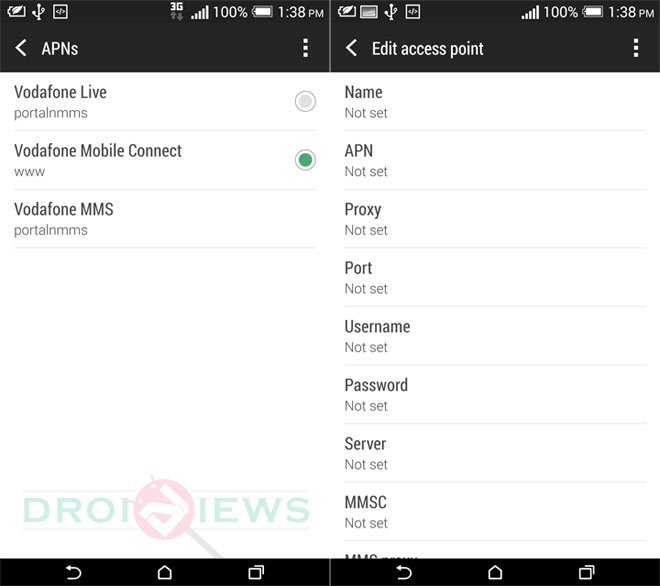

Join The Discussion: