
Android Marshmallow is the latest Android version released in the month of September this year. It brings lot of performance improvements to the Android OS. We get a new power saving feature named Doze which has seen a lot of positive reviews by the users, it increases standby time for your device. Other features included are Google Now On Tap, App Permissions, Nexus Imprint i.e. native fingerprint support, all these features provide more personalised and overall a better experience with your device.
Though Samsung is not famous for bringing updates to their devices as soon as the new Android version hits the market, they tend to delay the upgrades due to lots of TouchWiz customizations. Well, this time they seem right on track in their upgrade process. Recently Xda member danon.brown was able to receive an OTA update for Android Marshmallow on his T-Mobile Galaxy Note 5, though this is not the final build of the update, everything seems to work fine.
The update has not been released officially yet, but somehow danon.brown was able to receive the OTA. With the help of few other Xda-devs, they were able to pull the system dump of the update and even make an ODIN flashable ROM for everyone to try out. Follow this guide to install and root Android Marshmallow update on your Note 5.
Warning: Following this guide will trip your Knox counter and your warranty may no longer be void. Proceed at your Own Risk. Also, make a backup of your device data, in case something goes wrong at your end.
Things You Will Need
- T-Mobile Galaxy Note 5
- A PC
- A data cable
- Odin v3.10.7| LINK
- ROM| Link
- Custom Kernel | KERNEL_N920T(2DOK5)-M_01.tar
- Custom Recovery | TWRP
- SuperSUv-2.52| Link
Steps To Follow
- Download all the files from the link given above.
- Enable Oem Unlock in the Developer Options through Settings app on your device. To do so go into Settings > About Phone and tap Build Number several times, until it says ‘You are a Developer’. Now go into Developer Options and enable the option to Oem Unlock.

- Enable USB Debugging on your Galaxy Note 5 by going to Settings> Developer options.
- Boot your device into Download mode:
- Power off the device.
- Press Volume Down + Home + Power ON button at the same time and hold them.
- With buttons pressed, wait few seconds for warning screen (with the yellow triangle with exclamation mark inside).
- Read the warning screen.
- Press Volume Up to continue to Download mode.
- Download mode is advertised by red text in the left upper corner.
- Open Odin v3.10.7.exe.
- Connect your device to your PC.
- Unzip the downloaded ‘ALL_N920TUVU2DOK5-M_CL6256935.zip‘ file on your PC.
- Now select the files in Odin as shown in the screenshot.
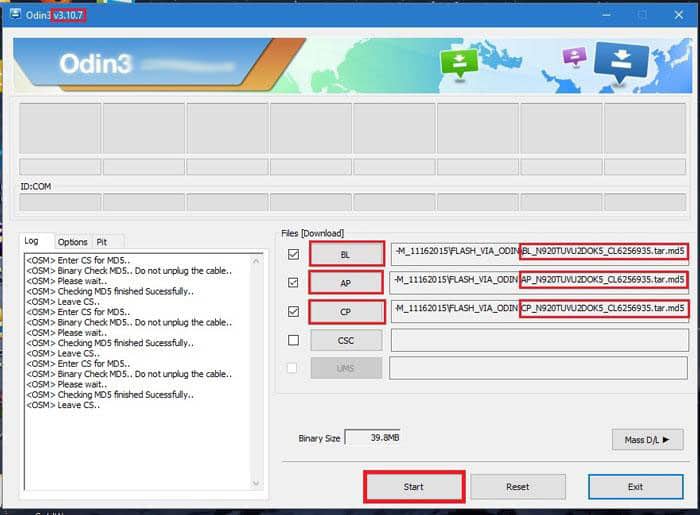
- Make sure to add Pit file in the Pit tab of Odin.
- Click start after selecting all the files and wait for it to finish.
- Now flash the Kernel via Odin:
- Boot your device into Download mode, follow step 5 of this guide.
- Rename ‘KERNEL_N920T(2DOK5)-M_SU-SUPPORT.tar.md5‘ to ‘KERNEL_N920T(2DOK5)-M_SU-SUPPORT.tar’.(remove .md5)
- Add file in AP tab of Odin and click on Start.
- Now Flash Custom Recovery:
- Again boot your device into Download mode, follow step 5 of this guide.
- Add ‘twrp-2.8.7.1-noblelte.img.tar’ file in AP tab of Odin and click on Start.
- After installation is finished, boot into recovery by pressing and holding Power + Volume Up + Home button at the same time.
- Once in Custom Recovery Flash the SuperSU zip file in the custom recovery:
- Make sure to copy SuperSu.zip to your device before proceeding.
- Select Install option in the custom recovery and then browse for the SuperSu zip file.
- Confirm to install it.
- Reboot your device.
- Enjoy!
Enjoy Rooted Touchwiz update on your T-Mobile Samsung Galaxy Note 5. Do share your views on the new update in the comments section below. Also, post your queries regarding installation procedure.



THANKS!!!!!!!
Good, but my note 5 is already rooted with search4roots rooting tool. Anyway nice post.
Mine is too but I think the whole point is to update it to Marshmallow.
Great, but mines is showing a error messsage saying that IMS has stopped, and my battery is draining faster from 70% to 30% in about 5 miuntes. any fix for this?
No fix bro! would suggest you to return to Android 5.1.1 for now, until official update comes out.
Well I’d returned to Lollipop 5.1.1 like you suggested, thank you a lot bro!
Any root kernel for cokc TMOBILE??
Couldn’t find any for cokc build, did you try the kernel for COJ5 build or arter’s latest kernel, it should probably work.
No comments on whether this works or not. C’mon guys… I guess I will be the guinea pig here and give this a shot.
what about the rom? what HAPPENS TO THE ROM?? ARE we to flash the rom 1st before custom kernel?