
Looking for a dark theme for your Samsung Galaxy S8? You can now get a systemwide dark theme on the Galaxy S8 by simply installing the night theme APKs provided below.
Samsung flagships have an AMOLED display and the Galaxy S8 is no different. We all know that AMOLEDs are best viewed in black. It’s the blacks on an AMOLED display that make even the most die-hard LCD fans yearn for an AMOLED. Then why is Samsung’s skin so whitewashed? Well, it’s Samsung!
Samsung’s Android skin, infamously known as Touchwiz no matter what the company calls it officially, is known for not being the most fluid. Sure it looks pretty if you’ve got the eye for it, but it’s not for everybody. While you are stuck with it unless you install a custom ROM, you don’t necessarily have to bear with its looks. With a little help, you can actually get a systemwide dark theme on your Galaxy S8 without root.
That’s all thanks to the support for RRO Layers themes on the new iteration of TouchWiz and developer Tigerhoods. He has released some overlays that theme the Galaxy S8 framework and notifications. Paired with an official Galaxy theme released by developer cambunch, this could give your Galaxy S8 a black theme that will help your eyes in the night and also your battery.
Must read: Change DPI on Samsung Galaxy S8 and S8+ [No root required]
Install Material Black Galaxy Theme
To get started, you’ll want to install the Material Black theme for Galaxy devices by Cameron Bunch. The theme is based on Google’s Material Design philosophy, it is clean and it is black for the most part. Simply head over to Settings > Wallpapers and themes and go to the Themes section from the bottom context bar. Tap the search button up at the top and search for Material Black (Android 7+).
Tap Download and once it is downloaded hit Apply. Hit Apply again on the confirmation. Although the theme applies nicely, and everything is all dark and nice and stock Android-ish, the notifications aren’t.
Install dark overlays
This is where the earlier mentioned overlays come in. The framework overlay will give you dark pop-ups and confirmation dialog boxes. The notification overlay will black out the notification backgrounds. To install them you must enable Unknown sources in Settings > Lockscreen and security. Download both the overlays from the links provided below and install them as you would install any APK. Once installed, reboot your phone for the changes to take effect.
Don’t miss: How to Install Zero Camera Mod on Samsung Galaxy S8 /S8+
Enjoy your new dark theme
When your device gets back up you can explore the new dark theme you’ve just put together. You’ll notice that everything from the stock apps like the dialer and calculator to the settings app is themed black. That’s just the Material black theme, but what truly completes the theme are dark notifications and pop up dialog boxes that you might not immediately be able to see.
Should you want to remove the theme in the future, all you have to do is delete the Material black theme from Wallpapers and themes. After that, go to Apps and uninstall com.android.systemui.blackNotifications and Android.overlay. After that, reboot your phone and you should be back to how things were before you went to the dark side. By the way, welcome to the dark side.
If you noticed the blue accent and the Pixel style but blue nav bar in the third screenshot above, you won’t get that by simply installing the dark theme and overlays mentioned above. Tigerhoods and some other developers have developed some more overlays that can be used to achieve that look in case you want to. You can visit the source link at the bottom of this page and have a look around. For your convenience, we’ve listed a few of them and what they do right here.
AospNavbarwpress.apk – Makes the navigation bar like stock Android.
PixelNavbarwpress.apk – Makes the navigation bar look like the Pixel navigation bar.
NavBarHeight30.apk – Reduces the navigation bar height to 30 pixels.
NavBarHeight32.apk – Reduces the navigation bar height to 32 pixels.
NavBarHeight35.apk – Reduces the navigation bar height to 35 pixels.
Tiger.blue.stock.nav.apk – Turns the navigation bar buttons blue.
Samsung rounded ui.zip – Makes corners in the UI rounded, mostly.
You can now enjoy systemwide dark theme on your Samsung Galaxy S8 with root privilege.

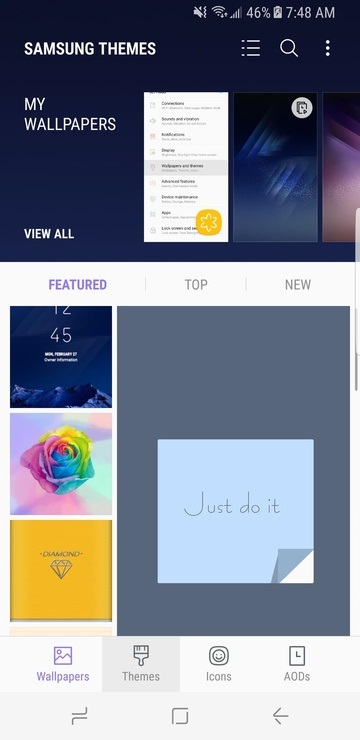
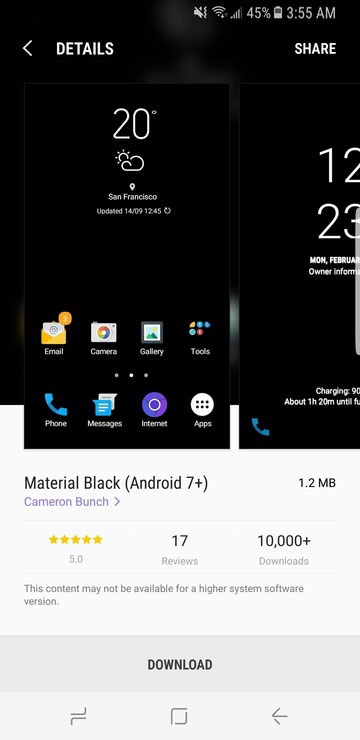
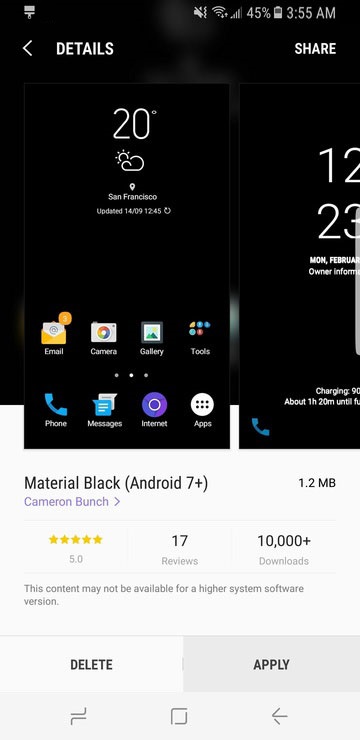
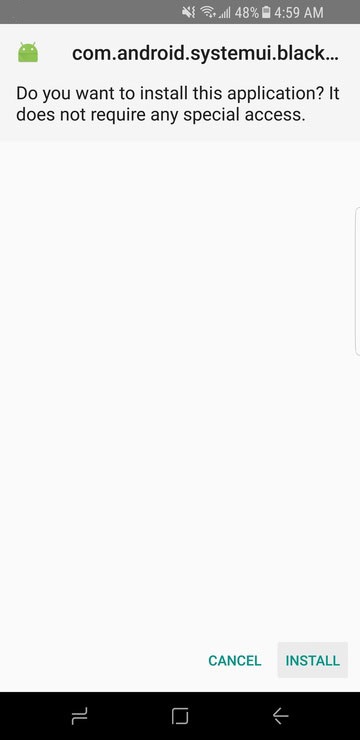
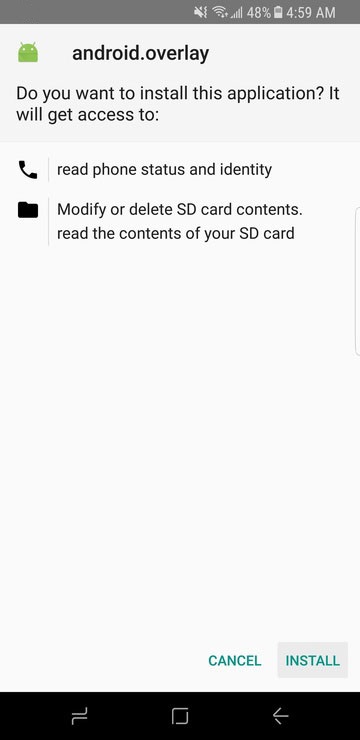
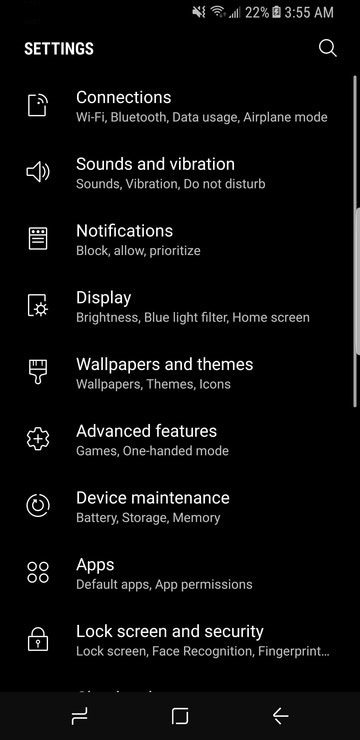
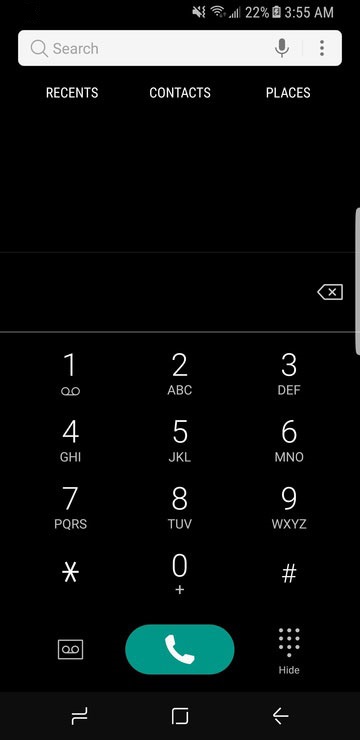
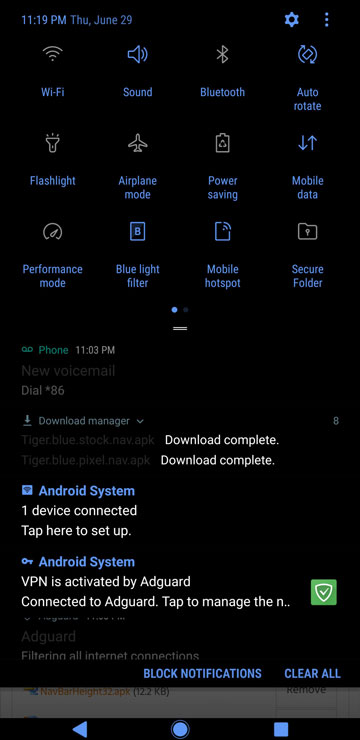



i don’t think the author of this article, or the developer have truly tested this. notifications are unreadable. useless modification (notifications part)
How do we uninstall this shit? It doesn’t look anywhere near what it shows here since it doesn’t change the font colour of the notifications, so the text is too dark to be read.
But I can’t even uninstall the 2 APK, I can’t find them in the app list!!!!!!!
Go to Settings> Wallpaper and themes> Tap the theme you went to delete. You should see Delete option there.
No. Obviously that deletes the theme, not the APKs!! (blacknotifications and blackframework)
Are you sure you’re looking for the right package names? Its right there among all other apps.
Try clearing data and cache for the Themes app. If your phone is rooted, you can remove the apps from System/App.
Thanks but I’m not rooted so clearing the cache doesn’t install app. Maybe the fact that there’s no way of uninstalling them should have been advertised here!! I only can disable them using BK Disabler.
I was stuck in this situation. Head to the Apps menu and uninstall both com.android.systemui.blackNotifications and Android.overlay. Finally, reboot, and your phone will be back to the stock theme.