Facebook recently launched its native home launcher app for some high-end Android phones. Despite being one of the most discussed apps, Facebook Home did not receive a nice reception and good review. If you are a FB fan-boy, you might adore that app but for most users, it’s an app they don’t like to have over the top of everything.
As for Facebook for Android, it is a must-have app that keeps you updated with the views and status of your friends you care about. The app has a contacts sync feature and if you allow it to sync, it fetches all Facebook contacts to your Android device’s phonebook. If you have installed even Twitter client for Android, your phone can also import contacts from there.
If you have thousands of friends or followers on Facebook and Twitter and a large circle on Google Plus, you can sync all those contacts with their mail ID and phone numbers to your phone’s contacts. The feature is indeed very nice and having more and more people’s contact on our handheld device is really great. But this can also be a problem for many users. In most cases, our Facebook/ Twitter/ Google+ friends are those whom we do not know personally, or at least they are such people with whom we share images and opinions but not necessarily our personal things by calling them.
Thousands of names in our phone’s address book might prove a nuisance each time you have to select a contact to call. You can use the alphabet indexer to make scrolling a little easier but it can still feel bad. Personally, I prefer my phone to show only the contacts with phone numbers.
Remove Facebook Contacts from Android
If you see your Facebook or Twitter contacts on your phone’s address book and want to remove them, you can do this by disabling the sync feature on your Android device. Here is how:
Open your device Settings, scroll down to Facebook and tap on it. On the next screen, you will see the email ID you use to sign in your Facebook account. Tap on it and uncheck “Sync Contacts”.
You can also do it from inside the Facebook app on our phone itself. Open the app and launch the Facebook app’s options menu. Here you will see Settings, now tap it. Just scroll down and you’ll find an option called “Sync Contacts”. Tap it, check “Don’t sync” option and select “Done”.
Next, open the Contacts app on your phone and tap on the menu button. Here you’ll see an option called “Contacts to Display”. Just unmark the Facebook account and this will remove, not delete, all Facebook contacts from your device.
For more useful tips for your Android device, do not forget to take a tour of our Tips and Tricks section.
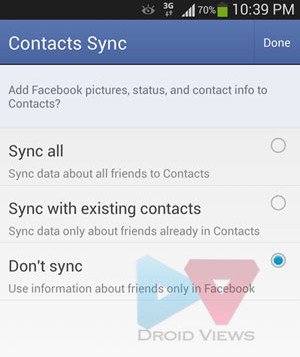
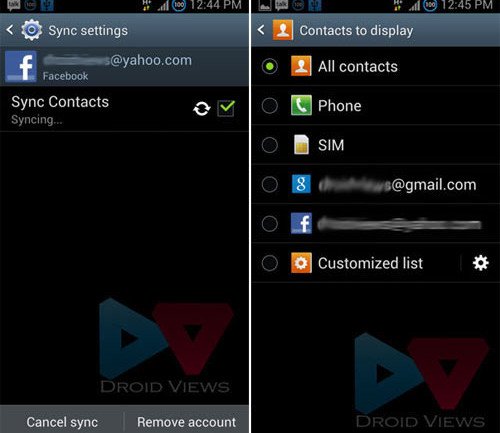


Oh look something else you can’t do anymore with Lolisuck. Can’t wait to get an iPhone F… Google!
All my selections were not to sync with contacts from Facebook. followed every step and all was unselected and my contacts from facebook were on my phone. I had to uninstall facebook to make them go away. So Pissed off
Go to FB, then to the 3 horizontal bars on the right hand side, then to app settings, then scroll all the way down to other setting, change the “sync contact” to “do not sync.” Voila! Your pesky fb friends won’t be on your phone book contacts anymore. This is for Samsung Galaxy S5.
I did all that, but still show the email addresses of every friend I have on Facebook!! Grr!!!
Which phone do you have?
The instructions did not seem to work for me on samsung galaxy S5 mini, so instead I went to Settings>Contacts>Contacts to display>Device, after doing all the stuff above. This should at least change how your contact list looks like
Basically i went to remove facebook contacts from phone contacts through facebook and i dunno if this is do with my samsung galaxy s2 being jelly bean but it only had the option to unsync and not to delete any data from the contacts. so even though i’ve unsynced through facebook and through my phone the data is still there. please help me. i’ve also tried to remove the facebook contact group from my phone with no success. help me!
Hi Sarah, stopping Facebook contacts sync is not just enough. Open contacts app, tap on Menu button, select contacts to display, and unselect the Facebook account.
ahhh thank you, worked perfectly!
Nice!
Where is contacts app ?
The app that shows the contacts on your device. It’s found on all phones.
I don’t know what world you’re living in .. but this isn’t how it is on everyone’s phone.. and for you to presume that shows you’re a least a little naive.
Hi own a couple of devices and that proves that I am not from Mars at least. I agree with you on the “naive” thing and would like if you (as an expert) enlighten me about how it works on everyone’s phone. I do not have to “everyone’s” phone for some reason. I have tested this on AOSP, TW and LG UI 3.0.
Anyways, I trying to learn more about Android and therefore I have written a beginner’s guide. Cheers and thanks for your kind words!
it does work on the android devices i used, it IS an android feature, not the devices!
On my droid there is a small drop down box upper left hand side next to the word phonebook. This loads the options on my phone
I live in the same world as you and I do not need a certificate from so great an authority as you. I do research before writing anything and that is all I have to say. Thanks for visiting a NAIVE’s blog.