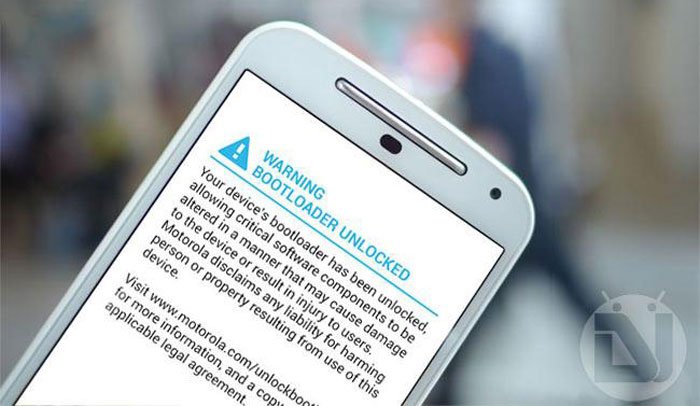
Having taken over the Motorola Mobility, Google started producing smartphones with reasonable prices to regain the lost market share of the company. Moto X, the first flagship from the Google-owned Motorola, became very popular. After that, the OEM came with a mid-range phone the Moto G which also succeeded in the market. Later, they introduced another device in the budget phone category.
Now that we already have the 2nd. gen Moto X and Moto G available for a quite a while and company is now owned by the Chinese tech giant Lenovo, a new avatar of the Mote E has been released too. The Moto E 2015 is again a low-priced smartphone with pretty decent specifications for its price tag.
Moto E 2015 comes with a locked bootloader but it can be easily unlocked via the method provided on the official Motorola portal. An unlocked bootloader means that you can easily root the phone and flash a custom recovery using Fastboot as soon as it’s is available. So, if you already got the new Moto E or plan to buy the phone, it’s very likely that you would unlock the bootloader to unlock the full potential of your device.
Also see: How to Unlock Bootloader on Moto E 2015
As you know, once unlocked the bootloader on any Motorola phone, the user is greeted with a WARNING on the screen every time he/she reboots the device (see the post image above). If you don’t like that warning reminding you of the crime you committed by unlocking the bootloader and want to remove it, our present tutorial is just what you might be looking for!
Remove Bootloader Unlocked Warning on Moto E 2015
- Download the Moto E boot logo file: Moto-E-2015-logo.zip
- Install Android SDK on your computer or simply download the Minimal ADB and Fastboot tool (extract the zip): mfastboot-v2.zip
- Install the Motorola USB Driver on your computer.
- Enable USB Debugging on your Moto E 2015.
- Unzip “Moto-E-2015-logo.zip” file and copy the logo.bin file to the same directory where ADB and Fastboot files are present. If you have installed the Android SDK, copy the logo.bin to Android/ sdk/ platform-tools folder. In case you have downloaded Minimal Fastboot tool, copy the logo file to mfastboot-v2 folder.
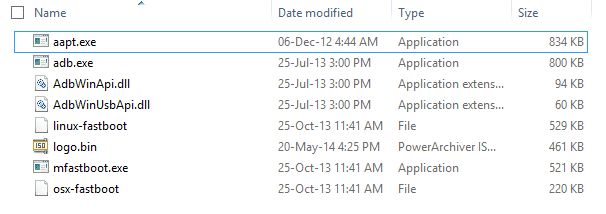
- Now press Shift key+right-click on the mouse from within the platform-tools or mfastboot-v2 folder and select Open command window here option to launch cmd prompt.
- It’s time now to connect your Moto G to computer reboot your phone into the Bootloader/Fastboot mode using the following command. You can also boot into the Bootloader mode by pressing the Volume down + Power keys together while the device is turned off.
adb reboot bootloader
- When your phone gets into the bootloader mode type the following command and hit the Enter key:
mfastboot flash logo logo.bin
- When the logo file is flashed to your Moto E, type
mfastboot reboot
Your Moto E will reboot now and while it reboots, you would notice that the bootloader unlocked warning has gone and it has been replaced by the official logo.
In case you come across any issue while following the tutorial, or have any doubt regarding the procedure, please feel free to share your views with us via comments. Cheers!

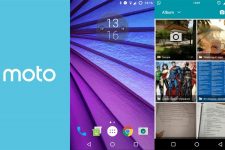


Rakesh sir,
By this method the warning screen has been changed by the moto official logo… But it is stuck on that logo.. For me actually what happened is it just changed the warning screen to official logo.. What to do ? please help me
same with me. what to do?
Thank You!!!!
This one works! 🙂
You are welcome!
My phone giving bootloader unlocked after i unlocked it but after that it not starting my devices is hangon on this warning
mistake in command its fastboot not mfastboot
In step 2 they tell you to download motorola’s fastboot (which is called mfastboot).
If you already have the stock ASOP fastboot, you can use that. But if not, you may as well use motorola’s fastboot. mfastboot has some patches that allow larger image transfers which is necessary to load the stock images from Motorola’s developer website. For the logo.bin, either fastboot will work.
Hello! Will there be a flashable zip for recovery? Because I don’t have a PC and the Unlocked Warning is really annoying!
Just added a screenshot.
Extract the zips: mfastboot-v2.zip & Moto-E-2015-logo.zip
Then copy the “logo.bin” file into the “mfastboot-v2” folder.
can i do this method moto e( 2nd Generation) 3g model XT1506???????///
Rakesh Sir
It won’t work for you. 🙁
Then can u make a logo for moto e2 3g model sir???
i still tried it and atlast what happened it really worked
I did it for moto e 2014 running on cm12.1 but its not showing logo and instead it is showing bootloader menu with mess up on half screen.Help
The tutorial and the logo.bin file was meant only for the Moto E 2015. Either try to flash the Moto e 2014 logo file or restore the phone to stock.