
Accidents happen. Trouble usually sweeps in when they happen at the wrong time. We all have seen what can happen to a smartphone sometimes with just a smart fall. Also, notably all our devices are these days secured with pattern locks, PIN or even fingerprint sensors enabled. So what happens if you break your screen and render it useless? No usual method of connecting your device to PC works. Why? The device is locked.
Fortunately, there is a 100% foolproof method to save your much valuable data before you send it to the service center or if you are thinking about getting a new one altogether. Please note and confirm that you have had a Samsung account. It is usually recommended that if you have a Samsung device, having a Samsung account likewise having, an Apple account for your iPhone is kind of mandatory to avail full services. If you have an account, you will be able to recover the said data.
It is assumed that your Galaxy S6 was working all fine before the screen broke. Now, follow the below steps and reclaim your data.
Steps
- Log in to – https://findmymobile.samsung.com/login.do. Put in your credentials and sign in to your account.
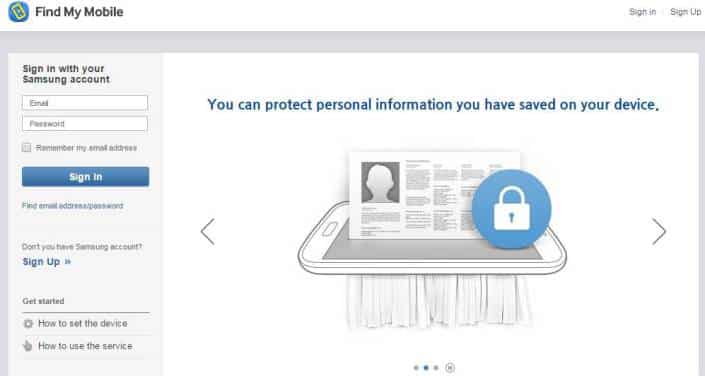
- Once logged in, you should see the dashboard where you will be allowed to remote actions on your broken device.
- Find, ‘Unlock screen remotely’. Click it.
- Now your device is unlocked remotely. Notice if your screen lights up if the damage permits.
- Now connect your device to PC and recover the data like you would, from the Windows USB FTP connection or Kies software.
Pat on your back. You did a wonderful job by recovering data from Galaxy S6 with broken screen. Do tell us if you were able to recover the data from your Galaxy S6. If some of you have trouble, you can comment below and don’t forget to share your experiences with us.
Read Also: SamFirm – Download Latest Samsung Firmware Directly


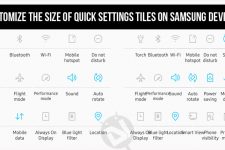
If you would like to recover data from your android phone,
you should check out the backups first, and then you shouldn’t add more data to your phone after data loss, Try professional data recovery programs, MobiKin Doctor for Android can help you recover data from broken phones.
https://uploads.disquscdn.com/images/ebba61e79b365490ece12a476a7751f32cd15aaa354e6ddb64de0cc9476bc4c1.jpg
Thanks for sharing this, that’s right, we can still recover lost data from samsung before they were covered by new data, and try an android data recovery app to help: Coolmuster Android Data Recovery
When I try to do this, it doesn’t give me the option to unlock my device.