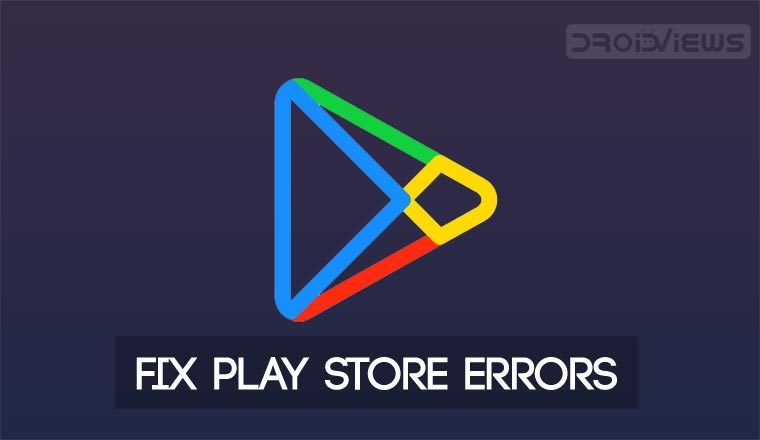
In this tutorial, we’ll describe in detail the ways to fix a range of Google Play Store errors. Whether it’s ‘unfortunately google play services has stopped’ error, Error 495, Error 403, Error 505, Error 921, Error 927, Error 504, Error code -103, Error 941, Error 491 and so on.
Since you’re reading this post, I assume that you’ve been experiencing troubles while installing apps from Google Play Store from your Android device. Google Play Store is the largest app store for Android apps and games which acts as a giant hotspot for all Android users. A few minutes of browsing apps in the Google Play Store would leave you craving to search for more and more apps.
On the dark side, many Android users frequently complain about receiving different weird errors while trying to install apps from the Google Play Store. The reasons for these errors are numerous and Google mapped unique codes to these errors for easy reporting and solving these issues.
Today, we have taken some time to list some of the most reported Google Play Store errors and the simple workarounds to solve them. The listed fixes are universal and should work on any Android device irrespective of the Android version. So, without any further ado, let’s see how to fix Unfortunately Google Play services has stopped and other Google Play Store errors on Android devices.
Fix Google Play Store Errors
The Google Play store errors can either be identified using the unique error code or the error message. We have listed both the error message and the error code which will help you find the solution for your issue quickly. Below is a list of 11 Google Play store error codes along with the solution to fix them easily.
Here’re some quick fixes that you should try if you get any Google Play Store related error.
- Restart your phone.
- Check your phone’s date and time settings
- Make sure you have a good data connection.
- Clear the Google Play Store app’s data and cache.
- Uninstall previous updates by going to Settings> Apps and tapping Disable button. Re-enable it and then install the latest version of Google Play Services
- Reset your Google account on your device and set it up again..
- Check your disabled apps to find out if you have mistakenly disabled any wrong system app that might have caused the issue.
- Disable and Enable Download Manager from Settings> Apps.
Delete the file “hosts.txt”. The action requires root access. Go to root/system directory using a root file manager, search for “hosts.txt” and delete the file. Reboot the phone
- If none of the fixes mentioned above work, perform a factory data reset.
Must read: Add, Remove and Manage Accounts on Android Devices
1. Unfortunately Google Play services has stopped
“Unfortunately Google Play services has stopped” is one of the most commonly encountered errors on Android devices. The issue might pop up for various reasons and therefore, you might need to try a number of solutions until the error is fixed.
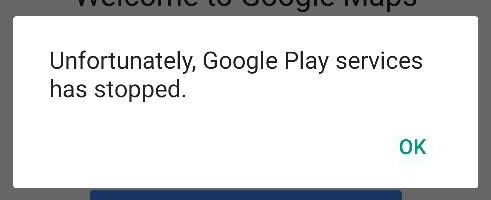
Possible Causes of the Error
- Part-installed apps: something went wrong part-way through installing an app
- /mnt/sdcard is full
- Corrupted app data
- Corrupted binaries
Fix 1: Remove apps & Free Space
If you have installed too many apps on your device, your device memory might be full and it might cause the Play Store app stop functioning or result in unsuccessful app downloads. To fix the issue try removing some apps and data for free some space.
Fix 2: Disable Play Store, Clear Data and Cache
Now here are the most commonly practiced fixes for the “Unfortunately, Google play store has stopped” error.
- Open your device Settings.
- Now look for Apps/Applications in the Settings menu and tap it.
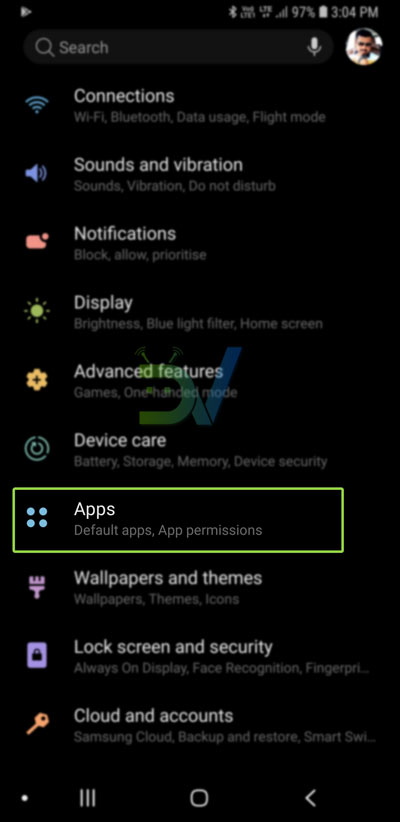
- Swipe the app page from right to left to see the list of All apps present on your device.
- Now scroll down to Google Play Store app and tap it.
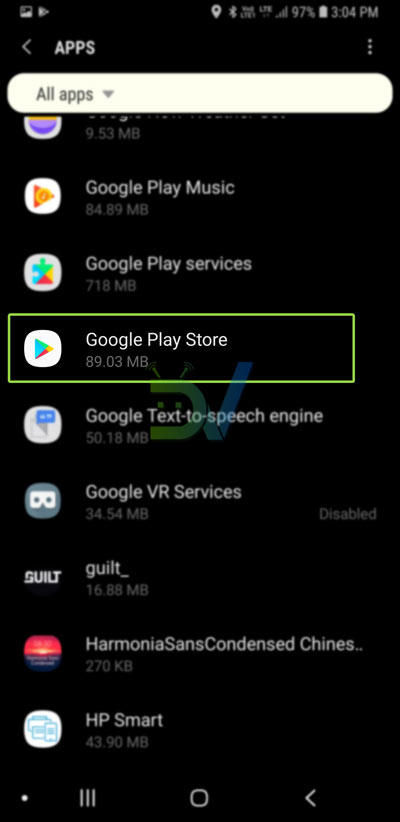
- On the App info page, tap Storage and then Clear cache, option.
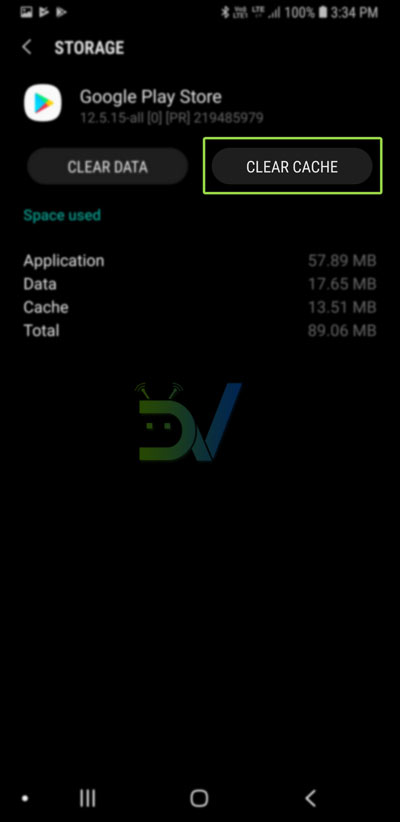
- Then back to the app page and tap Force stop and Disable buttons. If you see Uninstall updates option, let it uninstall and then restart the app. Reboot your device and check if the error has gone.
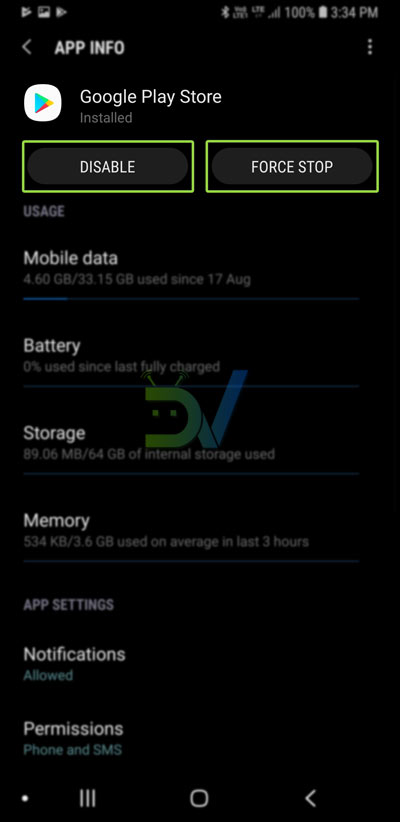
- If the issue still persists, open Settings> Apps> All> Google Play Store> Storage again and tap Clear data option. Reboot the phone and try again.
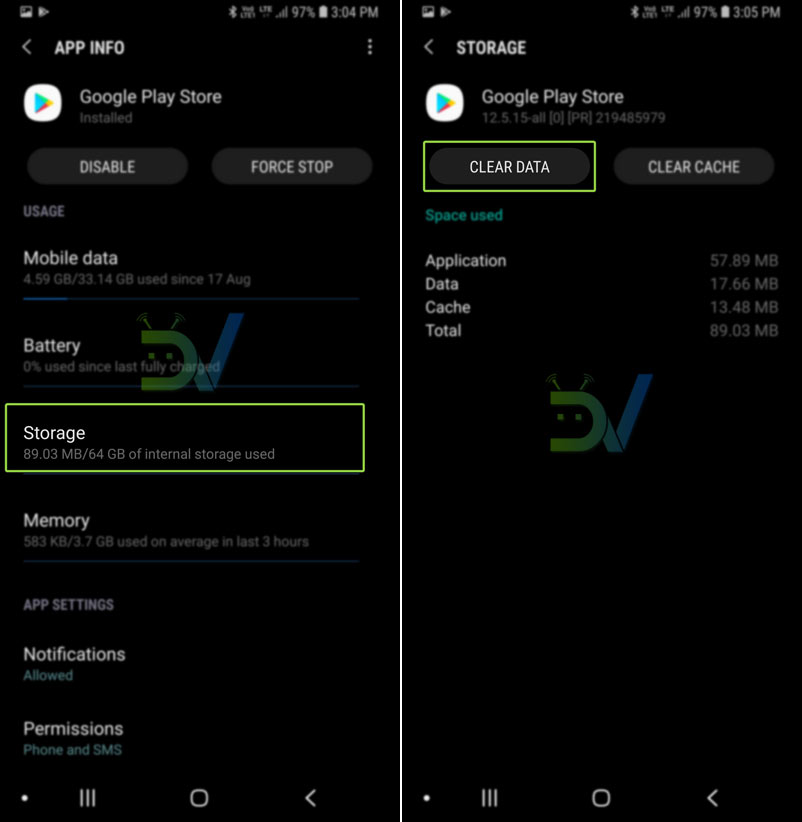
Fix Google Play Store Errors
Fix 3: Reset Your Google Account
Do you still see “Unfortunately Google Play services has stopped” issue? There’s one more thing to try.
- Open Settings> Accounts> Google.
- Tap your Google account ID that you use to sign into your Android device.
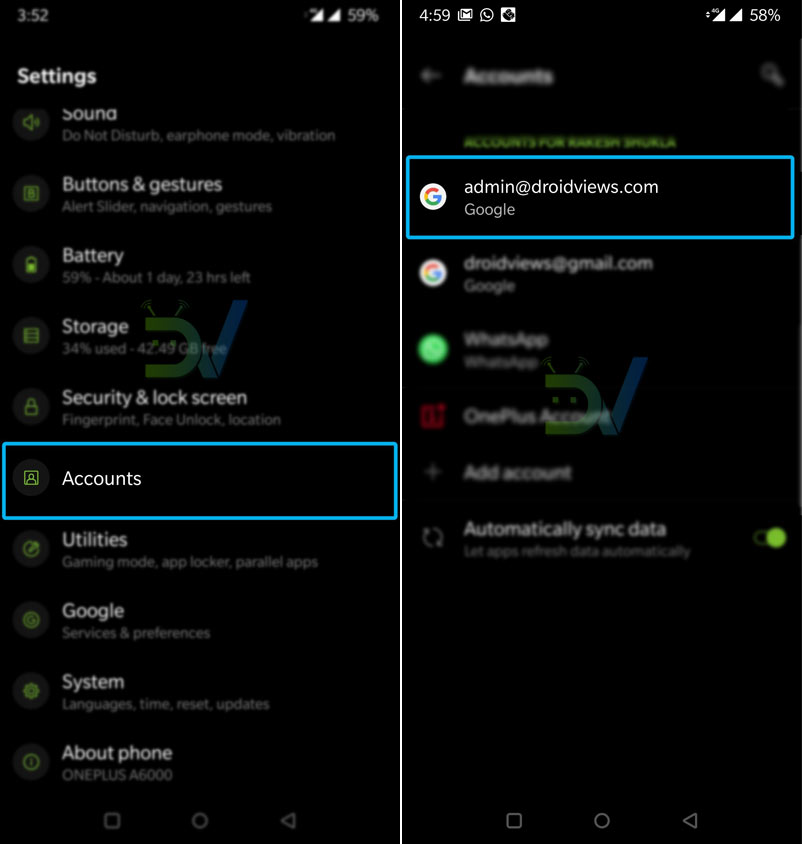
- Select Remove account option.
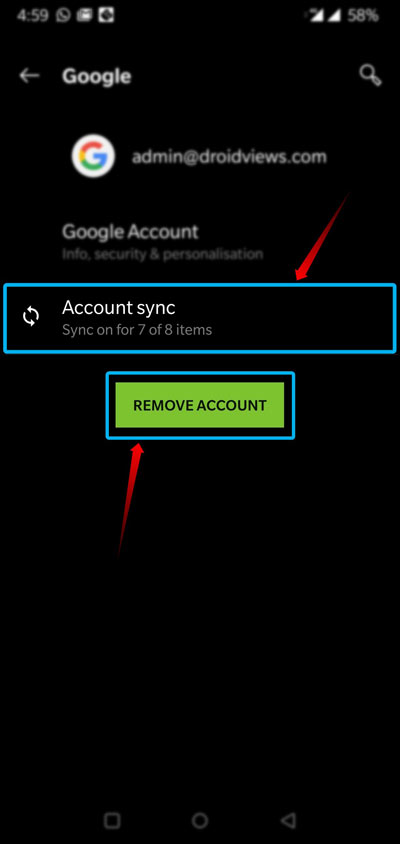
- Now go back and launch the Google Play Store app.
- Sign in with your Google account when prompted.
- Done!
Fix 4: Reinstall Google Play Services
Sometimes, “Unfortunately Google Play services has stopped” error is caused by corrupted Google Play Services binaries. You can easily fix that by clearing app data from Settings> Apps> Google Play Services or by reinstalling the app.
Fix 5: Flash Google Apps
If you are using a CM, AOSP, AOKP, Omni, Slim or some other custom ROM on your phone or tablet and are having the “Unfortunately, Google play store has stopped” issue, you should look for the latest Gapps (Google apps) flashable zip based on the Android version of your ROM.
We suggest installing a Gapps package recommended or provided by the ROM developer. Having downloaded the correct Google apps zip package, flash/install it using CWM/TWRP/PhilZ recovery and reboot your device.
Read next: Remove or Sign Out of Google Account on Android Devices
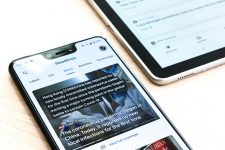
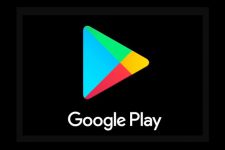
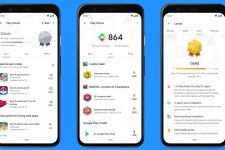
I’m getting error 505 can you help
what is error -103? the app gets to the point of installing but the error shows up instead.
Do you got any solution for this?
Just updated the guide. Try the fixes given under this head: “Google Play Store Error 505 and Error code -103”
I keep getting error 18 too how do I solve that
I’m getting error -18 when trying to re-install ome of my apps. How can I solve this?
Hi! I had to uninstall an app because it kept crashing but now when I try to download and install it again I get error -24. Do you now how I can fix it?
Install the app manually.
This fixed all of the issues I had!!!!!!!!!!!!!! Thank you!!!!!!!!!!!
Great! What issues were you having?
It was error 921. I was so mad that I could not download stuff, I looked here for help.
VERY useful! Thanks a lot
Thanks for the appreciation!