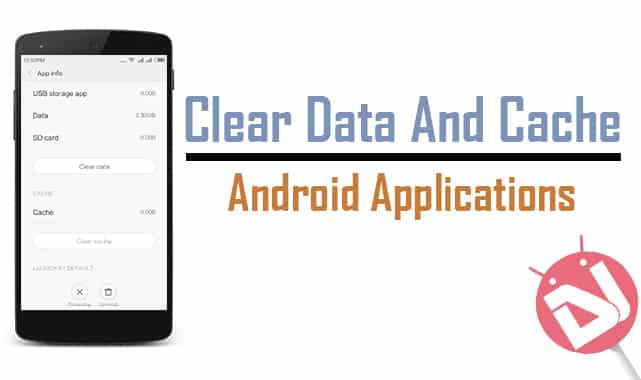
While Apple fanboys always try to complain of the bottomless amounts of Android devices out there, an enthusiast (or even an average human) loves to try out something new every time. If there’s one thing which Android has taught me, is one should have a tendency to share (warning – life lesson ahead).
If it weren’t for Google’s Open-source development options, we would’ve been limited to only ‘Google’ Android devices, just the way Apple’s iOS devices are manufactured. This way, leaving the people with no more options, Android wouldn’t have been as idolized as it is now.
Might it be Samsung, HTC, LG, or even Oppo, we sure do like to try out their latest creations. The feeling and the ‘smell’ of a new phone is just fabulous, however, it isn’t forever. Something new has a limited time-period until it gets old. Say, you buy the all-new Samsung Galaxy S6 now. A year (or two) later, the newer models of the same would be released, and a sense of senility would be going on in our minds.
For a Geek, something is ‘old’, when it can’t perform as it should anymore. ‘Lag’, and ‘Stutter’ are only a few of the many words a person would angrily and frustratingly say to his/her old Android device. There is a perfect reason why Android (and most other) devices start to perform less-effective than they used to before.
Due to the list of unlimited applications hitting the Google Play Store, newer and newer UIs and designs are being announced. Take the very example of Material Design – something which has revolutionized the smartphone game yet is a curse to the aging Android devices.
Most of the times, an application, say YouTube start to pile up App Data on your Android device. While most of the App Data is very essential and saves a lot of your progress, some of it is just junk, and is classified as ‘Cache’. The easiest way to boost your aging Android device is by clearing the App Data (if necessary) and clearing each of the app’s cache (recommended). So, without any further delay, let’s get right into it!
Useful Tip: Clear Cache and Browsing Data on Chrome for Android
How to Clean App Data and Cache
The easiest way to do this is by simply selectively clearing the App Data, and Cache of specified applications. Follow the given steps in order to do so.
- Turn on your Android device, and hop into Settings. This can be accessed by either pulling down the quick-toggles screen or simply through the App Drawer.
- Scroll down, until you can find a sub-menu labeled Applications or Apps.
- When you tap on it, you will be greeted with a menu with a lot of applications. The list represents all of the installed applications on your Android device.
- Just swipe the screen from right to left to go to the list of All apps present on your device.
- Scroll to the application(s) you think is causing your Android device to run slow or having some issue.
- Tap on the specific application of your choice, and you will be greeted with a lot of details about the same. Some important toggles listed are Uninstall and Force Stop. However, what we’re looking for might be down below.
- You will be able to see both the settings we’re concerned about – Clear data and Clear cache.
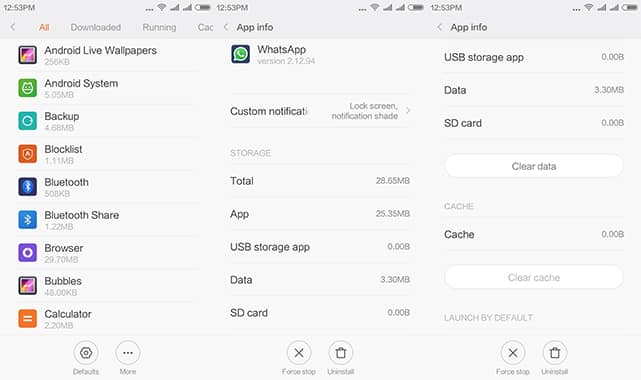
- With the application of your choice, tap on both the options and simply proceed with the warning. Note that tapping on the Clear Data option will delete all of your personal data on the specific application while clearing the Cache is quite under-the-hood.
- You can perform this task for all the applications you want, and it will significantly boost up your device’s performance.
Good going! Now, you know what to do when your Android device lags even a little bit! While you might not want to wipe the Data every single time, clearing the Cache will do the trick, and will increase its performance! If you have any questions regarding this guide, feel free to leave a comment below!
Read Next: Download Latest Magisk Zip and Magisk Manager APK

So why would we need an app like clean sweep or clean master? I’ve always wondered why.
The tip given above can help with individual apps. As for the apps you mentioned, they are for cleaning the whole system.