
Who can disagree with the very fact that connectivity is the most striking feature of a smartphone? And when it comes to network signal connectivity EFS data is probably the most sensitive thing. I see many people complaining that their phone is not able to access any network and data services because the IMEI of the device was lost. The problem of EFS/IMEI loss often occurs due to the following reasons:
- Downgrading or upgrading your phone’s firmware manually.
- Installing a custom ROM.
- Any kind of bad flashing or clash between the old and the new EFS partition systems.
For whatever reason you lose the IMEI, EFS data corruption is definitely a very serious issue as it can make your phone unusable from the network point of view. No one would like to carry a phone that does not catch the signal at all. Because it is very hard to restore the lost or corrupted EFS data, it’s really a wise thing to back it up before involving with any of the 3 activities mentioned above. After all, prevention is better than cure!
In the past, I have written some tutorials on backing up EFS on Samsung Galaxy devices in general and also a few devices specific tips too. It is the first time that I am writing a similar article for a Nexus device. Since most of the IMEI loss cases that came to my notice were related to Samsung phones, I used to think that it’s only a brand specific problem.
Nexus 5 EFS Backup:
Anyway, if you own a Nexus 5, autoprime from XDA has made a script that backs up the EFS partition of your device to your phone’s SD card. The EFS data is backed up as a flashable Zip that can be easily flashed back using a custom recovery. The backup zip is saved to /sdcard/EFS_Backup/. In case you do not find it in that location, check the following directory: /sdcard /data/media/EFS_Backup/.
Please note that the EFS backup script is available as a zip file that can be flashed/run via CWM or TWRP recovery. Therefore, your Nexus 5 must have any of these recoveries and rot access on the device. Now here is how you can flash the EFS data of your Nexus 5:
- Download the following file: Nexus_5_Backup_EFS.zip
- Copy it to your device.
- Boot the phone into recovery mode by holding the Volume Up+Down and Power keys together for a few seconds.
- When you are in the Bootloader mode, highlight the Recovery option and press the Power button to select it.
- In the CWM/TWRP recovery mode, select the install option, select Nexus_5_Backup_EFS.zip and confirm the installation.
- Your phone’s EFS partition will be backed up in a matter of moments.
- You can then reboot the device.
You can later restore the EFS/IMEI of your device by flashing the backed up zip using install option anytime.
Nexus 5 EFS Backup via TWRP Recovery:
There is yet another and probably an easier method to back up the EFS on your Nexus 5 if you have TWRP installed on your device. TeamWin has now integrated the EFS backup and restore feature in the latest version of TWRP recovery.
- Boot your phone into recovery mode.
- Tap the “Backup” button.
- Then check the EFS option in the list.
- Finally, swipe the confirmation slider.
- Reboot the device.
- To recover the lost EFS , you can select the “Restore” option next time.
Having backed up the EFS, do not forget to copy the backup file to your computer and also to cloud storage. Remember, if you have a rooted Android phone, EFS backup is a nice thing to perform.
Don’t Miss: Ultimate TWRP Guide – TWRP Recovery Features Explained
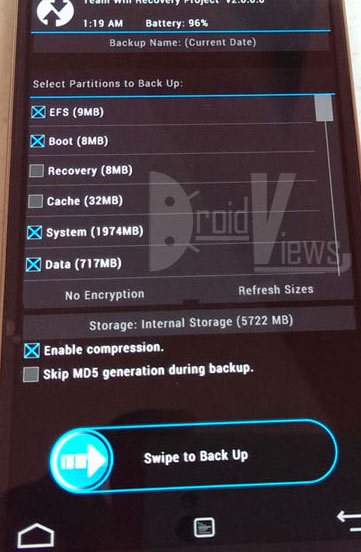



Just check if your phone has its IMEI and baseband version.
How do I know if I’ve already messed up my EFS or not? My phone’s working fine and everything, but I’m just asking.
And if you’ve wiped your new phone’s EFS with your old phone’s TWRP backup… Like I did…
Well crap.
How do you solve that?
You can’t. Try to get a RMA.
So you can’t flash efs from the old nexus 5 to new nexus 5?
Why would you want to do that? There is nothing in the EFS that you want to backup and restore. All it will do is make your phone unable to place calls or get any signal whatsoever.
DON’T RESTORE YOUR EFS TO ANOTHER PHONE. =)
The imei number is there.
It would be exactly the same device not different model phone.
Try it, and enjoy your new paper weight 😉