Have you ever lost the data stored on your smartphone? How does it feel? It’s certainly a very bitter experience to find oneself in a void with a mobile device with all data wiped. I have been through this thing years ago when I lost my Nokia N97. More than anything, I felt bad about my contacts. Most of us seek for a cure when the damage is done but the best thing is to secure our data by backing it up on external storage than the phone itself. “Prevention is better than cure” is a classic proverb.
Being the owner of a Google Android phone has many advantages. With the Sync feature on your Android phone, you need not worry about your Contacts as they are regularly synced with your Google account and can be restored anytime. Besides contacts, there are other data like apps, games, calendar, bookmarks, settings, etc, that need to be secured against any mishap and accidental or forced data to wipe on our Android devices. There are a bunch of good backup apps in the Google Play Store that can make this task very easy. Also, read the following articles.
If you are a Samsung device user, there is another nice alternative for you that can easily backup your contacts, call log, bookmarks, settings, calendar, notes images, music, videos, etc. Samsung Kies is definitely is the most efficient and convenient tool for backing up all data of your phone or tablet to your Windows or Mac computer. And, what is more – it’s very easy. You can select the items to be backed up and restore all or the desired thing any time. The only requirement to be able to use Kies is that your phone or tablet must be on stock or rooted Samsung firmware.
Here is a list of items that Samsung Kies backup:
- Contacts
- Schedule
- To Do
- S Memo data
- Messages
- Mini Diary
- Call log
- Music
- Photos
- Videos
- Misc. content files
- Preferences and ringtones
- Network settings and bookmarks
- Email account information
How to Backup and Restore Data Using Kies:
If you have Kies installed on your computer, start backing up your data so that you might not have to repent some day. And, if you do not use it, start using this multi-purpose tool. Though using Kies is very easy and does not require a tutorial to be consulted, I am laying down a few steps for those who are new to this.
- Download the Latest Samsung Kies.
- If you have installed Samsung USB Drivers on your computer, uninstall it as Kies already has all the required drivers.
- When the download is finished, run the setup file and install it.
- Launch the Samsung Kies and connect your phone or tablet to the computer using USB cable.
- When device drivers are installed and Kies detects your device, you will see some basic information about your device such as internal and external memory status, firmware version, etc.
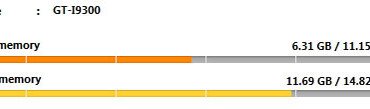
- Next to the Basic Information tab, you will see Sync and Import/Export tabs. Click the last tab that says “Back up/Restore”.
- Now you will see all options for backup your Samsung device data. You can select all or the preferred items here.
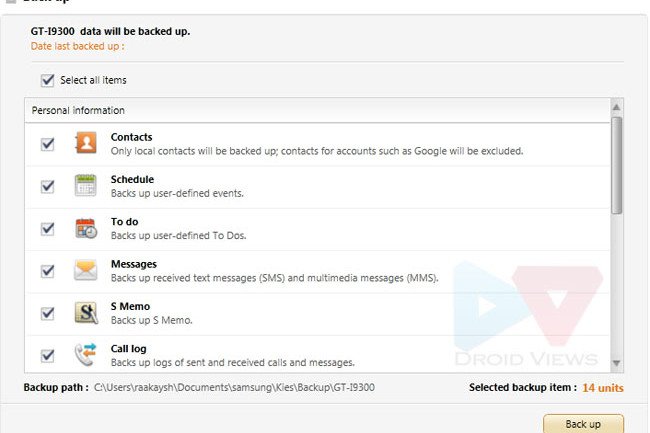
- If you wish to backup selected apps only, scroll down to Applications and click on “Select Individually” option.
- Finally, when you are done with selecting the items to be backed up, click the “Back up” button and doing this will initiate the backup.
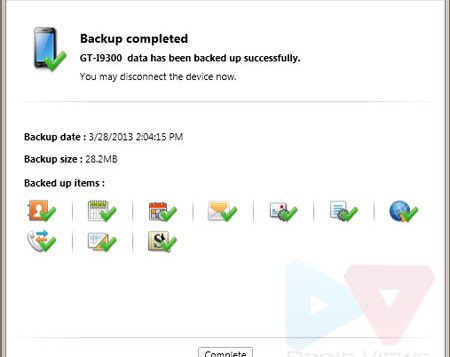
- When the backup is done, click the “Complete” button. Your selected has now been backed up.
- Now your data is safe against device wipe or loss. Enjoy the sense of security!
- Whenever you need to restore all or selected data, just click on “Back up/Restore” tab, select the items, and click on “Restore” found just below the “Back up” button.

So, this was a short beginner’s guide to backing up and restoring your Samsung device data using Kies. As always, I just hope that it will help the newbies play safe with their phone or tablet. For more Tips and Tricks, do not forget to throw an eye on our other insightful Tips and Trick Tutorials.
Do Not Miss!
Remotely Locate, Track, Lock and Wipe Data on Your Galaxy Device
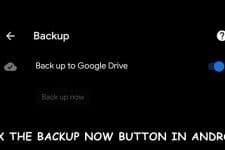

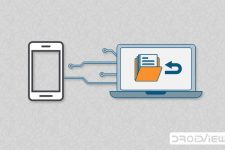
I think it’s asinine that Kies (3.2.15072_2) cannot restore ALL of the data it backs up to the exact same model phone. That makes it almost entirely useless.
Well, try Coolmuster Android Assistant, we can use it to move almost everything from android phone to computer, have a try!
To transfer data from Samsung Galaxy to pc, Coolmuster Android Assistant is a good choice. We can use it to move Samsung contacts, messages and other data to computer easily. Have a try!
I’m trying to move everything from my old Galaxy Tab 10.1 to a newer Tab 2 10.1. I mean everything data wise, all my photos, music, Open Office files, Nook and Kindle files, other data files, contacts, password files in both FF and Browser (IE?), etc. I know I’ll have to install all the apps myself. That will be a pain as many of those have/need log-in credentials that will have to be entered by hand as well. So is this program the right one of the job or do I need a different program to cover all I need?
I have never tried to restore a Kies backup to some other device but I think it should work on the same model.
I would recommend you these apps for the purpose: https://www.droidviews.com/backup-apps-contacts-logs-messages-and-settings-without-rooting-your-android-phone/
Thank you for the information! Something on that list should do the job, I’m sure!
It’s sad that such a nice phone (Samsung Galaxy S2 Skyrocket
SGH-i727) has such useless interface software. It’s like having iTunes,
which is why I avoided the iPhone in the first place… except that the
Samsung version doesn’t even work as well as iTunes… in fact, it
doesn’t work!
Every attempt to backup before doing a firmware upgrade gets hung up, no matter what I try.
Hi Mark, there are various other third-party apps and tolls that you can use to backup your apps, messages, contacts, etc. See this: https://www.droidviews.com/moborobo-is-the-most-versatile-cross-platform-desktop-utility-for-android-and-ios/
and these:
https://www.droidviews.com/backup-apps-contacts-logs-messages-and-settings-without-rooting-your-android-phone/
https://www.droidviews.com/tag/backup/
Thanks! I’ll have a look at those links.
I still wish Samsung would at least make Kies work correctly.
I don’t find it intuitive at all, but then add the fact that it locks up all the time, and often doesn’t recognize the USB port (which means 10 or 15 minutes wasted re-installing the driver every time) – that doesn’t make their hardware attractive to me.