
More apps are turning towards a more secure way of letting users log-in than ever before. And one way of doing so is via the Two Factor Authentication. This feature vouch for an additional security cover, apart from the usual password method. This means, after entering your login credentials, you will also have to verify your login using your phone number or via any authenticator app. This two-way protection definitely helps out the users in keeping their accounts secure. Therefore, in this guide, we have entailed the steps to enable this Two Factor Authentication on the Facebook app. Follow along.
Two Factor Authentication on Facebook App
Similar to other apps, social media also provides two different methods of authentication. Before discussing both of them in detail, first head over to the Two Factor Authentication menu on your Facebook app. For that, you may take the help of the below steps:

- Open the Facebook app on your device and head over to your Profile.
- Scroll to the bottom and tap on Settings & Privacy > Settings.
- Navigate to the Security section and tap on Security and login.
- Next, tap on the Use two-factor authentication option.
- You will now get two different Two Factor Authentication methods on the Facebook app to choose from Authentication App and Text Message. Although Facebook recommends the app method, we will have a look at both of them in detail.
Don’t Miss: 10 Facebook Tips and Tricks on Android
Authentication App Method
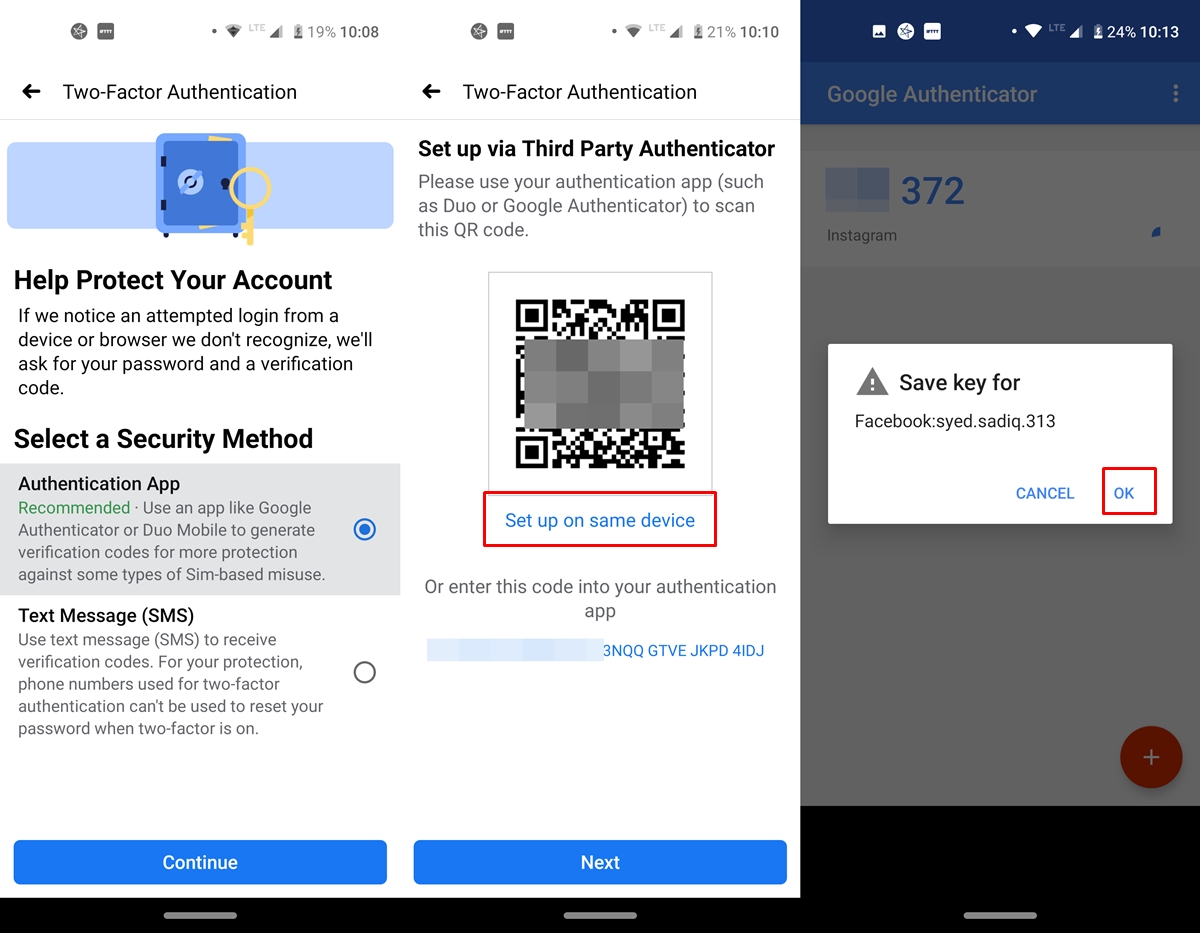
- Under the authentication menu of Facebook (Security and login section), select Authentication App and tap Continue.
- You will now need an authenticator app to proceed further. In this guide, we are proceeding with the Google Authenticator. You could even try out the Authy app.
- Once you have downloaded the app, head back to the Facebook app and tap on Set up on the same device (refer to the above image). This feature makes it extremely easily setting up the Two Factor Authentication on the Facebook app.
- You will now automatically be taken over to the Google Authenticator app. Tap OK under the Save key for dialog box.
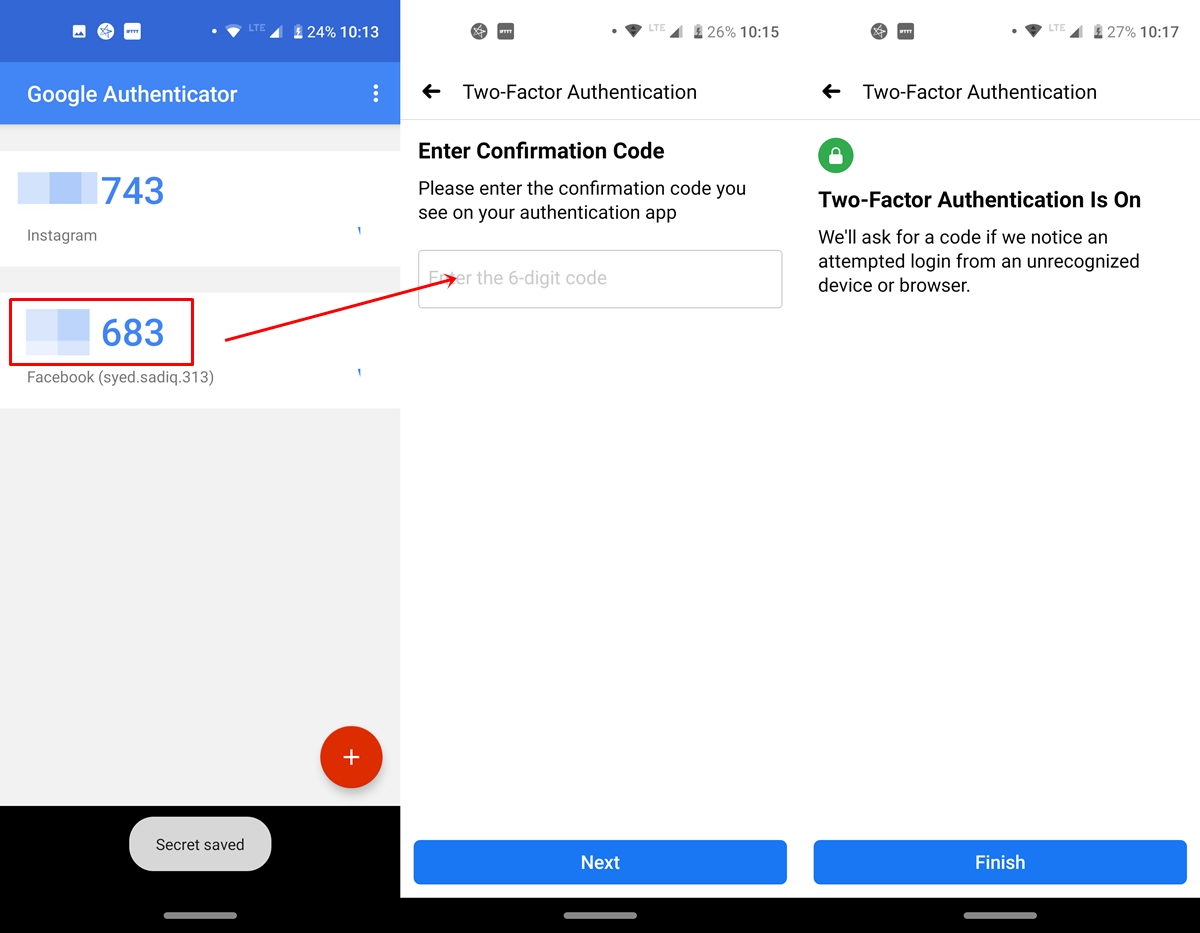
- Next, you will get a six-digit code on the Google Authenticator app. Copy this code and head back to the Facebook app.
- Under the Set up via Third-Party Authenticator screen, tap on Next and enter that six-digit code that you copied earlier. Make sure to do it quickly. This is because the code expires within seconds.
- Once you have successfully entered that code, you will have to enter your Facebook password for re-confirmation. Finally, tap on Finish to close this screen.
That’s it. You have successfully enabled the Two Factor Authentication on Facebook via the authenticator app. let us now see how to do so via your phone number. However, to download your entire Facebook data, refer to our detailed guide.
Two Factor Authentication via Phone Number
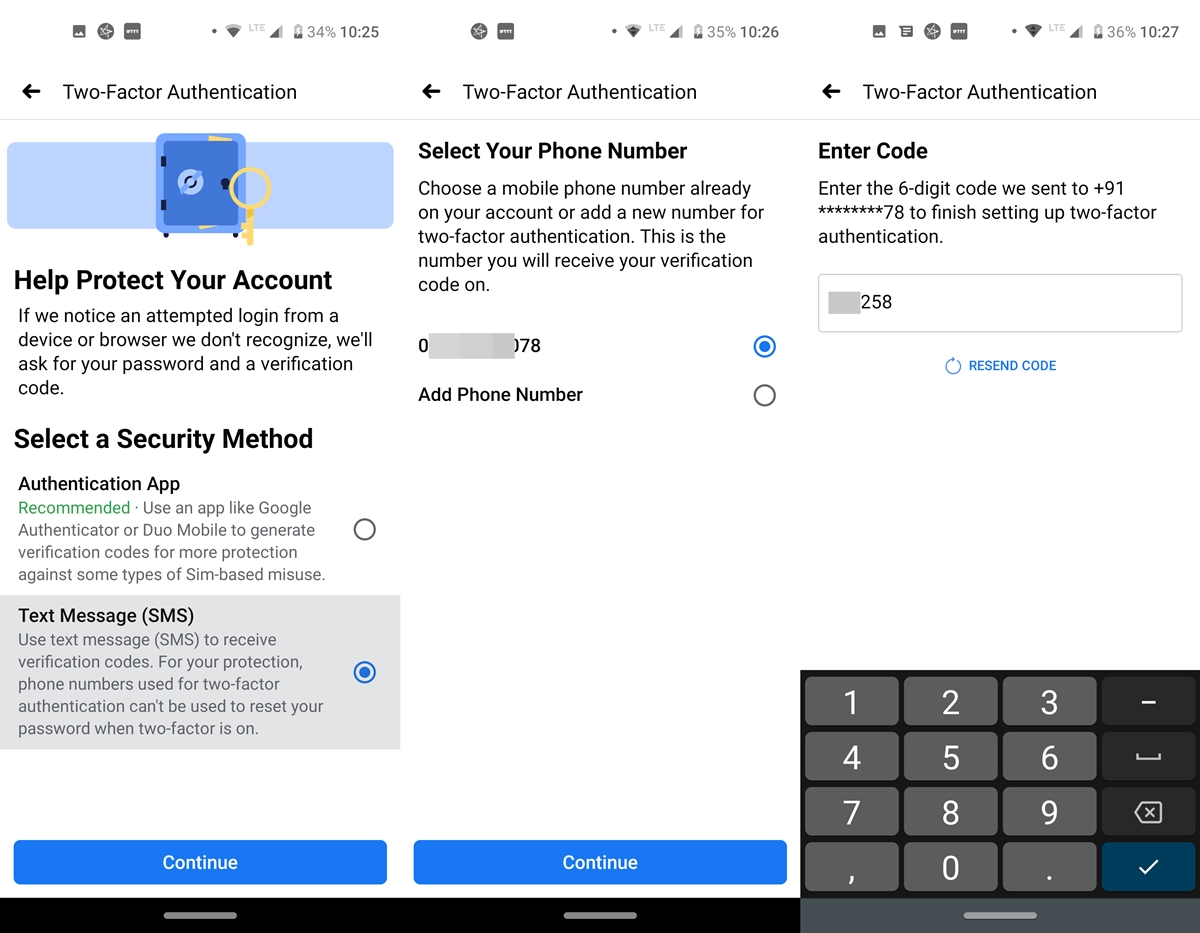
- Under the authentication screen, tap on Use two-factor authentication. This time, go ahead with the Text Message (SMS) method.
- Tap on Continue and select your phone number from the next screen. If you don’t have one, tap Add phone Number and enter your mobile number. You could even send phone numbers via Chrome to your devices. Do check out our guide to know more about that.
- Once you have submitted or selected your mobile number, tap Continue. You will now receive a six-digit code via SMS.
- Enter it in the provided box and tap Next. With that, you have successfully enabled the two-factor authentication via the SMS method on Facebook. Just tap Finish to close this dialog box.
With this, we conclude the guide on how to set up Two Factor Authentication on the Facebook app. Do let us know if you face any issue while carrying out the above steps.
Read next: How to Protect Your Personal Data and Privacy on Facebook
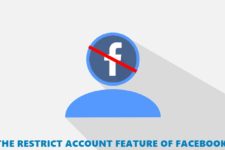
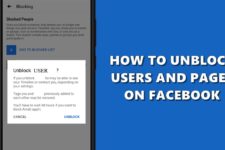

Join The Discussion: