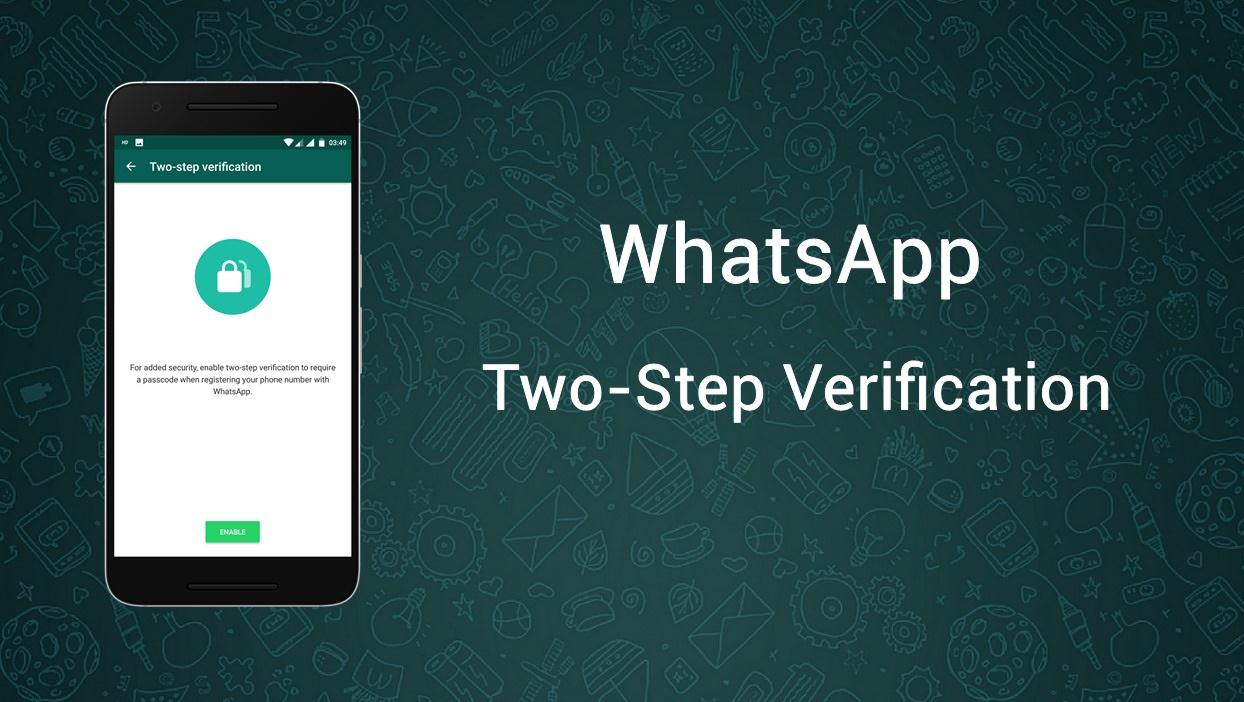
WhatsApp is the most used messaging service across all mobile platforms. Millions of users exchange billions of messages a day in this digital world. But how you ever worried about the safety of your WhatsApp account? WhatsApp has integrated the end-to-end encryption feature which will encrypt your messages. However, anyone who has access to your phone can register your WhatsApp number to another phone without your knowledge. WhatsApp has finally addressed this security concern with an update where you can enable two-step verification.
With the two-step verification, no one can access your WhatsApp account without your knowledge. Once you enable two-step verification in the app, a verification password will be asked when registering your WhatsApp number on another phone. So, no one can register your WhatsApp number on another phone even though they have access to your phone/SMS. They’ll have to know the password as well to go through the setup process.
The two-step verification feature is added from the version 2.16.341, so update the app on your device to the latest version. Follow the below steps to enable two-step verification on your WhatsApp account.
How to Enable Two-Step Verification on WhatsApp Phone Number
- Open WhatsApp on your smartphone.
- Open the Settings menu in the app by clicking on the three vertical dots icon on the top right corner of the app.
- Navigate to Settings » Account » Two-step verification and tap on the ENABLE button.
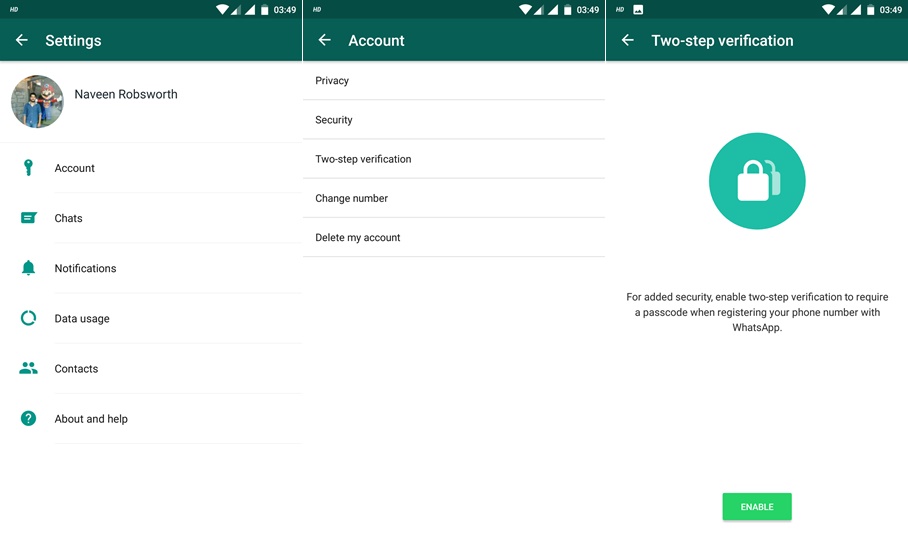
- Enter a 6-digit password and re-enter the password in the next screen to confirm. You have to enter the Email address in case you need to reset the passcode in future (optional).
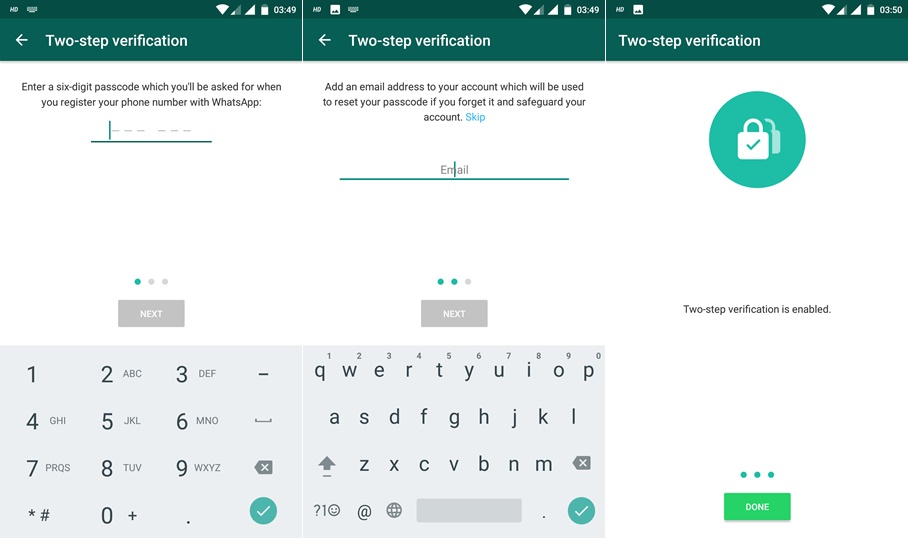
- Click on Done and you’ve successfully completed the two-step verification process.
You can always disable the two-step verification at any time from the settings. Also, you can change the passcode, registered Email address from the same menu.


Join The Discussion: