
Call recorder, if you are aware of the term, is a basic functionality present in the modern age smartphones. As the name clearly suggests call recorders are used to record the conversation you’re having with the other person on the line. Some people may be amazed to know that the current generation Huawei smartphones that, is, the P10 and the P10 Plus does not have an embedded call recorder.
Blackball, a senior member at XDA noticed this and developed a call recorder mod as an answer to this problem. Sure users can install third-party apps which will allow them to record conversations. However, it will only make the phone heavier and sluggish over time. The constant overlay or notification at the time of talking is pretty annoying.
Considering that this method does not require root access and is pretty easy to install I personally think this is the best way to integrate the call recording function. So, if you own a P10 or P10 Plus and are in a need of a call recorder then this post is for you. So, let’s get started.
Prerequisites
- Make sure you have TWRP recovery installed on your device
- Download the Huawei Call Recorder [.zip] file and place it in the internal storage of the device. Mate 9 users should download this mod instead: Mate9_Callrecorder.zip
- Lastly, a Huawei P10 or P10 Plus
Enable Call Recording on Huawei P10, P10 Plus and Mate 9
- Power off your device.
- Next, boot into the recovery mode (To do so hold Volume Up + Power until Huawei logo).
- Once into TWRP recovery, click on Install.
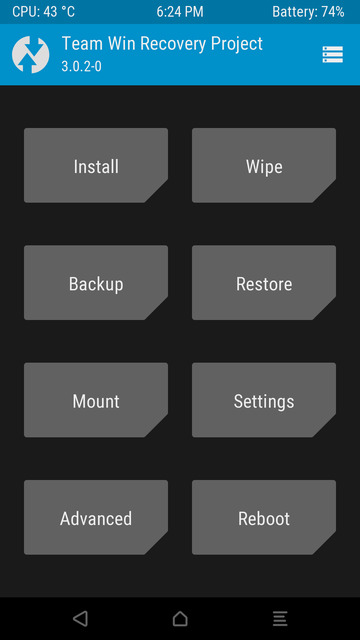
- Navigate to the directory where you placed the Call Recorder [.zip] file.
- Click on it and swipe right to flash it.
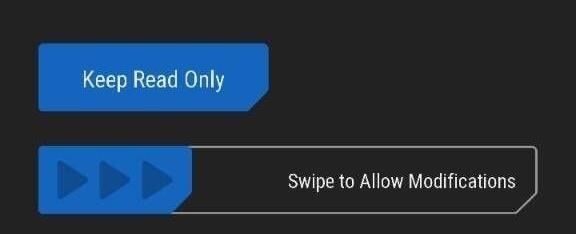
- Finally, head back to TWRP’s main menu and select System» Reboot.
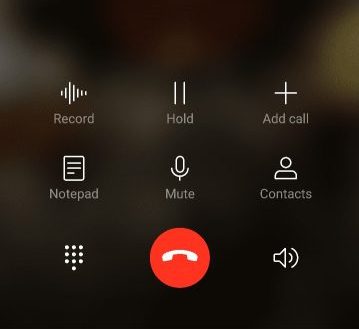
That’s it, guys! This should do the trick. Once the device reboots, call someone and you will see a record option in the phone UI. Just click on it and the recording will start. When you end the call the audio [.aac] file will automatically get saved in your device’s Internal Storage.
There is also a settings option for the call recorder where you can set it to record calls automatically. The settings menu of the call recorder app can be accessed from the settings menu of the Phone app. It is the three dots in the dialer.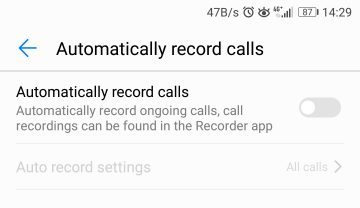
So did you already knew that Huawei P10 and P10 Plus didn’t come with a call recorder? In that case, were you using a third-party app? Since now you have found out this mod will you use it over any other third-party app? Let us know in the comments below.



This method can be used with the Huawei mate 10 pro or not.
You didnt wrote that this method worke only on roted device….
Working on P10 Lite version. Thanks a lot!!!
Hi, I unlocked bootloader of my Huawei P10, and succesfully installed twrp. After that, I installed P10_Callrecorder.zip as reported in this article, apparently with no issues.
Unfortunately, after reboot, nothing changed in the dialer. Recording icon actually doesn’t appear.
Could it be due to the fact I have EMUI 5.1 already? Has this mod been tested with Emui 5.1?
Hi, the app has been tested on EMUI 5.0 but it should work on 5.1 too. Flash the zip file again and wipe cache after installation. When the phone boots up, go to Settings> Apps and clear data for the Phone app. Then reboot the phone.
I did all the steps you suggested, but without success.
In place of what other icon should Record icon appear (standby, add contact, etc.) during a call? Thank anyway for your answers. G.
Well! …. finally I made it work.
But only after flashing superRoot and finalizing rooting of device with phil’s Superuser.
After the device has been succesfully rooted, even the Call recording started to work and recording icon appear (in place of calendar icon), while it is reported that it may even work without root.
Anyway now I’ve call recording and I’m happy. Thank you mate!
Regards,
G.
Good instruction for rooted phones!
However if a Huawei P10, P10 Plus, P10 Lite user doesn’t want to root his phone, as far as I know the ONLY solution in the market is Boldbeast Call Recorder, it records calls crystal clear in two sides (your voice and the caller’s voice both clear and loud), no root needed.
That’s true, indeed. But for people who just don’t want to have an extra app sitting in their app drawer. This is the best solution for the users provided that they don’t mind rooting their phone. Probably, for enthusiasts.
Does not seem to work on B151 update. Can anyone confirm this? Or does device first need to be rooted?