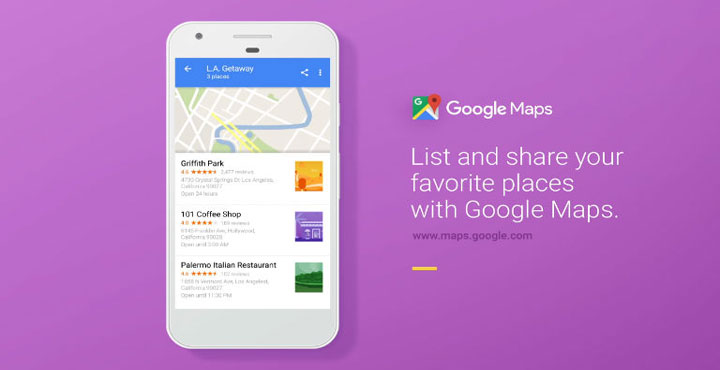
Google has been trying to evolve Google Maps as more than just a navigation service to an all in one travel app and as an effort towards that goal, the internet giant recently introduced a new feature on Google Maps called lists. The new lists feature can help you keep track of the places you’ve visited, places you want to visit and places you want your friends and family to check out when they head to a place you love. You can create a list of your favorite restaurants or places to visit when traveling to a new location or you can follow a list created by other Google Maps users. So now that you know what’s it about let’s show you how to use lists in Google Maps.
By default, Maps offers three lists – Favorites, Starred, and Want to Go. It also gives you an option to create a custom list of your own that you can choose to make public, meaning anyone can see it, or keep it private, or share it with only some particular people. Lists are viewable on mobile and desktop versions of Google Maps, and can even be accessed while you’re offline. The lists can be browsed entirely offline if you have downloaded offline maps for the areas on your list. Creating and managing lists on Google Maps is quite similar to creating and managing Playlists on Google Play Music.
Must read: 20 Google Maps Tips and Tricks You Must Know About
Create lists in Google Maps
- Launch Google Maps.
- In the Search here box, type the name of the place you wish to add to your list.
- Pull up the card from the bottom of the screen to access information about your selected location.
- Tap on the Save option and you will be presented with all the lists currently available, with an option to create a new list.
- Select the New list option at the bottom and name your list.
Your list is now created and is ready for more places being added to it.
Editor’s pick for you: 2 Ways to Hide Photos & Videos on Android
Add more places to your lists in Google Maps
- Tap on the hamburger
 menu in the top left corner or swipe from the left edge of your screen.
menu in the top left corner or swipe from the left edge of your screen. - Select Your Places and go to the Saved tab.
- Here you can see all of the customizable lists, choose the list you just created.
- Yo can also create a new list here by tapping on the plus
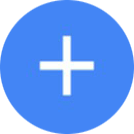 icon here.
icon here. - Select the list you wish to add more places to and type in the name or address of the place in the search box.
- Repeat the same steps every time you wish to add a new place.
Share lists in Google Maps
- Tap on the hamburger
 menu icon on the top-left or swipe in from the left edge of the screen.
menu icon on the top-left or swipe in from the left edge of the screen. - Select Your Places.
- Go to the Saved tab.
- Select the list you want to share.
- Tap on share
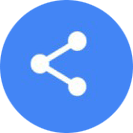 the icon in the upper-right corner.
the icon in the upper-right corner. - Tap on Continue to create a shareable link which you can then share using any app of your choice or just copy the link to your clipboard.
- You can also create a public list that will be visible to all other users of Google Maps. To do this, tap on the three-dot menu
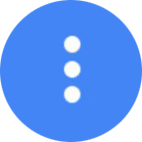 in the upper right corner, next to the share icon.
in the upper right corner, next to the share icon. - Tap on Sharing options and select Public.
We tried to make this as simple and broken down as possible, but in case the instructions were still not clear to you, take a look at this video below.
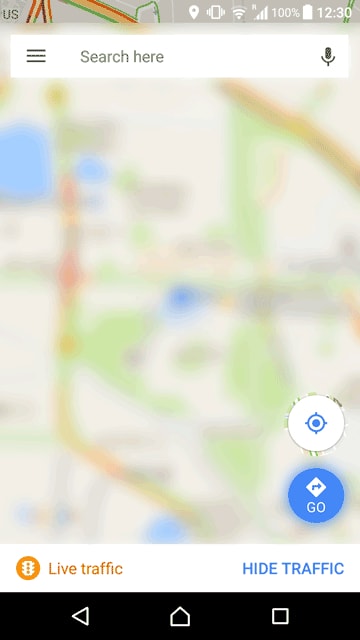
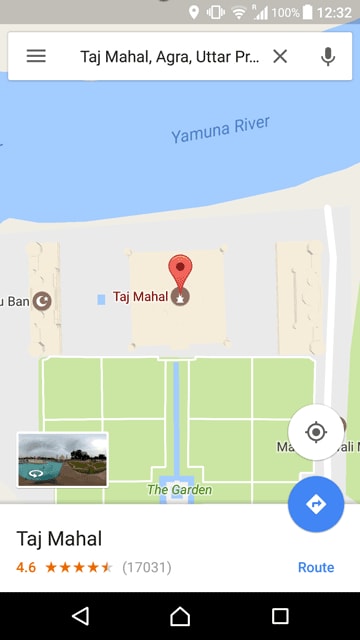
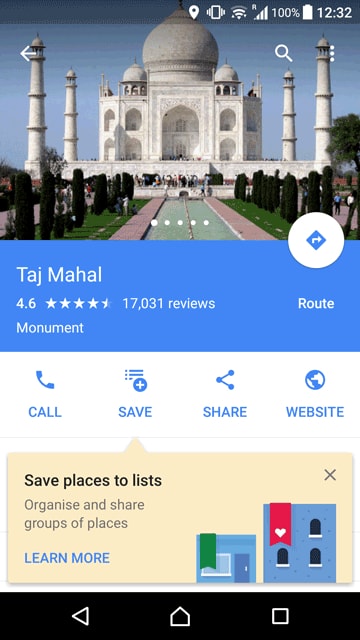

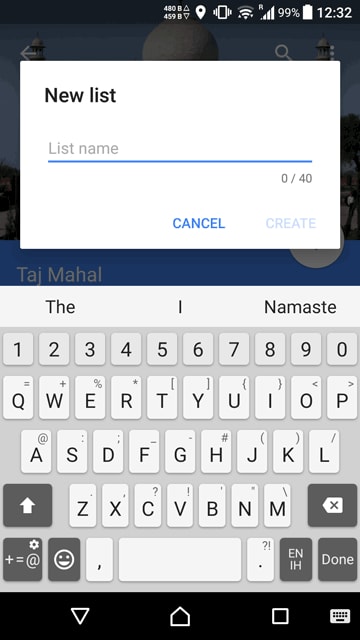
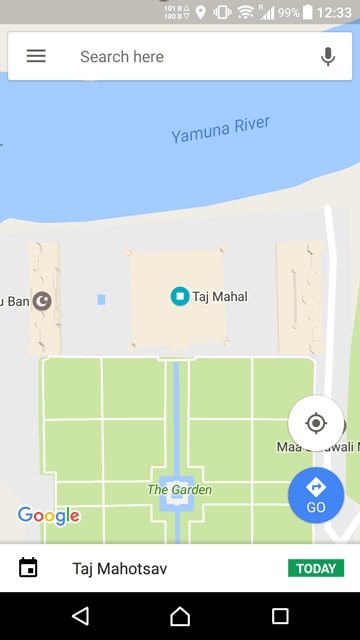
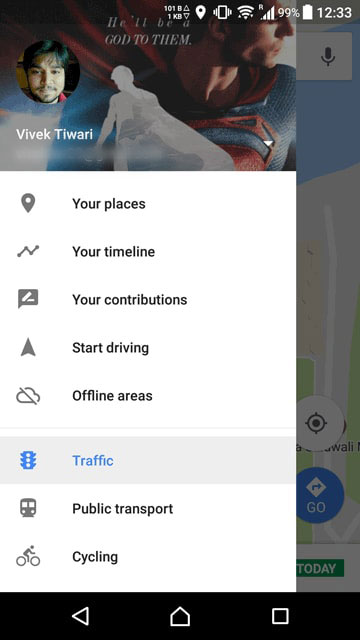
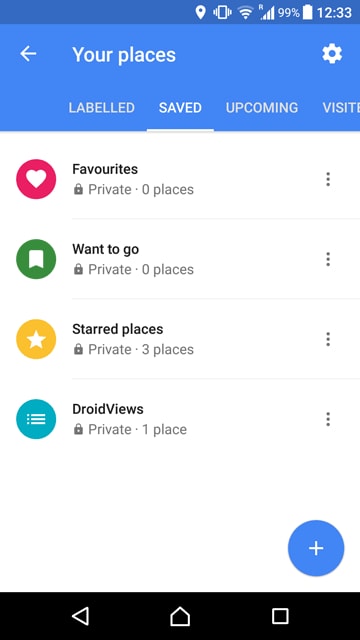
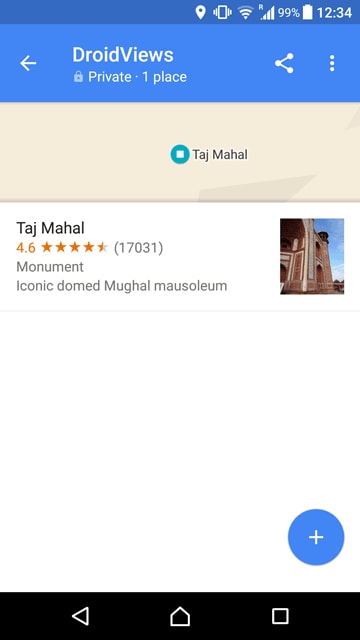
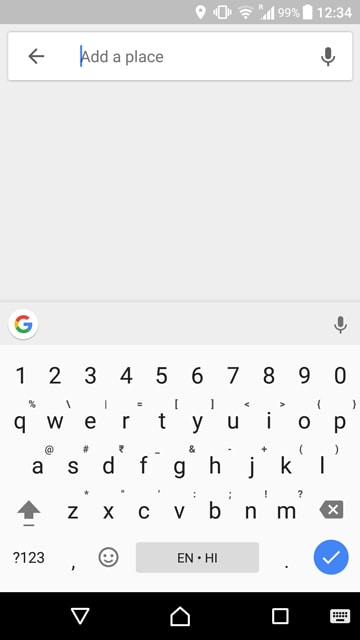
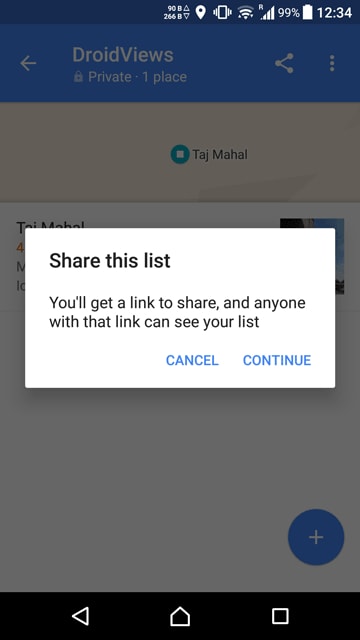
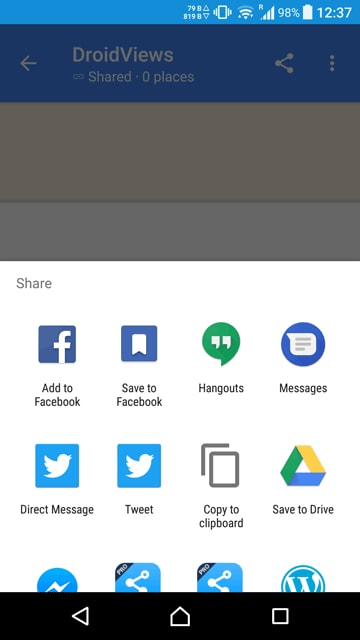
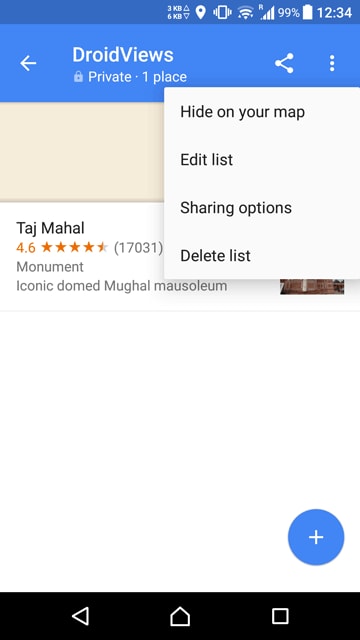
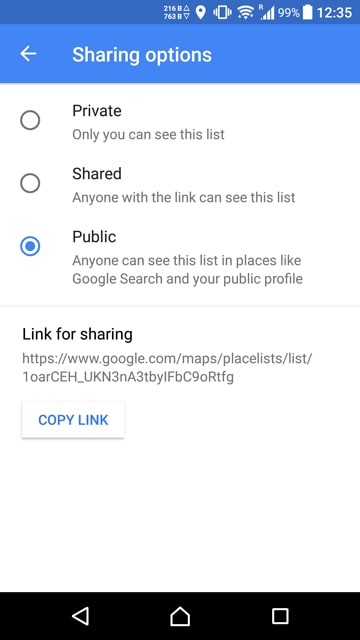
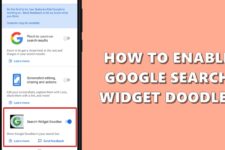

Join The Discussion: