
If you’ve ever installed the firmware on your Samsung smartphone, you might have seen a file called CSC (Consumer Software Customization). It’s one of the important components of Samsung’s firmware which is responsible for storing the information like geographic location and regional differences. In layman terms, it’s what that determines if a Galaxy smartphone is to be used in USA/Europe/Asia. So, if you can tweak it, you can trick Samsung servers to get updates from different regions. For that, you need to know how to change CSC on Galaxy Note 4.
Related tutorial: How to Change CSC in Samsung Galaxy Devices
In this guide, we’ll see how to change CSC on Galaxy devices running multi-CSC ROMs without wiping the data. You can only change to the CSCs that are already available in the ROM you’ve installed currently. So, it won’t work for you if you have single CSC ROM running on your device. To change the CSC, you need to edit a few files in the /system filesystem. So, you need to root your phone before following this tutorial. If you’re all set, let’s see how to change CSC without wiping the device.
Prerequisites
- Root your device as you’ll need to edit some system files.
- Make sure to back up important files on your device even though this method doesn’t require a wipe.
- Keep your battery at least 60% as a safety precaution. You don’t want your battery to be drained during the device boot up.
Change CSC on Galaxy Note 4
- Install a root explorer on your device to edit system files. You can install File Explorer Root Browser from below:
[googleplay url=”https://play.google.com/store/apps/details?id=com.jrummy.root.browserfree”/] - Next thing you’ll need is the Samsung Phone info app which will tell you the current CSC you have on your device.
[googleplay url=”https://play.google.com/store/apps/details?id=org.vndnguyen.phoneinfo”/] - Open the Samsung Phone info app and take a look at the CSC information of your device. It’ll be something like the below screenshot:
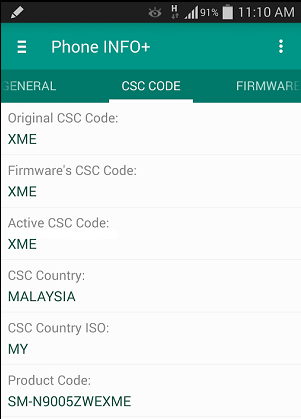
- Now, open the ES file explorer app and mount system as RW (read-write). The app may ask for SuperSU permissions, grant it if required.
- Navigate to /efs/imei/ and open the mps_code.dat file (take a backup first) in a text editor. Change the text in the file to your CSC and save it.
- Now, go to /system/CSC folder and look at what CSCs are available on your device. For instance, you’ll have folders like BTU, DBT or such.
- Copy the contents of the choice of you CSC to /system/CSC. For instance, if you want DBT CSC, copy the contents of DBT/system/CSC to /system/CSC. [There’ll be files like contents.db, omx.xml, others.xml and sales_code.dat. They vary with ROMs]
- In /system/CSC, make sure that all the file permissions are correct. They should be set 644 (rw-r–r–).
- Reboot your device.
- Check the Samsung phone info app after the reboot, and it should show the changed CSC now.
That’s it. Be patient if the reboot takes a bit longer than usual.



Join The Discussion: