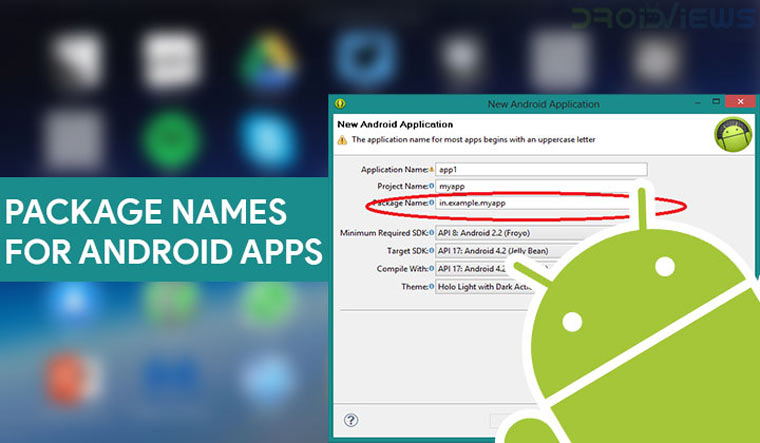
The names of Android apps and APK packages differ a lot. There are times when we need to know the package name of an app or APK. In this tutorial, we’ll see how to find out Android app package name or Android app ID using 3 different app package name checker methods.
Android is based on the Linux kernel. Hence, like every other Linux operating system, android apps are installed as packages. While this doesn’t concern most users, sometimes you will want to find out the APK package name of an installed app. You’ll need the name if you’re trying to uninstall an app using ADB, for instance. An Android Package Kit, or APK, is named according to the Java naming convention since most of the OS uses the said programming language. These app package names are always written in lower case letters to avoid name conflicts with java classes.
Generally, the package name of an app is in the format domain.company.application. Therefore, a package name generally begins with the top-level domain name of the organization and then the organization’s domain and then any subdomains, listed in reverse order. The organization can then choose a specific name for its package. Subsequent components of the package name vary according to an organization’s own internal naming conventions. We’ve described the naming convention for Android APK files in detail earlier.
Find Out Android App Package Name Using ADB
There are a few ways to find out the APK package name for Android apps and one of them is to use ADB. You can run a simple ADB shell command which will list out package names for all the installed apps on the currently connected Android device. This method works for any device that uses Android regardless of the manufacturer of the device. It even works for Amazon Fire TV since that is based on Android as well. You’ll, of course, need ADB and Fastboot installed on your PC and USB Debugging enabled on your Android device for this to work. If you don’t already have ADB and Fastboot setup, we’ve got guides to help you install it on your PC whether you use Windows, Mac, or Linux.
- With everything ready, connect your Android device to your PC with a USB cable. Run the following command to make sure your device is properly connected.
adb devices
- If this is your first time using ADB from the computer, you will be asked to authorize ADB debugging permission to the computer on your phone, make sure you grant them.
- Now push the command given below to see a list of package names for all the user installed apps on your Android device.
adb shell pm list packages -3 -f
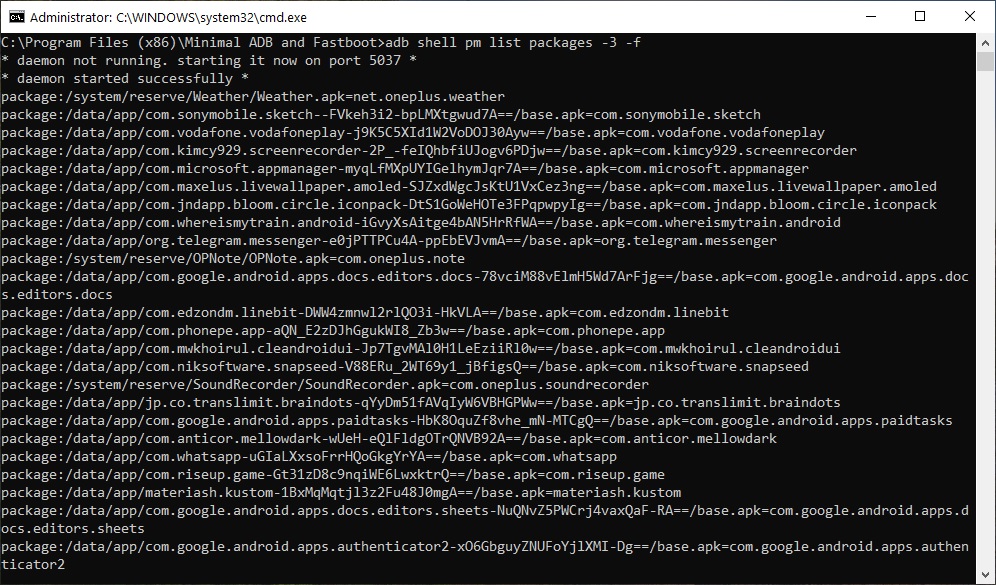
Find Out Android App Package Name via ADB - The command above will list not only the package names of all the user installed apps but also their locations. For instance, package:/data/app/com.amazon.kindle-ElBS8ZadLGE9DPKNJlwA1g==/base.apk=com.amazon.kindle is the location and package name for Amazon Kindle. If you want to see the package names of all the apps including the pre-installed system apps, use the command below.
adb shell pm list packages -f
Find Out Android App Package Name Using an App
In most cases, the package name is descriptive enough for you to be able to figure out which app it is for. But it is still a chore to go through the list, which can be pretty long if you have a lot of apps. But hey, there’s an app for that… multiple apps, actually. It’s much easier to use apps because they’re meant to be pretty user-friendly, unlike the command line.
App inspector
App Inspector is an app we’ve previously suggested a couple of times if you’re looking to find the package name for an installed app. The app is pretty easy to use and lists all the apps, including system and user-installed apps. The apps are in alphabetical order or ordered by install time. This makes looking for a specific app quite easier in comparison to a list of package names in a command window.
[googleplay url=”https://play.google.com/store/apps/details?id=com.ubqsoft.sec01″]Package Name Viewer 2.0
Package Viewer 2.0 is even better since it lets you search for specific apps. You don’t have to tap on an app to see its package name. The package name for each app is displayed right under its name. It also lets you copy multiple package names at once.
[googleplay url=”https://play.google.com/store/apps/details?id=com.csdroid.pkg”]Find Out Android App Package Name Using Play Store URL
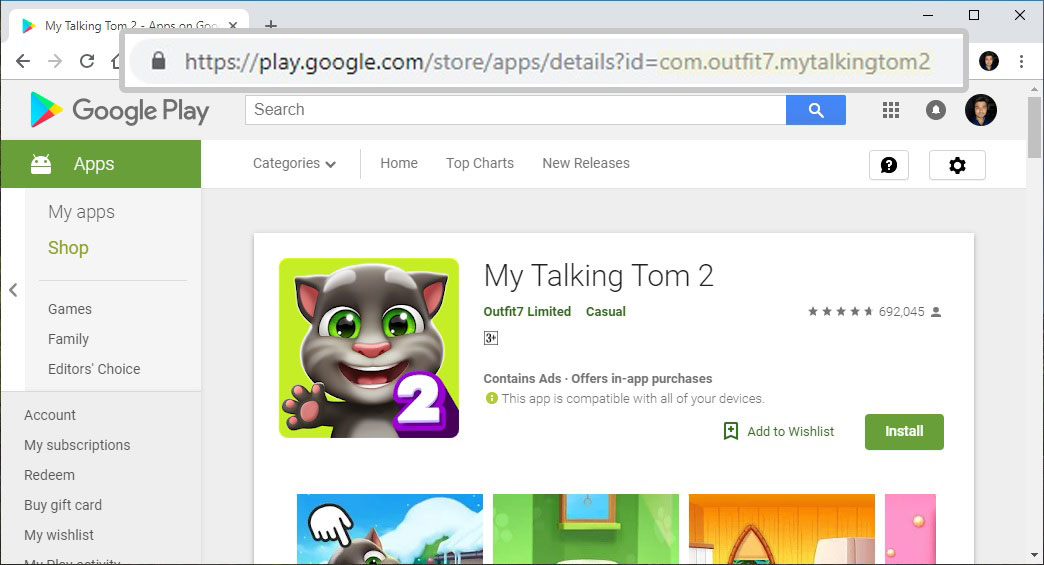
The Google Play Store uses an app’s package name in the URL to that app’s Play Store page. You can find it right after id=. You can only see the URL when you’re browsing the Play Store using a browser. If you’re using the Google Play Store app on your Android device, you can still tap on the three-dot menu with the app’s page open and choose Share> Copy to clipboard. You can then paste the copied link somewhere to see the app package name.
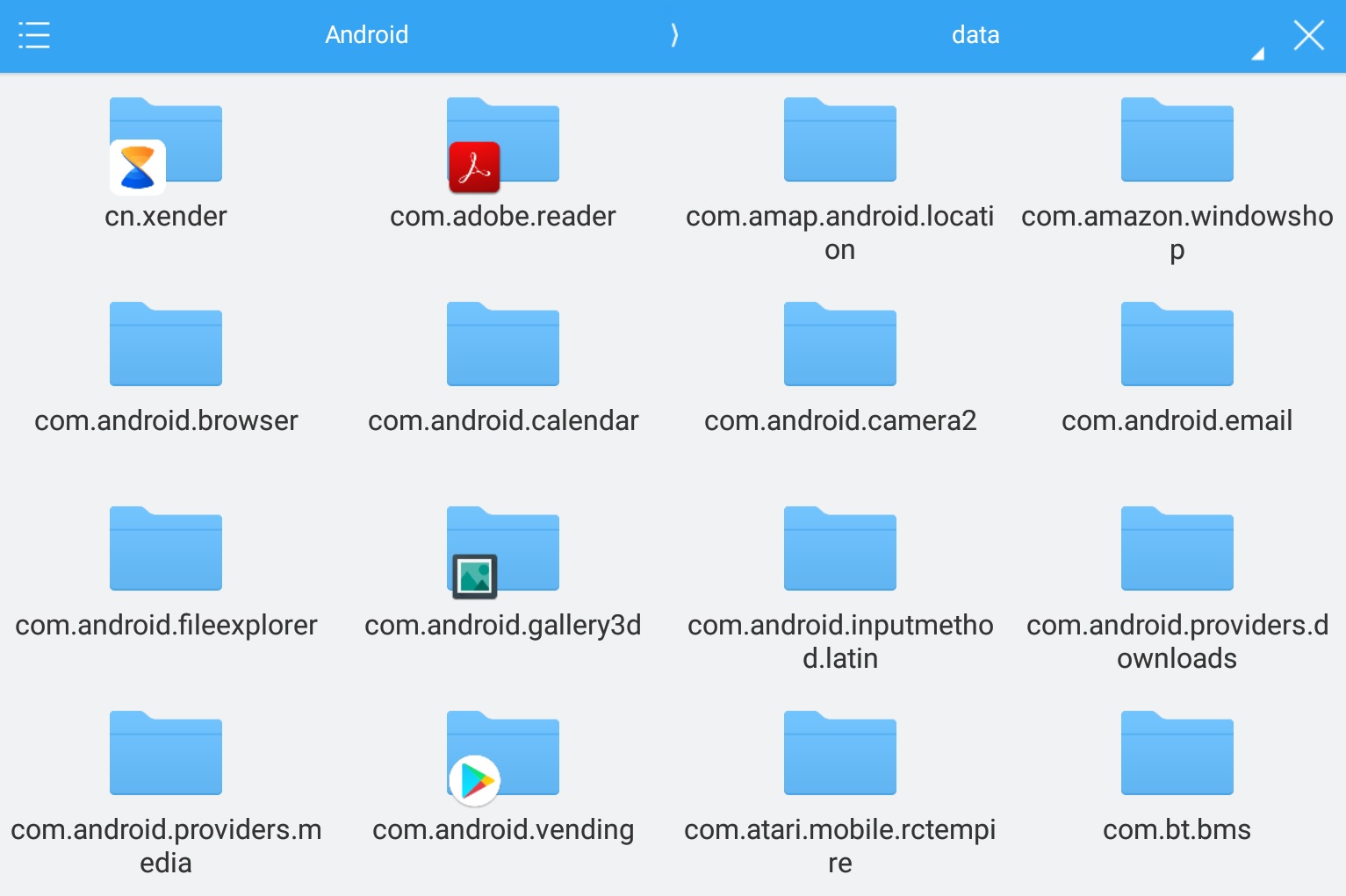
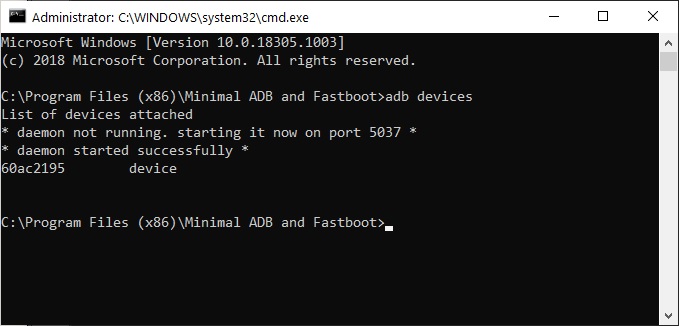
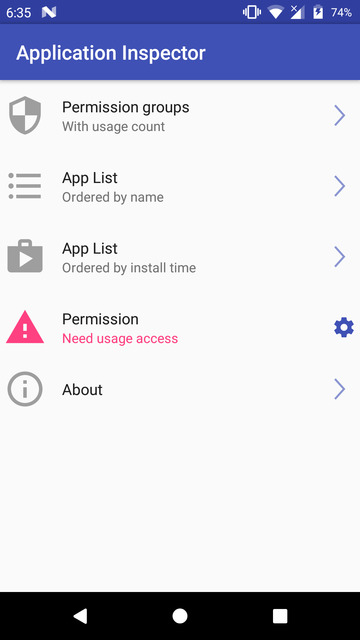
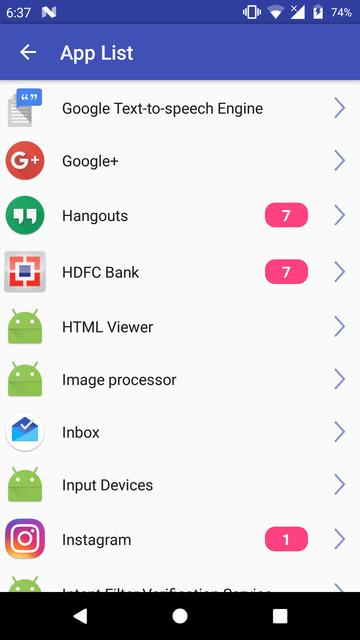
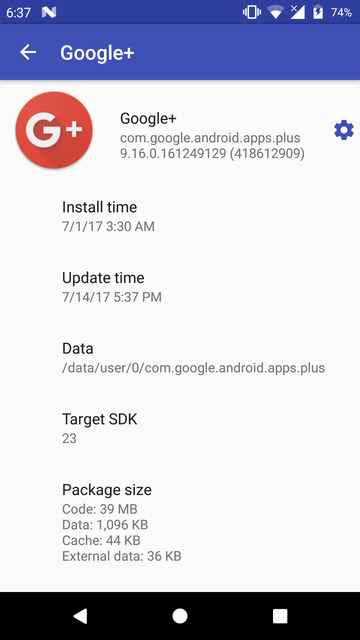
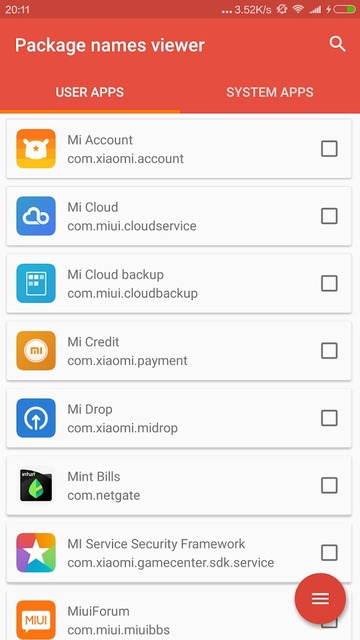
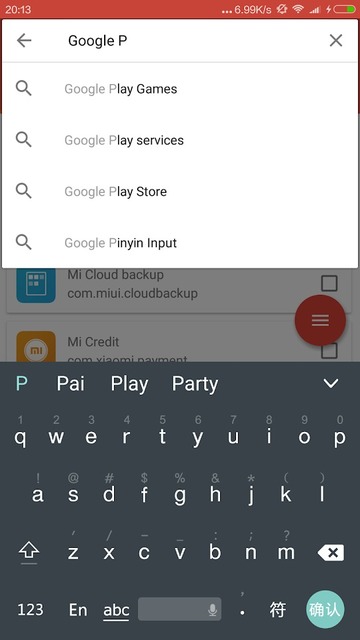
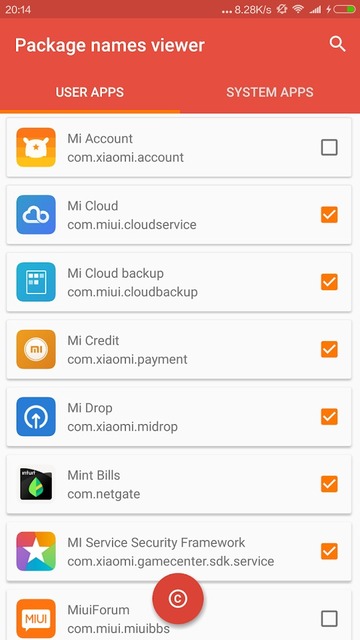



Join The Discussion: