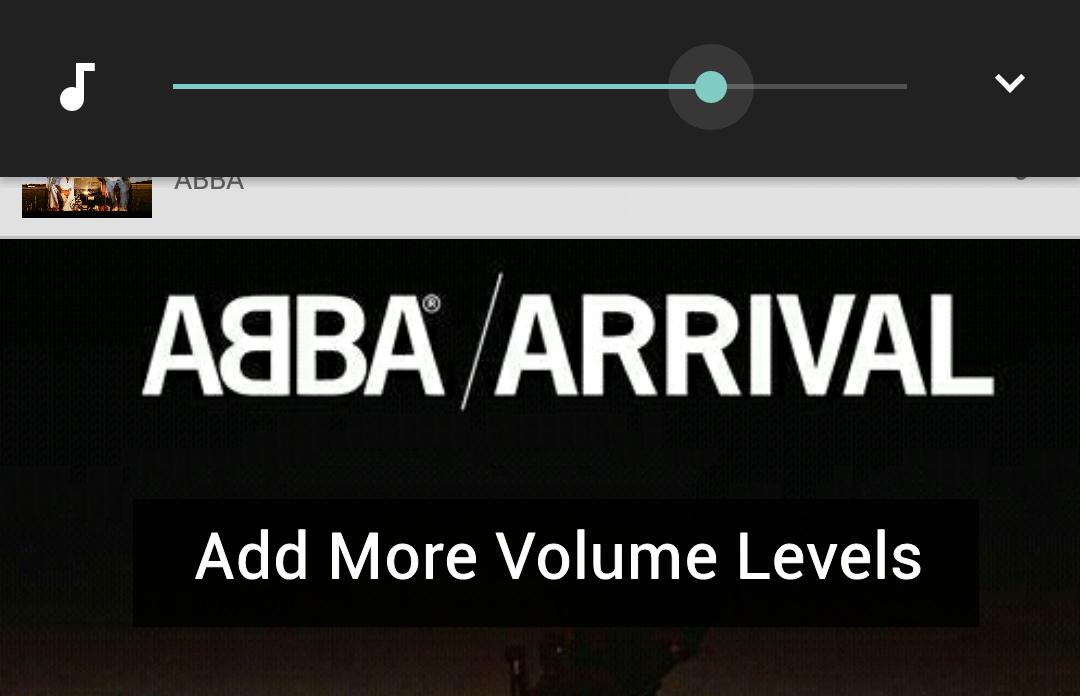
Have you ever seen memes on Facebook or G+ saying “Your childhood is awesome if you’ve ever tried to balance the switch between ON/OFF positions”? Well, the world has changed a bit now, and we’re trying to adjust the volume between 3rd and 4th levels on our smartphones. It’s a bit annoying that you can’t adjust the volume levels on your smartphone to a perfect level. It’s always either a bit low or a bit high but never satisfactory. In the Android world, there are many custom ROMs and mods which help us add more volume levels to volume slider, but they’re not the simplest solution.
Must read: How to Install Google Assistant on Non-Pixel Devices
Xposed is the best custom framework for Android which lets us modify our device in a multitude of ways. But it doesn’t work on Nougat devices currently, so you can’t use Xposed and Nougat at a time. Well, there are a lot of custom ROMs which offer granular volume controls, but it’s a bit extreme to change ROMs just for one feature. So, today we’ll see a simple method to add more volume levels to your volume slider. This method involves a build.prop hack, so you need root permissions on your device. If you’re ready for a little hack, let’s step on the pedal without any further ado.
How to Add More Volume Levels to Your Volume Slider
- Download the build.prop editor app from the Google Play Store link below.
[googleplay url=”https://play.google.com/store/apps/details?id=com.jrummy.apps.build.prop.editor”/] - Open the build.prop editor app and search for “vol” in the build.prop values. You should see the below parameters.
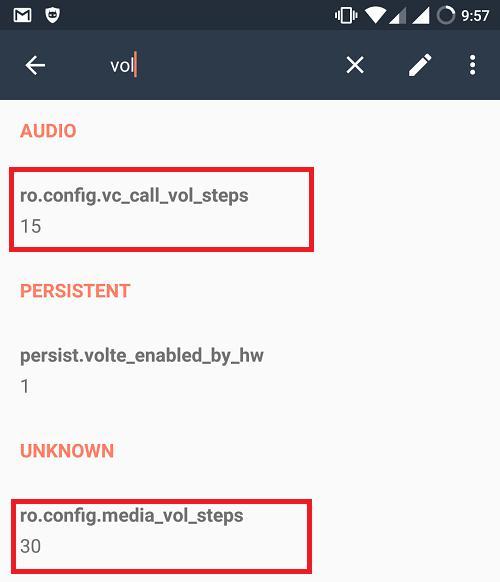 Don’t worry if you don’t have these two parameters, we can just append them to the build.prop file.
Don’t worry if you don’t have these two parameters, we can just append them to the build.prop file. - Click on the edit button (pencil icon) at the top-right corner of the app. It will open the build.prop file in a text editor.
- Add the below two lines at the end of the file and save it. Grant SuperSU permissions if prompted.
ro.config.vc_call_vol_steps=15 ro.config.media_vol_steps=30
Change the bold values as per your wish. The “vc_call_vol_steps” is for the volume levels of calls and the “media_vol_steps” is for the levels of media.
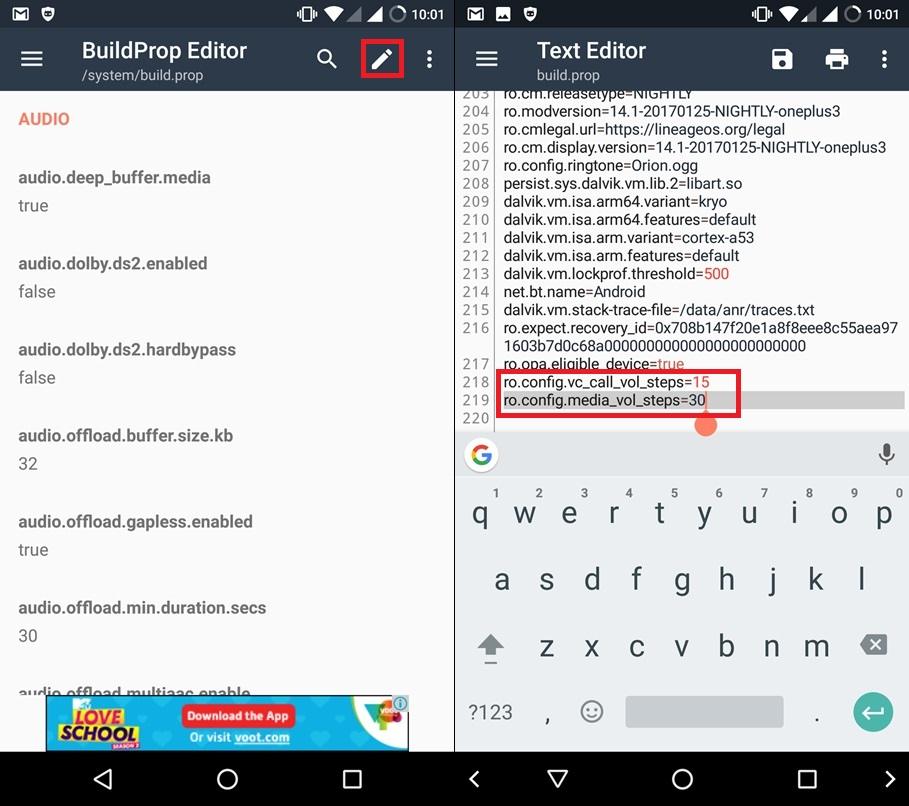
- Reboot your device.
Once the device is rebooted, try to click the volume button, and you’ll see more volume levels in your volume slider. Voila!!! You’ve more granular volume settings now.


Join The Discussion: