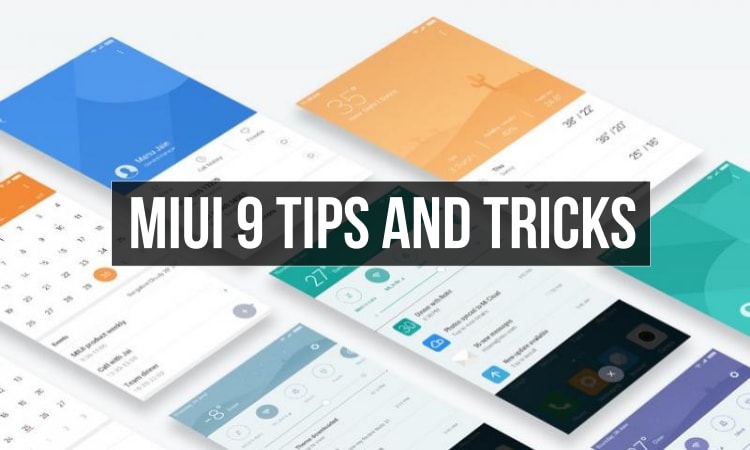
The latest version of Xiaomi’s custom Android skin, MIUI was launched earlier this year named as the MIUI 9. This version is starting to reach the Xiaomi smartphones around the world along with new features and improvements.
Thus, we have compiled a list of tips and tricks for the MIUI 9 update which you should try after the update has been installed on your phone. Without much ado, here we go with the 12 MIUI 9 tips and tricks that we think you must check out.
1. Screenshot sharing option on MIUI 9
MIUI 9 offers the ability to directly edit, share and delete screenshots from the screen on which we have taken rather than going to the gallery or any other app. Now, to directly share, send or delete screenshots you have to perform the following options
- Take Screenshot by pressing Volume Down+Power button
- Tap on the captured Screenshot
- Now, you will see the various options for the captured screenshot as seen in the image below
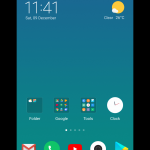 2. Scroll Capture Screenshot
2. Scroll Capture Screenshot
Apart from the direct options to share the screenshot, MIUI 9 also offers the ability to take a scrolling screenshot which was first seen on Samsung Note devices and later came to the OnePlus devices. To take a scroll capture screenshot, you will have to perform the following steps
- Take a regular screenshot with Power+Volume Down button
- Now, click on the captured screenshot and you will see a Scroll button as seen below
3. After this, tap on the Scroll button and the Scroll screenshot will be captured as long as you keep clicking the Scroll button
3. Optimization in Security
MIUI 9 has introduced a new feature in the security application that was present in MIUI called as Optimize. This will optimize the device with just a single click.
- On the MIUI 9 home screen, locate the Security app and open it
- Inside the Security app, you will see an Optimize button.
- Click on the Optimize button to boost the speed of your phone
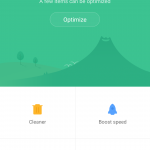 4. Split Screen
4. Split Screen
MIUI 9 has introduced a new feature already present on Stock Android known as Split Screen. In Split Screen, you can have two apps loaded at one time on the single screen divided into two halves.
- To open Split Screen, tap on the Recent icon on your phone.
- In the Recent app switcher, you will see the Split Screen button at the top which has been highlighted below.
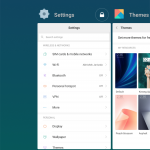 After this, you will be able to add two apps from recent apps to the top and bottom in Split Screen mode as seen below.
After this, you will be able to add two apps from recent apps to the top and bottom in Split Screen mode as seen below.
5. Themes in MIUI 9
MIUI 9 comes with some new themes in its themes section which only had a default theme earlier. Now, there is an all-new limitless theme which can be set on your phone as follows
- Open Settings app
- Go to Settings -> Themes
- Now, select “Limitless” theme from options to apply the theme and reboot your phone
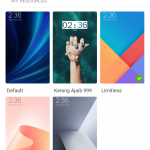 6. New Wallpaper picker on MIUI 9
6. New Wallpaper picker on MIUI 9
Now, there is an all-new Wallpaper picker on the MIUI 9 with the latest update. Now, you can select a new wallpaper from local storage or online storage.
- Open Settings on your device
- Tap on Wallpapers options in the Settings and select wallpaper from the categories
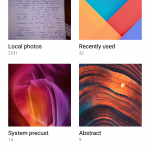 7. Set Default Screen
7. Set Default Screen
- On your home screen, long press on any empty space for 3-4 seconds
- Now, you will get a popup showing various options as seen below
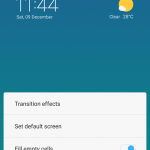 After this, click on Set Default screen option and you will be able to set any screen as your default screen
After this, click on Set Default screen option and you will be able to set any screen as your default screen
8. Lock screen wallpaper carousel
Now, you can set a wallpaper carousel on your Lock screen which will change automatically.
- First of all, go to your Lock screen
- Click on the icon at the top-right to set Wallpaper carousel
 9. Silent Mode
9. Silent Mode
- First, click on the Volume Up or Volume Down button to see the Volume controls on your phone.
- Now, toggle on the Silent Mode option inside the Volume controls to activate Silent Mode
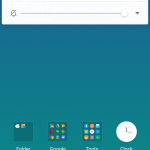 10. Notification folder
10. Notification folder
With MIUI 9, you can now enable Notification folders inside the Notification bar which will bundle the low priority notifications into a single notification. You can turn this feature as follows
- Inside Settings of your phone, go to Notifications & Status bar
- Now, click on Notification folder option and enable it.
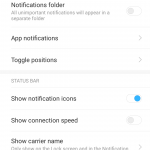 10. Gestures
10. Gestures
With the latest update to MIUI 9, there have been some additions to the Gestures that were present on the phones
- Open Settings
- Go to Buttons and Gesture shortcuts
- Tap on any gesture from the list to enable it
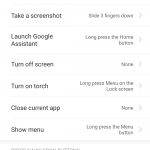 11. One-handed Mode
11. One-handed Mode
- Open Settings
- Now, Tap on Additional Settings
- Click on One-handed mode inside “Additional Settings”
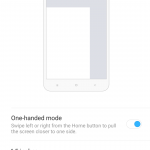 12. Mi Drop on MIUI 9
12. Mi Drop on MIUI 9
With MIUI 9, Xiaomi added a new application called as Mi Drop which helps users send and receive files on their phones easily.
- On your home screen, locate the Mi Drop app
- Tap on the Mi Drop app to open it
- Now, tap on Send or Receive button inside the app to share files
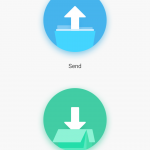 Try the above Tips and Tricks on your Xiaomi smartphone with the latest MIUI 9 update and let us know if you have more known tips and we will be pleased to add them to this list.
Try the above Tips and Tricks on your Xiaomi smartphone with the latest MIUI 9 update and let us know if you have more known tips and we will be pleased to add them to this list.
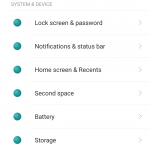
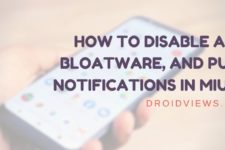


Join The Discussion: