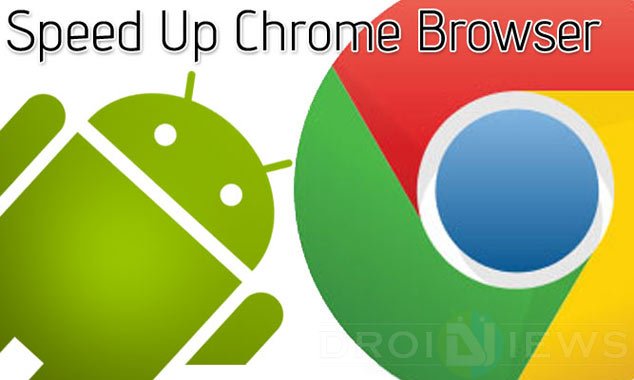
Modern smartphones feature stunning displays powerful processors and gigs of RAM. Having spent lots of money on a digital gadget, users have all rights to expect fluid and fast performance from the device they own. In most cases, our phones perform fast as long as they are not loaded with a lot of apps.
However, once the app drawer of a device is crowded with loads of apps and games, the performance starts slowing down and being clunky. The Google Play store is stuffed with 3rd party apps that help us manage RAM usage, remove unnecessary apps and tune the system for faster performance. If you have a rooted device, you can use such apps, custom Kernels and ROMs to get optimized performance. Anyway, if you have not rooted your Android smartphone or tablet and feel that the Chrome Browser has not been doing things fast enough, there is a way you can speed up the its performance significantly.
Google’s Chrome is the most popular web browser for PC and Android smartphone users. Its features like plain look, useful omnibox, faster load time all make it our favorite. As you know, the Chrome Browser a lot of experimental features for testing purposes. These experimental settings lie hidden and can be accessed by typing an URL in the omnibox.
As we said above, Chrome is one on of the best and fastest web browsers out there. But once you open so many tabs at the same time, you might notice slow page loading and choppy scrolling, especially on Android devices. By default, Chrome browser uses only 128MB RAM. By assigning more RAM to the app in hidden settings, you can improve its performance on your Android phone or tablet and Windows, Mac, Linux and Chrome OS machine.
How to Speed Up Chrome Browser
Now here’s how you can make Chrome browser faster and smoother on Android, Windows, Mac, Linux and Chrome OS.
- Launch Chrome browser.
- Type the following URL/line in the omnibox. To access Chrome’s experimental features on your computer, just copy and paste the following line in your browser’s tab.
chrome://flags/#max-tiles-for-interest-area - Now hit the Enter button/key.
- Now tap the Default button under Maximum tiles for interest area.
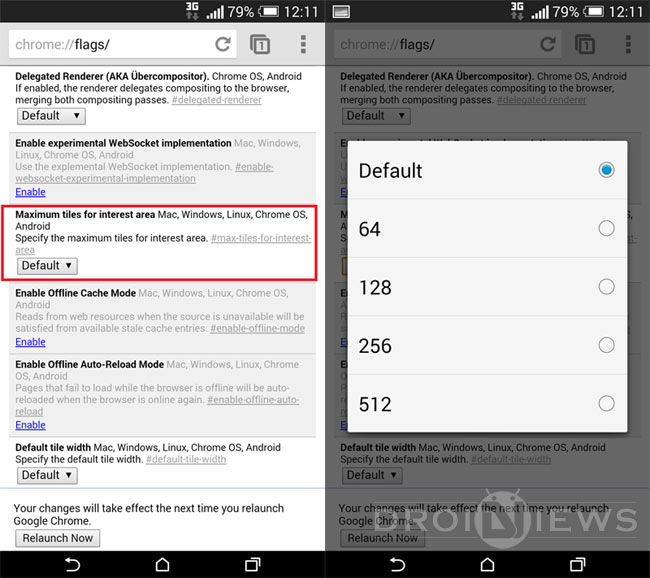
- Now select either 256 or 512MB RAM option.
- Close Chrome browser and relaunch it.
Done! You can now enjoy faster and smoother performance while browsing the web on your Android, Windows, Mac, and Linux computer. Wasn’t it really easy? You can also play with some other experimental featuresn to modify default settings. Do not forget to share your experience with us! For more tips and tricks on Android, click here.
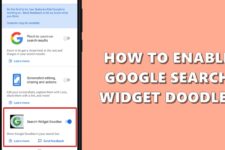

You could cut your intro in half, and then at the end, explain what the option even does and why it speeds it up.