
A couple of days ago Mozilla, the company behind the open-source Firefox browser, released a new tool called Firefox Send. It’s an encrypted file-transfer service that allows users to send large files over the internet. The service launches almost a year and a half after it originally debuted as a test pilot in August 2017.
Firefox Send
Firefox Send can be used from any device with a browser because it’s an online service. Right now it is only accessible via the web. That means you can use this from macOS, iOS, Windows, Linux, Android, using any browser like Chrome, Firefox, Safari, Edge, etc.
The online file sharing service from Mozilla is free to use for everyone. Free users get all the features and functionality since there are no paid memberships. There is a maximum file size limitation, however. Unless you sign in using your Mozilla account, you can only send files up to 1 GB at one time. Once you sign in, you can send files of size up to 2.5 GB. Creating a Mozilla account is free so you’re not paying for the extra file size either.
To put things in context, your SMS messages max out at 600 KB. WhatsApp messages allow a maximum file size of 16 MB and that’s when most of the files you send aren’t even stored on their servers for long. Gmail attachments have a size limit of 25MB, so do Facebook messages. Telegram, so far, was the only service other than cloud sharing services that allowed sending large files of up to 1.5 GB. So if you though 2.5GB isn’t large enough, think again.
Why not use cloud storage?
Mozilla has always made all that it does, about user privacy and this is no different. According to Mozilla’s product manager John Gruen, to send large files via cloud storage can be too much trouble when you’re trying to send some sensitive or personal files. Because then you have to remember to delete the files when the other person has downloaded them. And even when you delete a file, you can never know whether it has actually been deleted from the service’s servers.
Files sent via Firefox send auto-destruct after a certain period of time, set by the user. Moreover, many cloud storage services are not encrypted so you can’t be sure someone else sitting behind a computer screen isn’t accessing those files. Firefox Send has end-to-end encryption to give you that peace of mind. You can even password lock the files you send, in the off chance that somehow someone else manages to get their hands on the files.
Firefox Send is not integrated with any platforms like Apple iCloud, Google Drive, Microsoft’s OneDrive, etc. It doesn’t even offer increased space like them or like Dropbox for some amount of money. But Firefox Send makes up for all of that with its focus on privacy. You can choose when your file link expires, the number of downloads, and whether to add an optional password.
How to send large files with Firefox Send
- Launch your favorite web browser on any device that the files you want to send are on.
- Point the browser to send.firefox.com. If you’re using an Android device you might even get a prompt to add it to your home screen since Firefox Send is available as a web app.
- On the web page that opens up, click Select files to upload.
- Select the file or the files that you want to send.
- You’ll then see the options to limit the number of downloads below the list of files.
- Select a download limit and a time limit after which the files will be destroyed.
- Below them, you have the checkbox for password protecting the files. If you want to lock the files with a password, click on the checkbox and enter your password in the password field that appears.
- When you’re ready, click on the Upload button.
- If you have selected multiple files, they will all be zipped into a single zip archive which makes it easier to send and receive, as well as help lock the files with a password.
- Once the files are uploaded, encrypted, zipped, you’ll be given a link. Click on the Copy link or Share link button to copy it.
- Send the copied link to anyone you want to share the file with.
Anyone who has the link to your files will be able to download them easily. They don’t need to have a Firefox account either regardless of the size of the file. If you’ve password protected the file, they will be asked to enter the password before the files can be downloaded. The files are automatically destroyed once wither the download limit or the time limit set by you are met.
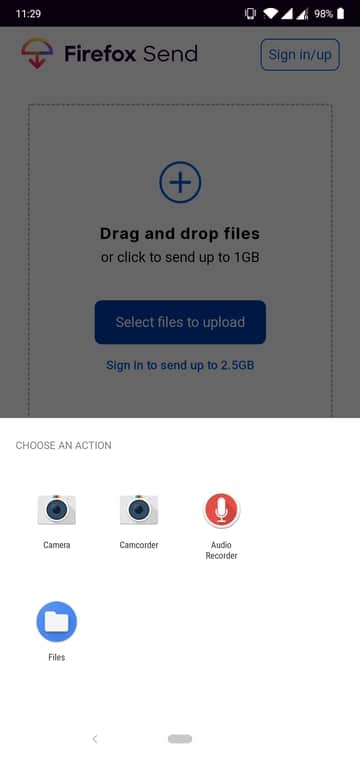
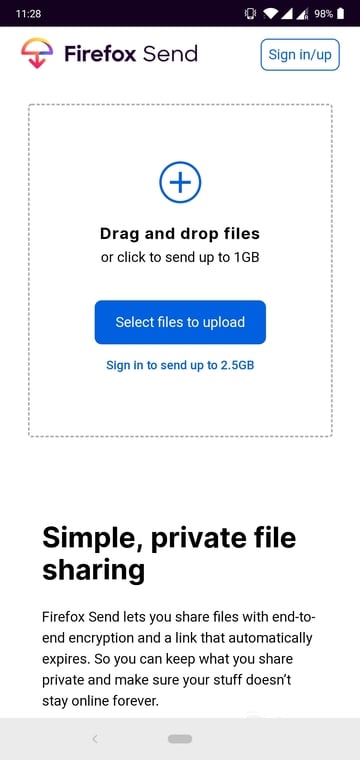
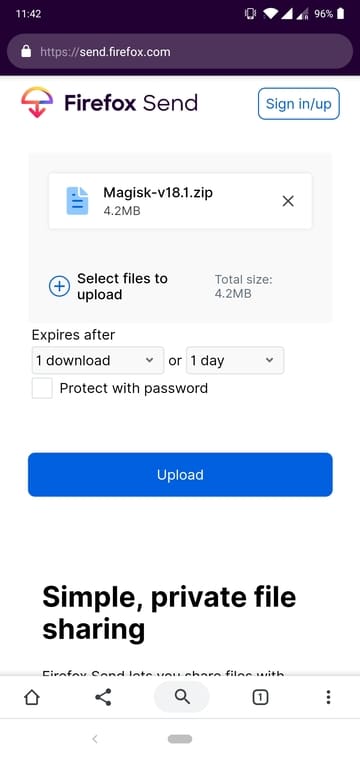
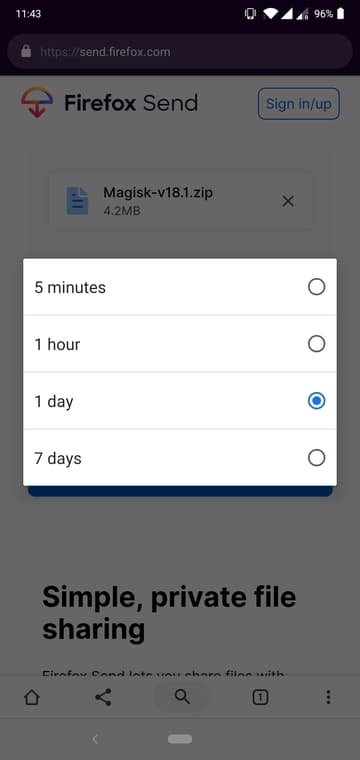
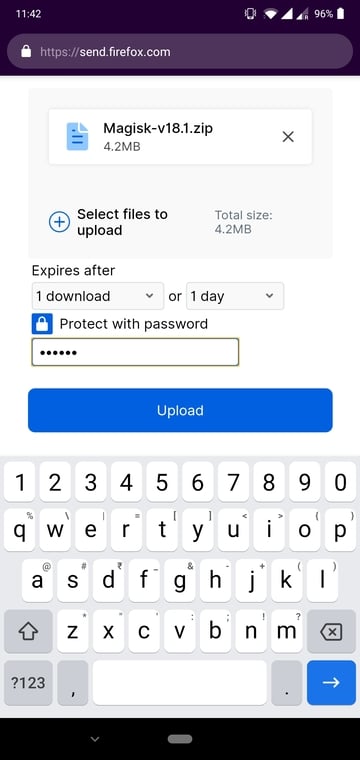
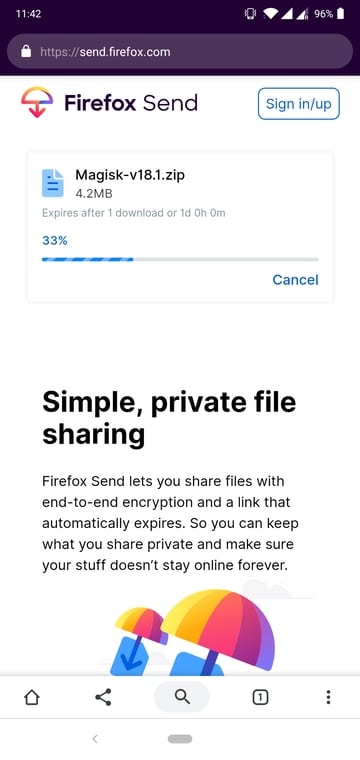
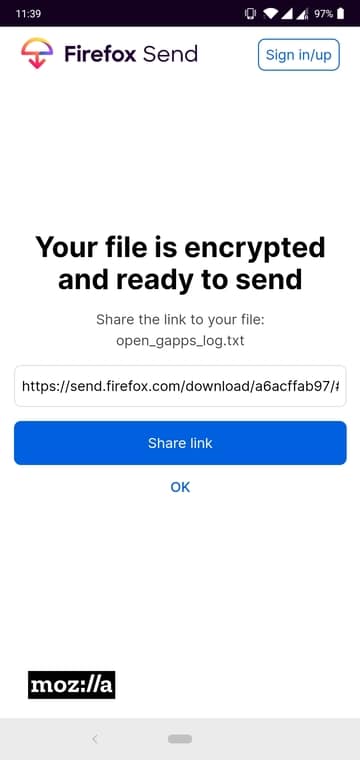
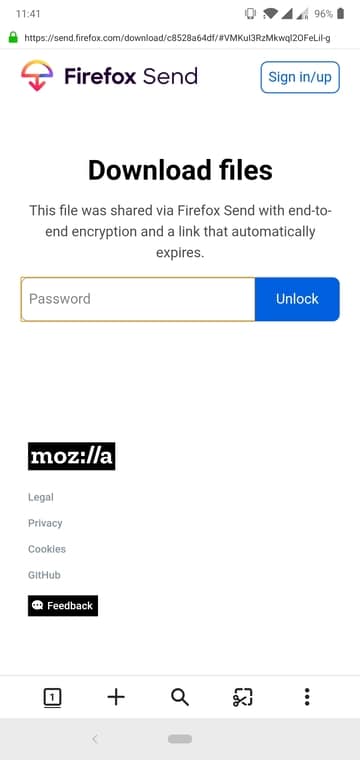
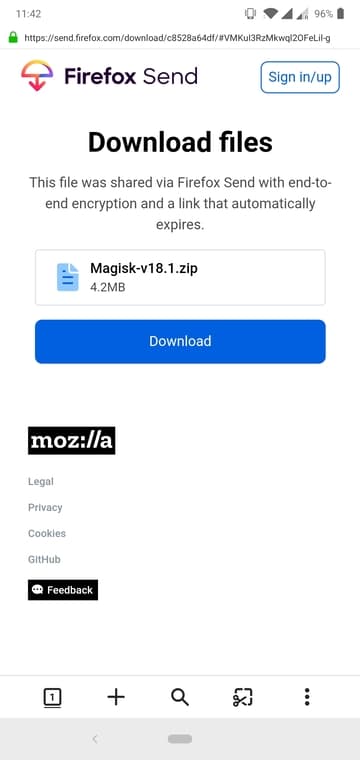
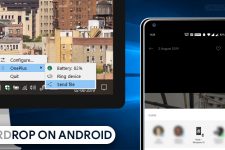

Join The Discussion: