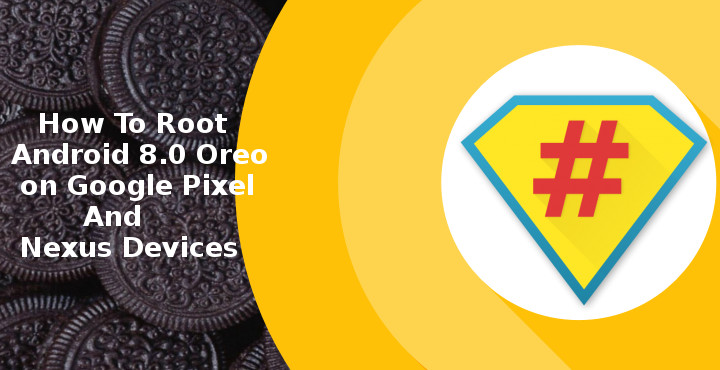
Now that Android 8.0 Oreo is out for the Google Pixel/Pixel XL and the Nexus 5X/6P you might be wondering if you can root it yet. This is something users have to deal with after every software upgrade. Generally, if you bought a Nexus device, there’s a good chance that you’re someone who likes to root their devices. The trend is not very different for owners of the Google Pixel or Pixel XL smartphones. We have a working method to root Android 8.0 running on Google Pixel and Nexus devices that have officially received the update. The new method involves flashing Chainfire‘s SuHide in conjunction with SuperSU to get systemless root access.
Warning: Rooting your Android device will void your warranty. The mods and other software recommended in this tutorial are works of their respective developers. Neither we at DroidViews nor the developers are in any way responsible for any harm that comes to your device by following the tutorial. That said, the process described below has been successfully tested by various users and does indeed work. Also, remember that this root method is only for Android 8.0 Oreo installed on eligible Pixel or Nexus devices.
Requirements
- Unlocked bootloader.
- Enable USB debugging on your device.
- Make sure you have the necessary USB drivers installed on your PC.
- Install and set up the adb and fastboot on your PC.
- Always backup your important data that you might need after you install a new custom ROM, an official software update or anything else.
- A Google Pixel/Pixel XL or Nexus 5X/6P running on the official Android 8.0 firmware.
Downloads
- SuperSU
- SuperSu Config
- SuHide
- Google Pixel XL modded TWRP
- Google Pixel TWRP
- Nexus 5X TWRP
- Nexus 6P TWRP
How to Root Android 8.0 Oreo
Download the necessary files
- Download and transfer the SuperSU, SuperSuConfig and SuHide files to your Pixel/Nexus device’s internal storage.
- Then download the respective TWRP for your device and transfer the file to your ADB installation folder. Rename the file to something that’s easier to type, like twrp-oreo.
Install TWRP
- Now boot your device into the fastboot mode. To do this, power it off then press and hold the Power and Volume Down buttons simultaneously until you see the typical Fastboot Mode menu
- Connect your phone to your PC via a USB cable, make sure the connection isn’t loose.
- Now open a command prompt window in your ADB folder. To do that, go to your ADB installation folder and type cmd in the address bar then hit Enter.
- To make sure the connection is proper, enter the following command in the command prompt window and hit enter.
fastboot devices
- If this returns your device’s serial number, this means your device is recognized.
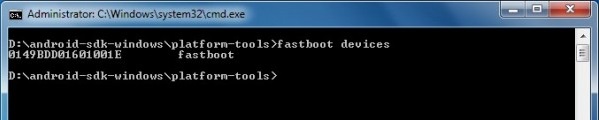
- Use the following command to flash the TWRP image onto your device. Replace twrp-oreo.img (text in green) with the file name of your TWRP image file.
fastboot boot recovery twrp-oreo.img - Once the flashing completes, disconnect your device from the PC and reboot it into recovery mode. To do this, highlight the Recovery mode option using volume keys and use the Power button to select it.
Flash SuperSU
- In recovery mode, select Install, then browse and select SuperSuConfig. As of Android 8.0, flashing the SuperSuConfig isn’t necessary but let’s flash it anyways just to be extra sure.
- Tap on the Select more zips button and similarly select the SuperSU zip as well.
- Swipe at the bottom to flash both the files.
- In the SuperSUConfig AROMA installer, select Systemless SBIN and for all other options, choose let SuperSu decide.
- After both the files are flashed, tap on the Reboot system button that appears at the bottom.
Avoid tripping SafetyNet
When your device boots up, you should see the SuperSU app in your app drawer and be able to enjoy the benefits of a rooted Android device. But rooting with SuperSU means you won’t be able to use apps like Netflix, Snapchat, Pokemon Go or Android Pay and who knows, maybe more such apps.
If you’d prefer to not trip Google’s SafetyNet check, boot your device back into recovery mode. Select Install and then flash SuHide similarly as you flashed the previous two zips. Once done, tap on the Reboot system button.



I tried this, but it keeps coming up with “Command is not supported” and “Please unlock device to enable this command” before it says FAILED. I have the “OEM unlocking” slider enabled, so I don’t know what I’m missing.
Have you executed ‘fastboot flashing unlock’ in fastboot mode? You need to flip the switch in settings, execute the above command, and then have the phone be wiped.
Hi everyone, im just giving this big chance to anyone that might need the help of this perfect ethical hacker who rescued my 9years relationship by revealing my husband infidelities through his whatsapp, gmail, facebook, phone text messages,all call logs and making me know the next step to pursuit after discovering that dark side of the relationship without touching his phone…His charges is affordable, contact him via address below…
Email: brianhackwizard@gmail.com
Text no: +1(571)-286-5929.
Whatsapp no:+1(628)-204-3299.
Wrong Guide. There is no TWRP available to flash in Oreo. You can only boot in TWRP.
so the command is flash boot twrp.img
I think you mean fastboot boot twrp.img.
The link for Nexus 6P TWRP point to Nexus 5X TWRP
Correct link: http://www.devfiles.co/download/jOEaueev/twrp-3.1.1-0-angler.img
Thanks Abhishek! Just corrected the link!