The Google Pixel smartphones have the best software among the Android devices. Initially, Google has specifically said the software would be exclusive to the Pixel and Pixel XL smartphones. However, many developers have successfully ported most of the Pixel features to other devices. We have covered an article recently on how to get the Pixel’s navigation button animations on Nexus 5X and Nexus 6P. Now, we have a simple app to enable Pixel’s navigation button animations on any Android device. You can take a look at these beautiful home button animations from below.
The navigation button animations will be an addition to the aesthetics of Android UI with not much contribution to functionality. You can now get them on your device running Android Lollipop or above by using Pixel Navigation Bar Xposed module. So, you can enable these at will just by installing a Xposed module. This is a good news for all the Lollipop and Marshmallow devices out there. Xposed for Nougat is not operational yet, so if you’re running Android Nougat on your device, you need to wait until someone makes a flashable zip for you.
Before we proceed, make sure you’ve rooted your device and installed the Xposed framework on your device. So, if you’re all set, follow the below instructions to install Pixel Navigation Bar Xposed module on your device.
How to Install Pixel Navigation Bar Xposed Module
- Install the Pixel Navigation Bar on your device from the Google Play Store link below.
[googleplay url=”https://play.google.com/store/apps/details?id=xyz.paphonb.pixelnavbar&hl=en”/] - Open the Xposed Installer app » Modules » enable ”Pixel Navigation Bar” module.
- Reboot your device to complete the installation.
- Once rebooted, open the Pixel Navigation Bar app from the app drawer. Check the “Enable Press animation” and “Enable long-press animation” settings in the app.
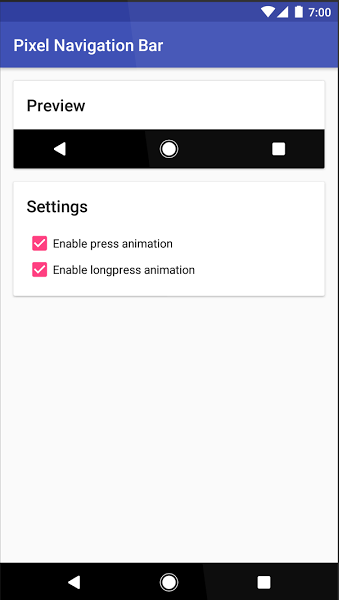
- Close the app and tap on the home button to see those beautiful animations.
That’s it. Stay tuned to us for more Pixel feature ports and mods for your device.
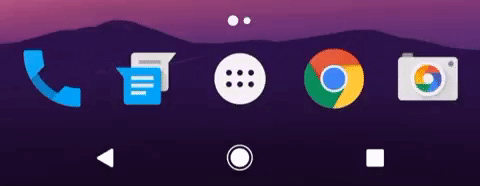


Join The Discussion: