You cannot get a perfect user interface with any smartphone or tablet unless you got a good PC suite tool installed on your computer too. Switching to Android years ago was a great move on my part but there is one thing I always miss in Android, and that is the lack of a PC Companion that is rich in functionality and helps in performing various tasks like managing contacts, sending messages, installing apps from the market and also individual APKs, managing media files, backing up and restoring data etc.
I own various Android devices from different OEMs but none of them offer so much to make you say— “Ah, this is truly awesome PC tool for my phone!” Whether it be Samsung Kies, HTC Sync Manager or Sony PC Companion, all lack in features that allow you manage your Android device in a satisfactory way.
It was just by chance that I came to know about the existence of a really good tool for Android devices through an advertisement on a site. While downloading this tool, I just thought it might be just another malware and unwanted extension injector for computers but after installing it, all I could say was “WOW”!
Mobogenie Android Manager is an all-in-one tool for Android devices that can do almost anything you might expect from a useful PC companion for your smartphone or tablet device. It’s very lightweight utility (only about 20 MBs) as compared to those bulky PC Suits you might be using.
A Must Have Tool for Android Users !
The above screenshot should be sufficient to show what wishes this little genie can fulfil, yet I am summarizing some of its features below:
- Shows your device’s info with network signal strength and battery charging percent.
- Manage internal SD card.
- Backup and restore apps, contacts, messages, music, images and video files.
- Install Apk files stored on your PC.
- Manage your apps, images, videos, music, contacts, messages, etc.
- Search for apps on the Google Play
- Install apps and games directly from Google Play to your device.
- Update apps and games.
- Download YouTube videos in MP4, FLV and 3GP formats.
- Download your favorite ringtones and wallpapers from all over the web.
- Interestingly, Mobogenie uses your computer’s data connection for downloading all stuff and then it pushes them to your device.
Does your PC suite do all those stuff? Obviously not! Mobogenie does it all. All you have to do is to download and install it. It requires USB Drivers for your device installed on your computer. Have not installed them yet? Mobogenie is capable of doing that for you! There is one thing that it can’t do and that is enabling USB Debugging on your device. Do not know how to turn on USB Debugging? Read this tutorial.
Requirements:
An Android phone or tablet with any version of Android OS. I have tested it with my Galaxy S4 and HTC One.
Compatibility:
Windows XP, 2003, Vista, 7 and 8.
Download:
Mobogenie_Setup.exe
I hope you would enjoy Mobogenie with all its good stuff and features. And if you like it, please share the news with all others you know by clicking on of the social media icons below this article. It’ll help others and also us. Thanks and keep visiting for more cool stuff and tips for your Android!
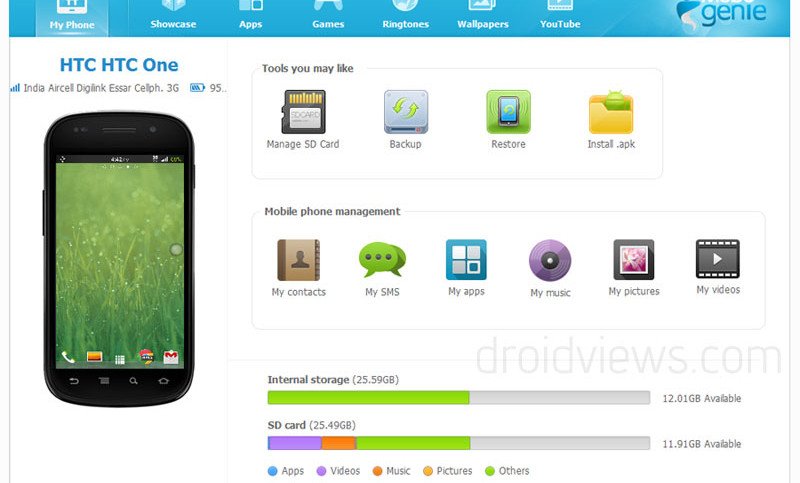

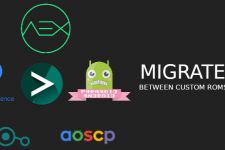

How can I use mobogenie in Android Lollipop 5.0 O.S. ???
There are many similar program out there, like: Vibosoft Android mobile manager, Coolmuster Android Assistant, iStonsoft Android file manager, and more…
all of them works well, export all data from Android phone, and send messages from PC to phone, edit contacts via computer and so on…
Vibosoft Android mobile manager,
http://www.vibosoft.com/mobile-phone/how-to-save-messages-from-samsung-galaxy-to-computer.html
Coolmuster Android Assistant,
http://www.coolmuster.com/android/transfer-text-messages-from-phone-to-computer.html
and more…
Airdroid had done all this long back. try that out. https://play.google.com/store/apps/details?id=com.sand.airdroid&hl=en
Try Wondershare MobileGo!! You can manage and de-dupe your contacts with that application.
Have you ever tried SnapPea? I used it and it worked great. Light-weight and reliable! If you used SnapPea before then what are the advantages of Mobogennie over it?
Anyway, thanks for the info! I’m going to try Mobogennie now! 🙂
I’m still using third-party apps for this purpose – Wifi Explorer currently, Airdroid before that. Both are wireless and both offer the same kind of interface as that shown above. I wonder if MoboGenie offers any advantages because of its wired connection. Dragging out a USB cord always seems like a step backwards to me.
Well, it does the backup/restore thing, sending message, YouTube Video direct download from PC. I think these things are more than what you do with your current apps. It might lighten your app drawer a little. This tool, however is more useful for those who do not have WiFi hotspot facility.
I find it convenient because I have sit in front of PC all day.