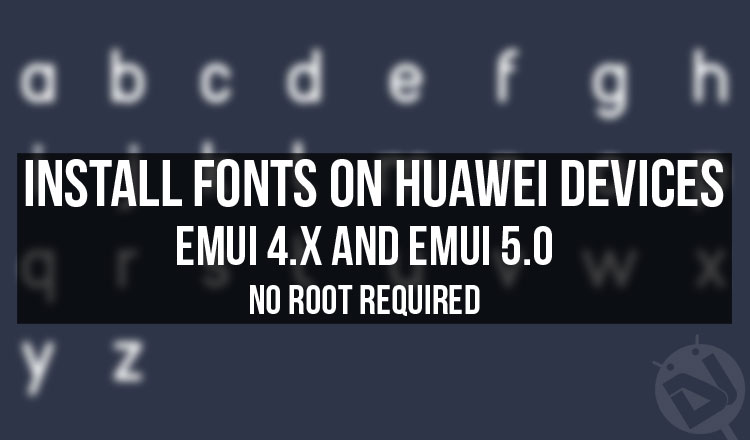
When we talk about customization Android OS always comes on the top of the list. The freedom of customization ranges from SystemUI to lock screen and RRO layers. However, one thing which many users don’t consider is that most of the customization requires root access. You can download fonts for Huawei and Honor devices running EMUI.
If the user doesn’t have root, he probably doesn’t have much freedom of choice. This means that the user can only change stuff like wallpapers or use third-party launchers or apps to expand its range. But this can lead to significant performance drops and low battery life in some cases.
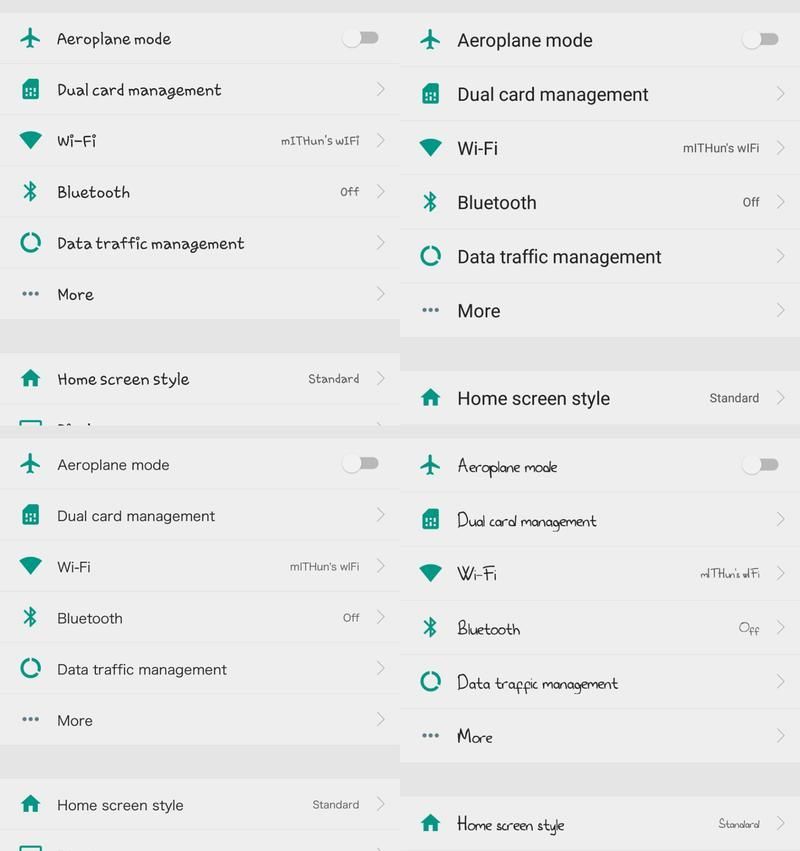
Same is the case while changing fonts. Not everyone likes the default font that comes with Android. The user might want to change it according to their own taste or liking. However, doing this without root on some devices can get challenging. Nevertheless, I’m glad to mention that now users can change their fonts without root if they are running EMUI 4.X. As you might have already realized this is for Huawei users only.
As EMUI 5.0 users must have noticed that the Font Style option is missing under the Display option. There is a way to get it back and the best part is that this does not require root access. Read ahead to find out.
Enable Font Style Option on EMUI 5.0
- Make sure USB debugging is enabled under the developer options (A quick Google search will tell you how to do this).
- Make sure to install the System-Wide ADB drivers (HiSuite drivers are also recommended).
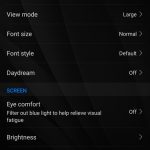
- Connect your Huawei device to your PC.
- Hold Shift + Right Click» Open command window here.
- Type adb devices and hit enter (You will be prompted to accept the RSA key on your phone if doing this for the first time).
- Then, type the following command:
adb shell settings put system hw_hide_font_style false
and hit Enter.
- Finally, reboot your device.
That’s it! Now you will be able to see the Font Style option under the Display menu.
Note- There is a bug in EMUI 5.0 which prevents changing the Font Style. The Font Style will only change if the system language is set to English (UK, US, etc).
Also read: How to Change MAC Address on Android Devices
How to Change Fonts on EMUI 4.X
- Download your desired font from below.
- Open the folder where you downloaded the font.
- Then, click on View» Options» Change folder and search options (For Windows users).

- Next, under the View tab, uncheck Hide extensions for known file types.

- After that, click on Apply and hit OK.
- Now, right click on the [zip] file and select Rename.
- Next, hover the arrow to the extension part and rename [zip] to [hwt] (Make sure not to alter the . in between).
- Then, hit enter (You will be prompted with a pop-up, select Yes to apply the changes).
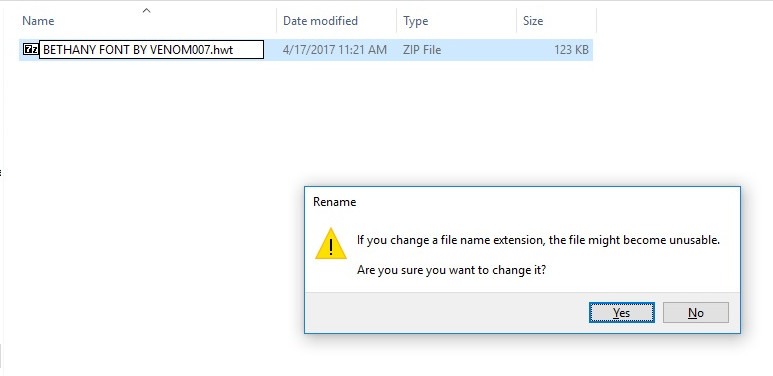
- Connect your Huawei device to PC.
- Copy the [hwt] file to the hwthemes folder in your device’s Internal Storage or SD Card.
- Navigate to the themes app or Settings» Display.
- Select the Font Style option and apply your desired font.
That will do the trick, guys!
Download Fonts for Huawei Devices
- Bethany
- Chococooky
- iPhoneLight
- ProductSans
- ComicSans
- Marshmallow
- Rosemary
- BlackJack
- CaviarDreams
- Dancing Scripts
- GrandHotel
- Helvetica Neue Light
- RabioHead
- San Francisco (SF FONT iOS9)
- SF Cartoonist
- Lato
- Ubuntu Regular
- Ubuntu Light
- Roboto Regular
- Roboto Condensed
- Abel
- Cool Jazz
- Josefin Sans
- MonsterRat
- Open Sans Condensed Bold
- Open Sans Condensed Light
- Raleway
- Antonio
- Angry Birds
- MIUI 8
- Sony Sketch
- Stonage
- RattleScript BoldCaps
- Slato Pro (Blackberry)
- Bow House
- Calibri
- Comfortaa
- Rix Squirrel
- Fashion Fetish
- Hello Pipi
- Hello Pool Needle
- Nato (Google Pixel)
- Cocon Light
- Dudu Calligraphy
- Hacen Liner XL
- HyTravel
- Corporate Rounded
- Insomnia
- Samsung Sans
- Waltography
- Angeline
- LifeSaver
Fonts Preview:
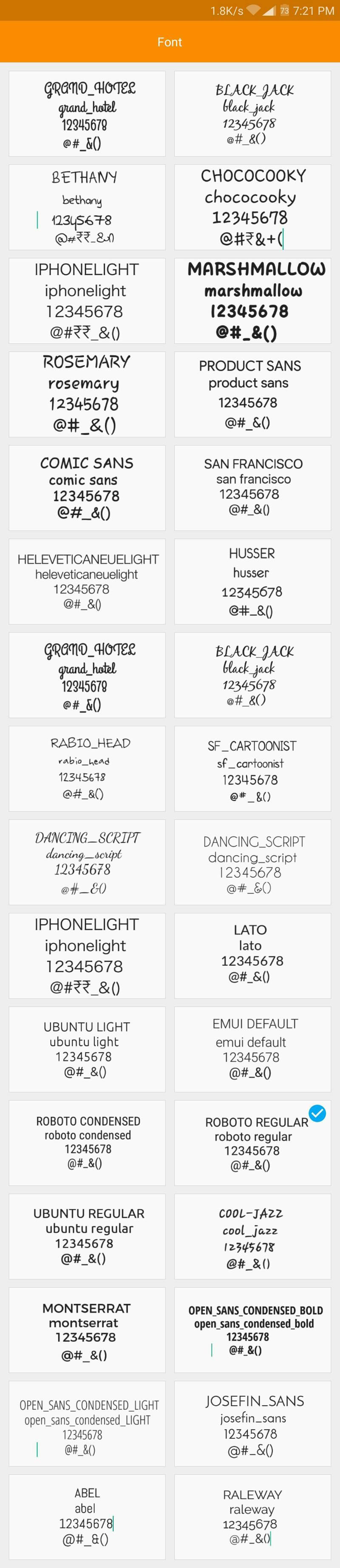
If you have any query or issue related to this post then let me know in the comments below. I will be happy to help.
Must read: Scroll Screen Content on Android Using Volume Keys with Volkey

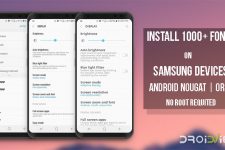
![How To Change Font On Your Android [Root]](https://www.droidviews.com/wp-content/uploads/2018/12/change-font-android-root-225x150.jpg)
I did all the procedure but the font just doesn’t change even after applying the new font.
Recently I’ve bought Honor 8 phone.
I’ve installed keyboard app fom market but when I select my language (Serbain) keyboard appears with
Latin letters instead of Cyrillic letters.
Same app. version is working fine on Sony Z1 Compact and couple of more Sony’s, so problem
is Android.
Missing font but I do not know which one.
Any help out there?