
Rooting an Android device is a primary function any advanced user might perform on his Android device. A few years back, rooting any device used to take few weeks as there were no solid scripts and exploits that can support a wide range of devices, so everything had to carefully tested and verified. Now that Android is more than well established, rooting a device is just like installing any other app and if you’re holding a Samsung device, you’ve probably heard about the legendary CF-Auto-Root tool.
CF-Auto-Root is essentially the easiest and most efficient way for new users to root their devices while keeping them as close to stock as possible. Essentially everything is automated, and once all is said and done, you end up with a practically stock device, but with the SuperSU binary and APK installed on your device. Thus you have a stock Android phone but with root permissions on it which is very cool. Today we’re going to show how to flash CF-Auto-Root firmware using Odin on the supported Samsung devices.
Warning
Odin is supposed to work only on Samsung Galaxy devices. Don’t use this guide on any other devices. Be extra cautious when you choose the firmware builds as flashing wrong firmware might result in a bricked device. Make sure whether you’re flashing a compatible firmware or not before starting the process.
Flashing firmware may void your device warranty either temporarily or permanently. You alone are responsible for any consequences that might occur during the process. DroidViews or any of its community members shall not be responsible for any damage done to your device.
Important Points to Remember
- CF-Auto-Root Voids your warranty.
- If your target device has a custom firmware flash counter, CF-Auto-Root will trigger it. If you’re lucky, Triangle Away has support for your device and can be used to reset the counter.
- If you have a KNOX-enabled device, using CF-Auto-Root will trip the KNOX WARRANTY VOID status.
- If your device storage is encrypted, using CF-Auto-Root will wipe your data.
- If you have locked bootloaders, flashing CF-Auto-Root might brick your device. So you have to be unlocked in case of locked bootloaders.
Prepare Your Device
- Charge your Galaxy device above 60% battery level to avoid shutdowns during the process.
- Enable USB Debugging: Link
- Install Required USB Drivers: Link
- Backup your device storage, Contacts, SMS etc. using Google Sync service or any third-party app.
Downloads
Download the latest Odin tool for flashing firmware on your Samsung device → Click here
How To Root Samsung devices using CF-Auto-Root
- Download the appropriate CF-Auto-Root firmware for your device model from the Official CF-Auto-Root page → Click Here
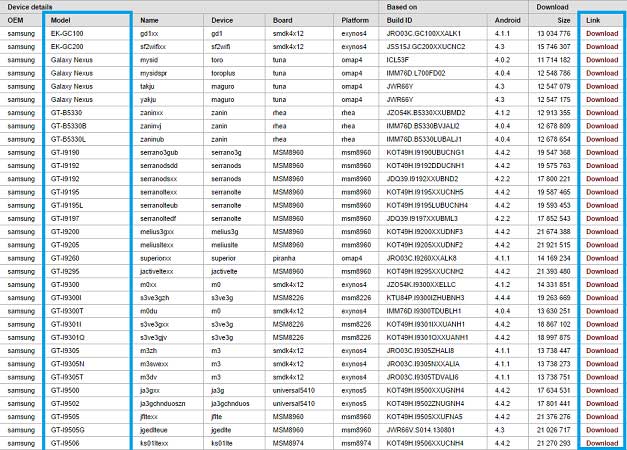
- The CF-Auto-Root file you downloaded is in Zip format. You need to extract it to get the firmware file with .tar.md5 extension. If you want to flash it using Odin, it might have either .tar or .tar.md5 extension.
- Download the latest Odin zip file (we use version 3.09) and extract the file on your PC. You will get the following files in the folder. Usually, all CF-Auto-Root packages come with specific Odin versions inside. It’s recommended that you use the same Odin version as provided with the package.
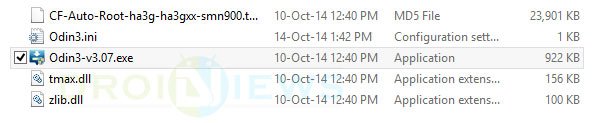
- Double-click the Odin3 vx.xx.exe file. This will open an Odin window.
- Boot your device into the Download Mode.
- Power off your phone first.
- Press and hold Volume Down + Power + Home together until you see Warning screen with Android logo.
- Press Volume Up now to continue to Download Mode.
- Connect your Samsung device to the computer using the USB cable provided by the OEM.
- As soon as you connect the device the ID:COM port on Odin will turn Blue or Yellow depending on the Odin version. You’ll also see “Added!!” message to indicate successful connection.
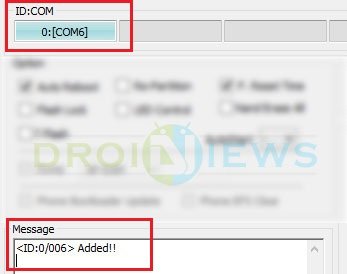
- In case your phone is not detected by Odin as shown above, try the following things:
- Reboot your phone and turn off USB Debugging and turn it on again.
- Uninstall and re-install the Samsung USB Drivers or Kies.
- Reboot your PC and change the USB cable and ports in case the problem occurs even after installing the drivers.
- Try a different USB cable.
- Now click the AP button (in case if you are using Odin3 v3.09 ) or PDA button (in case you are using an older version) of Odin.
- Navigate to the firmware or recovery file and select the file with .tar.md5 extension.
- In the options section, make sure that only the Auto Reboot and F. Reset Time boxes are checked and everything else is unchecked.

- Before initiating firmware/recovery installation on Odin, compare all highlighted fields as shown in the above screenshot with your Odin screen.
- If everything looks okay, just click the Start button on Odin to start the installation with might take a few seconds.
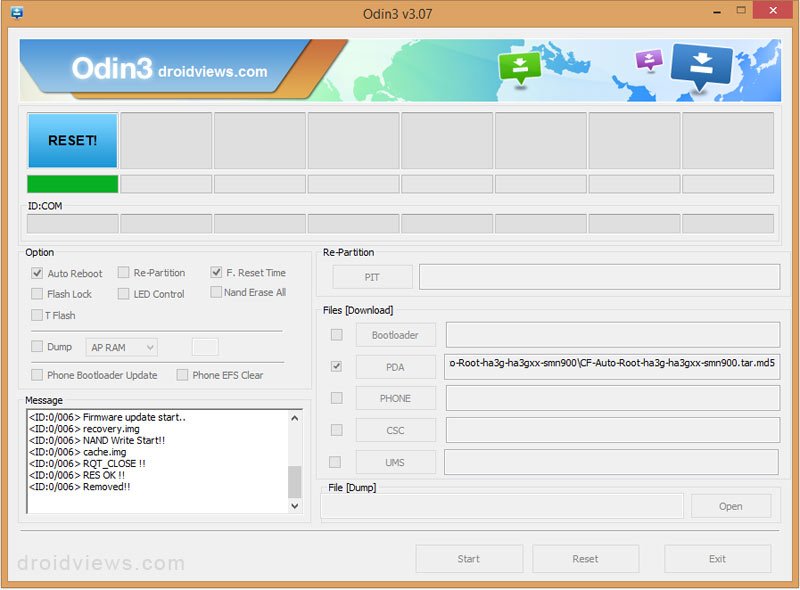
- A successful Odin flash is indicated by PASS! or RESET! message on Odin and then your device will restart immediately after the process is completed.
Note:
If you encounter a FAIL! message instead of PASS!, then remove the battery from the device and reinsert it, restart Odin and repeat the process once again carefully. If you want to diagnose the issue, take a look at the Odin log in the Message box



Hi I have a samsung s5 that is rooted and is currently in 4.4.2 can i use this to update and root my phone at the same time?
Hi, if you can mention your S5’s model number and country, I can send you the link to the appropriate firmware. As for rooting, the method may differ from model to model.
The model is SM-G900F as for the country of the firmware i dont know how to check it. Can you teach me how?
I mean the country from where you purchased your phone. As for rooting, you phone can be easily rooted because it’s the international GSM model.
I purchased my fone in the philippines
Download this firmware: http://updato.com/firmware-archive-select-model?record=0B3B9623425111E6815B0CC47A44B7B2
It’s for Malaysia but you can install it. After updating to Android 6
0.1 Marshmallow, you can root your phone using the latest CF-Auto-Root for your device model.
Will i lose the data on my phone after i do the update?
No, but for better performance, I recommend formatting your phone after installing the new firmware. Take a backup of everything present on your phone’s storage.
I HAVE GADGET SM-J110G ?? send my email murdanmadu@gmail.com
thanks for you……
On the CF Auto Root page, i don’t see a download for the N910V running 5.1.1?
It’s because CF-Root does not work on any Verizon phone from Samsung. Verizon device have a locked bootloader.
Gracias :3
how about j200gu cf-auto root??? i want to use game killer or game hacker! what should i do???
i need help
my fone model is SM-J200GU
i have samsung note 3 900v. it is bricked, please HELP!!! what firmware do i need to install- i upgraded to lollipop and it was successful but lagged my device. so i decided to downgrade it and now its bricked!!!!
there is no fil for samsung sm-j200gu But Why
My phone SM J110F. Ican’t root it. Please healp Boss.
s there gonna be a cf auto root file for sm-j200gu any time soon..it’s the sprint j2 with 5.0
there is no fil for samsung sm-j200gu
There is no fil For Samsung SM-G130H
is there gonna be a cf auto root file for n900pvpueoc5 any time soon..it’s the sprint note 3 with 5.0
It’s not available now and it doesn’t look like it’ll out any time soon.
Anyway, to root your Sprint Note 3 on Lollipop, try this:
Download TWRP: http://dl.twrp.me/hltespr/twrp-2.8.6.1-hltespr-4.4.img.tar
Download flashable SuperSU: http://download.chainfire.eu/696/SuperSU/UPDATE-SuperSU-v2.46.zip
Copy SuperSU zip to phone.
Install TWRP using Odin (uncheck Auto Reboot option in Odin)
Pull out the battery when TWRP is flashed.
Insert the battery back and press Volume up+Home+Power buttons together for 3-4 seconds to reboot in TWRP recovery.
Use Install option in TWRP and flash Update-SuperSU.zip file.
Then reboot the device.
Let me know of the result and save a few screenshots for me so that I can use them in a tutorial.
Can u share your mobile no
is it possible to root lollipop on note 3 using the cf auto root?
What’s the model number of your phone?
Well, there are many android data recovery app could help, and I think Coolmuster Lab.Fone for Android really works great, you can use it to recover lost sms, contacts, photos, videos, etc, have a try!
Hey can you post something about rooting samsung note 4 on a macbook. i cant find anything.
You can try the online Odin tool: https://builds.casual-dev.com/jodin3/
or Heimdall
can you post a mirror for the Official CF-Auto Root for the SM-N910V please
Do you still need the mirror?
no i gotit but i have the same problem that @skateguy :/
Look, the CF-Root file you are using is only for Vzw Note 4 Developer edition. If you use that to root the regular Vzw Note 4, it won’t work as the device has a locked bootloader.
If you have purchased your Note 4 from Samsung and not Vzw, it’s the dev edition. and if you got the device from Verizon, it’s the regular edition.
I have the SM-N910V and this doesn’t work for me, here is the log,
Added!!
Enter CS for MD5..
Check MD5.. Do not unplug the cable..
Please wait..
CF-Auto-Root-trltevzw-trltevzw-smn910v.tar.md5 is valid.
Checking MD5 finished Sucessfully..
Leave CS..
Odin v.3 engine (ID:3)..
File analysis..
SetupConnection..
Initialzation..
Get PIT for mapping..
Firmware update start..
SingleDownload.
recovery.img
NAND Write Start!!
cache.img.ext4
FAIL! (Auth)
Complete(Write) operation failed.
All threads completed. (succeed 0 / failed 1)
It’s because you are trying to flash CF-Root meant for the developer edition on the regular variant with locked bootloader.
so how to do it?
so what happened did you solve it
i am having problems with “AUTH” can`t root Note 4 N910v
At what shage do you get that message?
fail message over and over again
please provide OSX joy
(without windows)