
If you own an Android device and do not want yourself to be called a noob, you must know some basic things that help you fix your devices in certain situations. Long back, we did an exhaustive tutorial describing the hardware key combinations to enter the fastboot, recovery and download modes on Android smartphones and tablets. Today, we’re here to tell you how you can hard reset Asus Zenfone 3 and boot the phone into fastboot and recovery modes.
Being familiar with such things might prove very handy especially if you want to wipe device cache, perform a hard reset, or flash an OTA package manually. By getting into the recovery mode, you can even fix issues like slow performance, lag, device overheating and boot loop on your Asus Zenfone 3.
See also: Install OTA Update and Stock Firmware on Asus Zenfone 3
Enter Fastboot Mode on Asus Zenfone 3
Entering the fastboot mode on most Android devices is very easy. Usually, there are two methods that let you get into the fastboot mode: using hardware key combination, and using ADB commands. Below, we’ll see both the methods common to all Asus Zenfone devices.
Method 1: Using Hardware Keys
- Turn off your Asus Zenfone.
- When your device is completely turned off, press and hold the Volume Up and Power keys at the same time.
- Your device will power up. As soon as you see the Asus logo, release the 2 buttons.
- That’s it. Your Asus Zenfone should now enter the fastboot mode.
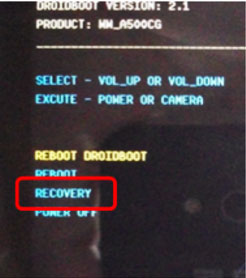
Method 2: Using ADB Command
You can also make your Asus Zenfone device boot into the fastboot mode using ADB commands but for that, you must have ADB and fastboot set up on your computer. On you have downloaded ADB and fastboot drivers on your computer, you can proceed with the steps described below.
- Go to Settings> Developer options on your Zenfone and enable USB Debugging. In case you are unable to find Developer options, go to Settings> About> Software information> Build number and tap it 7 times. Doing so will enable Developer options under Settings.
- Connect your Asus Zenfone to a computer using a USB cable.
- Now navigate to the folder that contains ADB and fastboot files.
- Place the mouse pointer at an empty space inside the folder, press the Shift button on the keyboard and do a right-click on the mouse. You’ll see the “Open command window here” in the popup window. Click it.

- Doing so will launch the command window.
- Now type the following command in the window.
adb reboot bootloader
- Then hit the Enter key.
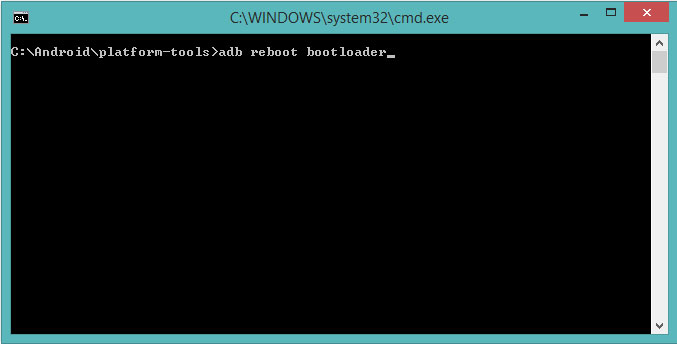
- Your Asus Zenfone should now reboot into the fastboot/bootloader mode.
Method 3: Using an App
Alternatively, you can also boot your Asus Zenfone using third-party apps. However, to be able to use such apps, you must have a rooted phone. Below, I have listed some apps that help you get into the fastboot or recovery mode easily.
[googleplay url=”https://play.google.com/store/apps/details?id=com.jc.rebootmanager”/] [googleplay url=”https://play.google.com/store/apps/details?id=com.antaresone.quickreboot”/] [googleplay url=”https://play.google.com/store/apps/details?id=com.droidgram.reboot”/]Enter Recovery Mode on Asus Zenfone 3
Method 1: Using Hardware Keys
- Turn off your Asus Zenfone.
- Now press and hold the Volume Up and Power keys at the same time. As soon as your device vibrates, release the Power button but keep the Volume Up key pressed.
- Your device will boot into the fastboot mode.
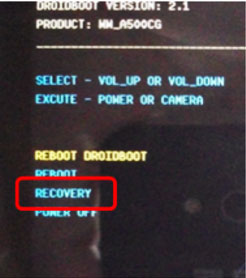
- You can navigate the options found in the recovery menu using the volume up/down keys and execute an option using the power key.
- Highlight the RECOVERY option and press the Power button.
- Just wait for a few seconds and your Asus device will reboot into the recovery mode.
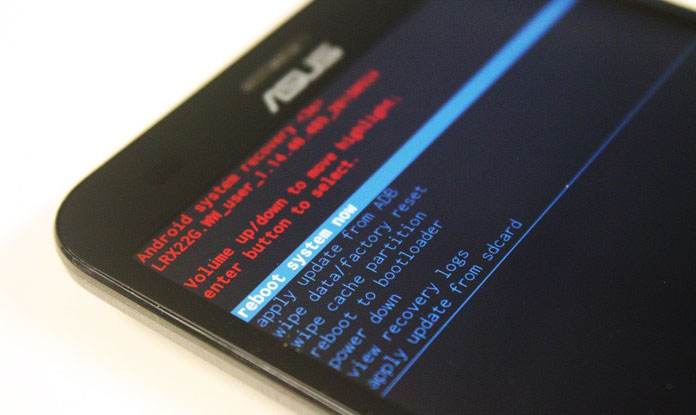
Method 2: Using Command
- Go to Settings> Developer options on your Zenfone and enable USB Debugging. If you don’t know how to do so, see above under method 2 head for fastboot.
- Connect your device to the computer using a USB cable.
- Now navigate to the folder that contains ADB and fastboot files.
- Place the mouse pointer at an empty space inside the folder, press the Shift button on the keyboard and do a right-click on the mouse. You’ll see the “Open command window here” in the popup window. Click it.
- Doing so will launch the command window.
- Now type the following command in the window and hit the Enter key.
adb reboot recovery
- Your Asus Zenfone should now reboot into the recovery mode.
Hard Reset Asus Zenfone Devices
Having learned how you can enter the recovery mode on Asus devices, it’s now very easy to perform a data factory or hard reset.
Warning: Performing a hard reset via recovery mode will wipe all data like your contacts, messages, call log, files stored on the internal storage and all 3rd-party apps and app updates.
- Reboot your Asus Zenfone device into the recovery mode (see above for the procedure).
- Once you see the recovery menu, highlight the wipe data/factory reset option using the volume down key and press the power key to select it.
- On the next screen select Yes—delete all user data option.
- When the hard reset is finished, go back to the main menu in the recovery mode and select Reboot system now option.
If you have any question regarding the methods described above, please leave a comment below.
Don’t Miss: Install OTA Updates on via ADB Sideload & Recovery



Help, I lost system after ota update and now stuck in download/recovery mode only Device model ZE552KL
não conseguir estou sem stock rom
It works on the Zenfone 3.
IT DID NOT PERDI I LOST MY ROM AND I CAN NOT RETURN TO FACTORY.