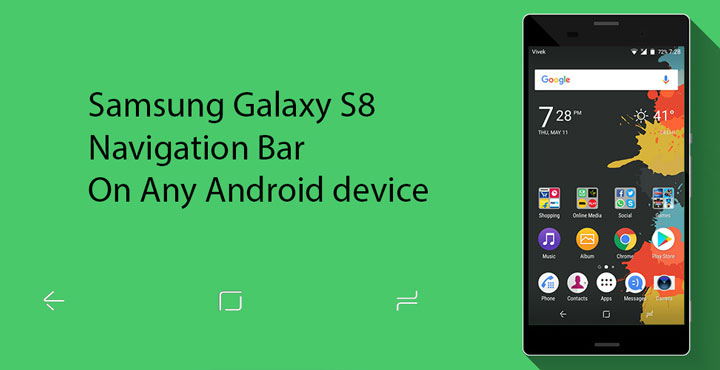
The Samsung Galaxy S8 and S8+ provide a break from Samsung’s now two-year-old design language. While the devices are still pretty much edgy, the hardware home button and the Samsung logo in the front are nowhere to be found. Instead, they’ve been replaced by an almost edge to edge super tall display. The display in turn houses software navigation keys, a first for any Samsung Galaxy ever. It should surprise no one that these navigation keys don’t look like the ones found on stock Android. Every OEM tends to introduce some changes to the way the navigation bar looks. Even though I am not a fan of the way the navigation bar looks on the Galaxy S8, quite a lot of you probably are. Now you can get the Samsung Galaxy S8 navigation bar on any Android device that you own. So rejoice! … Or don’t.
Because your device will have to be rooted. Root isn’t the only thing you will need to get the Galaxy S8 navigation bar though. Things are just a tad bit complicated as of now. If your device is still running on Android 6.0 Marshmallow or below, that is if it is supported by Xposed Framework, kudos to you. But if you have a device running Android 7.0.x Nougat, which is not yet supported by Xposed, you’re going to have to spend a little on an app. You will still need root because the app is actually a substratum theme. Oh yes, you will also need a ROM that supports substratum themes by the way.
If your device is running rooted Android Marshmallow software but you don’t have the Xposed Framework installed on it, it’s easy. Just refer to our guide.
So, now that you know all that, let’s get to the ‘how’ of getting the Samsung Galaxy S8 navigation bar.
Don’t miss: Enjoy Google Pixel Experience and Features on Any Android Device
Get Samsung Galaxy S8 navigation bar on Android 6.0 Marshmallow and lower
- Simply launch the Xposed Installer app and head to the Download section. This can be accessed by tapping on the hamburger menu in the top left or by swiping right from the left edge of the screen.
- Search for Galaxy S8 Navigation Bar in the download section. Or just download the APK from the provided link. The module is developed by prithvee.
- Install the module, activate it, and reboot your device.
- You can do this by simply tapping Activate and reboot in the notification that appears after installing it. Alternatively, you can go to the Modules section in the Xposed Installer app, activate the module manually and then reboot your device.
- When your device boots up again, you should already see your navigation bar changed.
- You’ll notice that while the keys themselves are like the Galaxy S8, the placement is still unlike it. Meaning the back button is still on the left, instead of the right like it is on the Galaxy S8. You can use another popular Xposed Module called Gravity box if you want to change the placement of the keys as well. There’s no reason you should though.
Must read: Get Samsung Galaxy S8 Weather Widget and Search Bar on Any Launcher
Get Samsung Galaxy S8 navigation bar on Android 7.0 Nougat
On Nougat, there is no Xposed nor even the CM theme engine. Your only option to changing system components are substratum themes. Unless you want to get into compiling APKs and stuff. Unfortunately, while there are a lot of free Substratum themes, there are even more paid ones. The Galaxy S8 navigation bar theme falls under the paid themes. Although, if you really like the Galaxy S8 navigation bar, the small price of $0.99/₹20 shouldn’t hold you back.
- Go ahead and install the S8 Navbar substratum theme from the Play Store.
[googleplay url=”https://play.google.com/store/apps/details?id=com.orpheusdroid.s8navbarsubs”/] - Once the theme is installed, launch the Substratum app.
- You should see the S8 Navbar theme listed here.
- Tap on it and select the checkbox next to System UI Navigation.
- In the drop down menu select one of the two options: S8 NavBar Normal, S8 NavBar Small.
- Tap on the floating action button in the bottom right.
Your system UI will restart once, and you should see your changed nav bar when you unlock the screen.
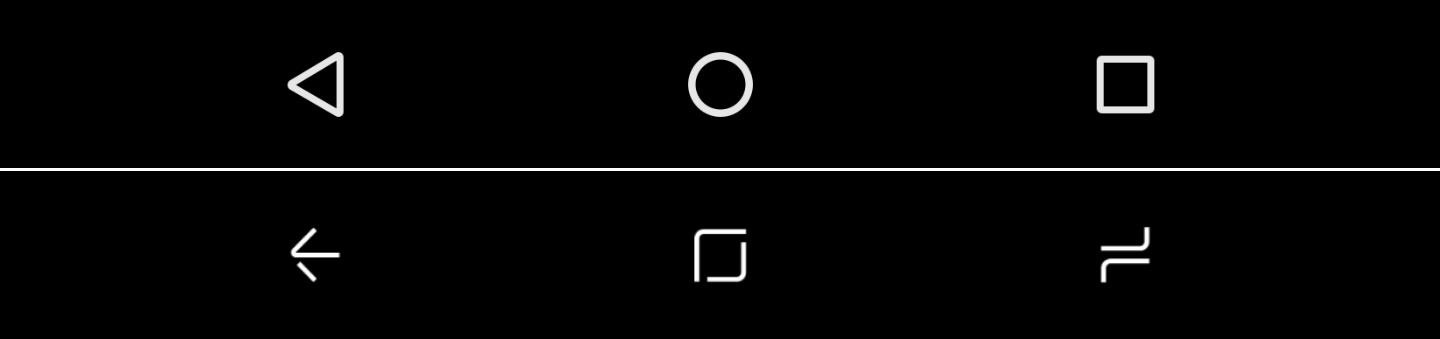
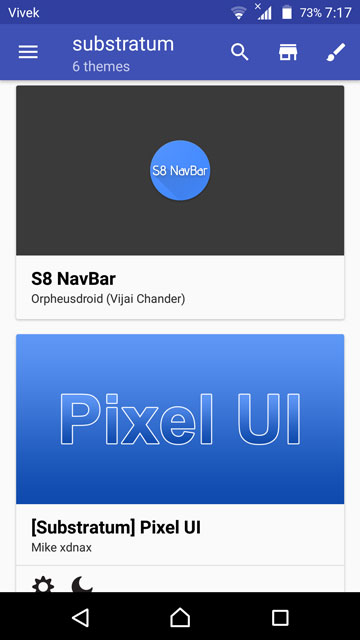
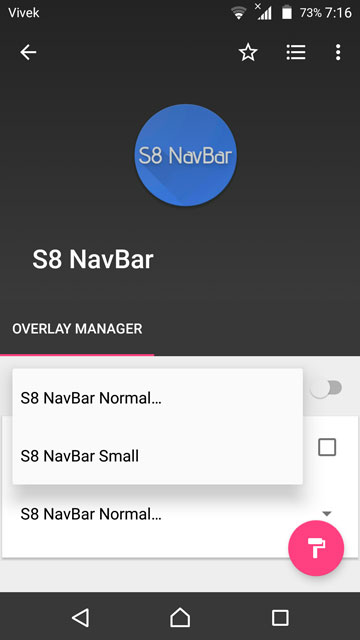
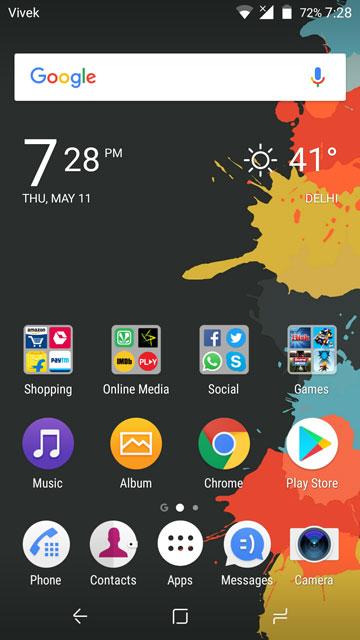



Join The Discussion: