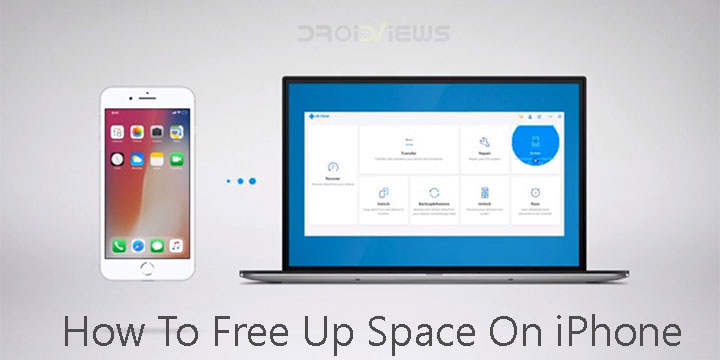
Many smartphones these days lack support for an external SD card. This is obviously done to push customers towards the more expensive higher storage variants of the devices. This is one of the trends that have been set up by the Apple iPhone. Unsurprisingly, iPhones have been known to run out of storage space much quicker compared to smartphones with external SD support. Freeing up space on an iPhone can be a bit of a struggle as you try to figure out what you can uninstall or delete. There is, however, a quicker, better, more efficient way to free up space on iOS and Android devices.
dr.fone Toolkit
The dr.fone toolkit is sort of an all-in-one toolbox for iOS devices such as iPhones, and iPads. Not only can you free up space from your iPhone, but you can also transfer files between your computer and your phone using dr.fone. Furthermore, it lets you repair any OS issues, backup and restore apps, and data, remove the lockscreen, transfer data from your old iPhone to a new iPhone, and recover lost data too.

dr.fone – Erase
dr.fone – Erase for iOS is developed by Wondershare Technology and is a part of its dr.fone – iOS Toolkit. This is a tool designed especially for the purpose of freeing up space on an iPhone. Contrary to what the name suggests, it not only lets you save space by deleting data but also by compressing data, such as images. It is available for both Windows and Mac devices for free, although some features are paid.
Features
dr.fone – Erase helps users delete photos, messages, contacts, notes, Safari bookmarks and even call history. Keep in mind though that the data erased using this iOS Private Data Eraser can never be recovered.
- Lets you scan and preview all your private and personal data for free.
- Is capable of erasing many kinds of private data.
- It is easy and systematic to use. You can erase all data with 1 click or selectively erase items as you wish.
- Cleanup unnecessary space and speed up your iPhone.
- Free up storage by simply compressing photos on iOS devices, without having to delete anything.
- 100% safe and secure.
System requirements
- Supported OS: Windows 10/8.1/8/7/Vista/XP; Mac OS X 10.11(El Capitan), 10.10 (Yosemite), 10.9(Mavericks), 10.8, 10.7, or 10.6
- CPU: 1GHz (32 bit or 64 bit)
- RAM: 256 MB or more of RAM (1024MB Recommended)
- Hard Disk Space: 200 MB and above free space
- iOS Versions: iOS 11, iOS 10, iOS 9 and former
Download dr.fone – Erase
You may also like: Top 5 Android Features iOS Doesn’t Have
How to free up space on iPhone – Compress images
Compression compresses the photo size up to 75% with little impact on the photo quality. The resolution of the images might be reduced which is not ideal if you’re hoping to get the photo printed in very large sizes. Install and start up the dr.fone toolkit, then select the Erase option.
- Connect your iPhone to your PC with the lightning cable. After dr.fone – Erase recognizes your device, it will display four Erase options.
- Click on Space Saver to proceed.

- In the screen that pops up, click Start.
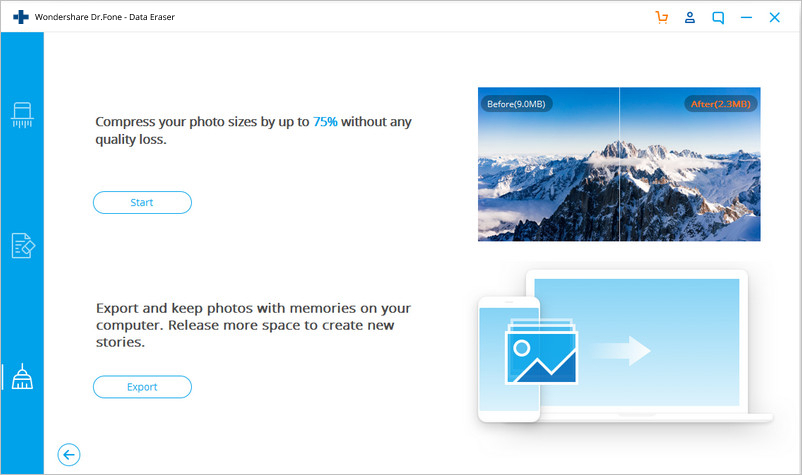
- dr.fone – Erase will take a while to scan all the photos on your iPhone. The time depends on the number of photos you have on your phone.
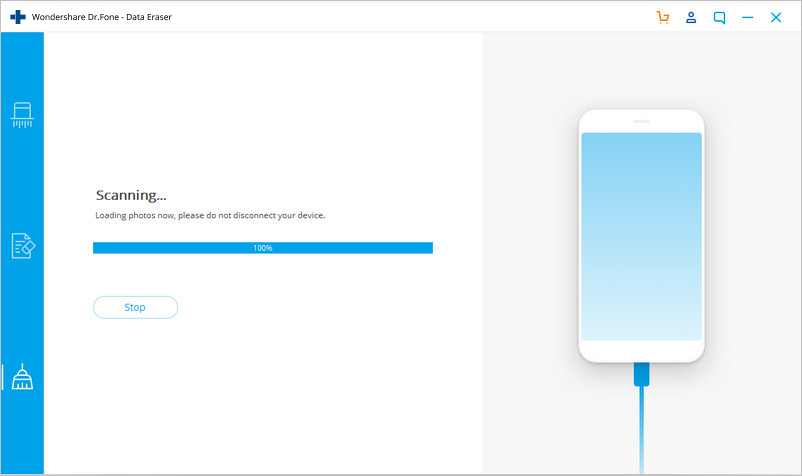
- When the photos are detected and displayed, select a date, select the photos to be compressed, and click Start.
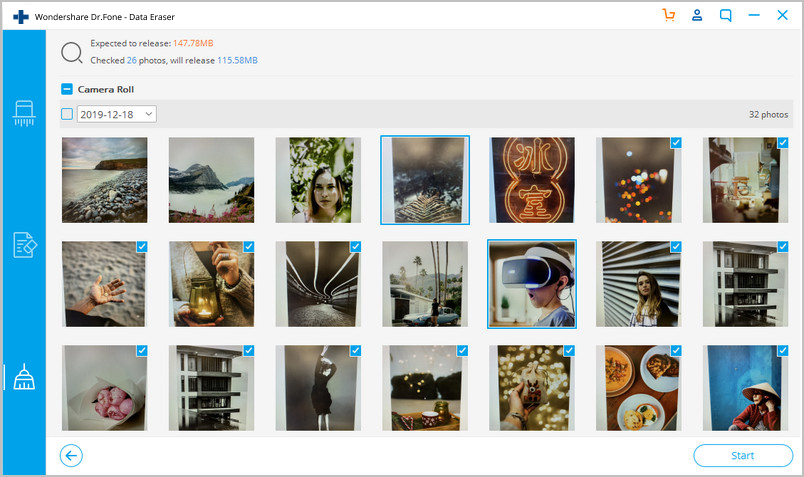
- You will be shown the number of compressed photos and how much space was freed up after the compression is complete.
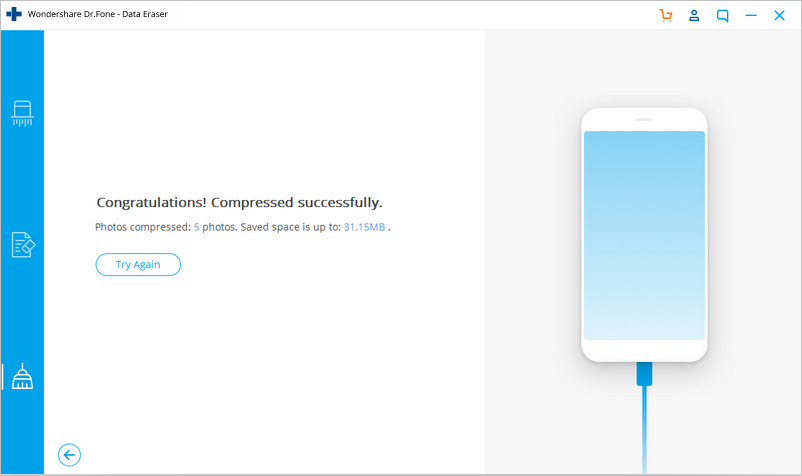
Proceed to the next step if enough space has not been freed up on your iPhone by simply compressing photos.
How to free up space on iPhone – Export photos to PC
- On the Space Saver screen, click Export on the lower part instead of Start to begin exporting photos.
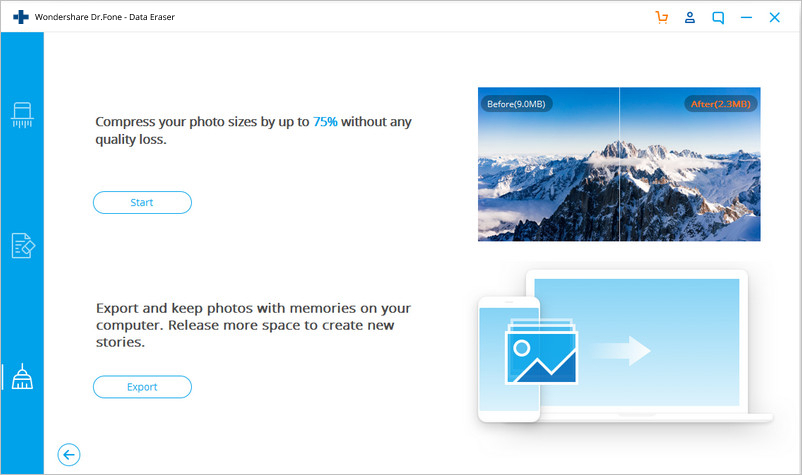
- After the scanning, photos of different dates are displayed on the screen. Select a date, select some or all of the photos, and click Start.
- Make sure that the Export then Delete option is checked. If not, dr.fone – Erase will retain the photos on your iPhone without freeing up any space.
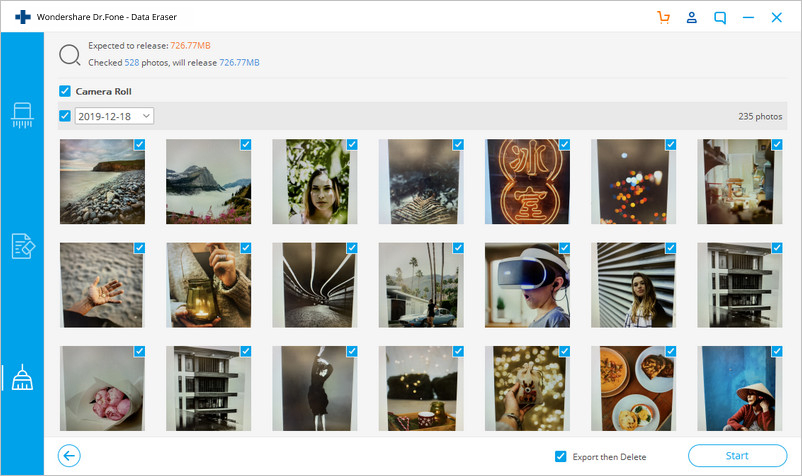
- Select a directory on your PC where you would like to export the photos to and click Export.
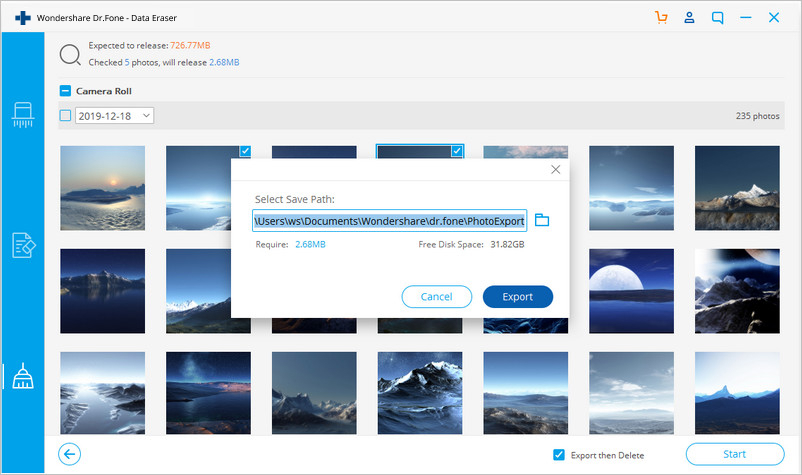
- When the export is successful, you will see a screen as shown below.
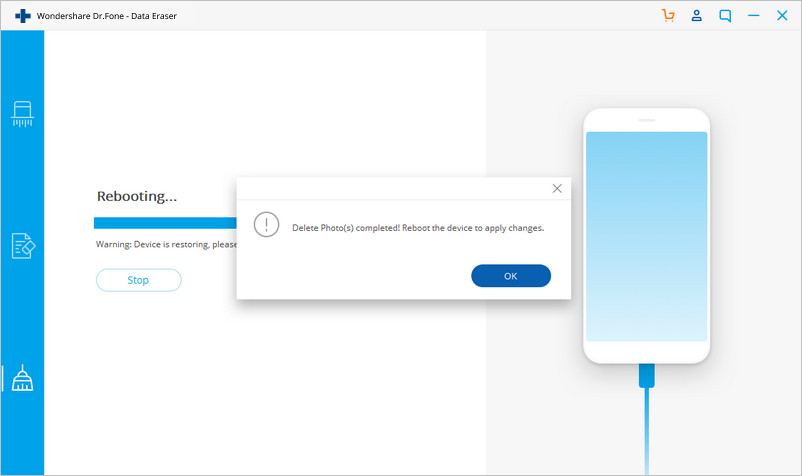
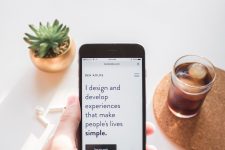


Join The Discussion: