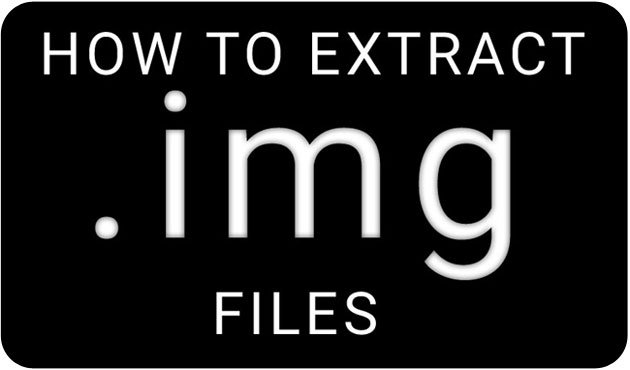
Files with .img extension might sound misleading to some of you as it can make you guess that it is some sort of image file. In really, .img files do not have anything to do with graphic images. Usually, .img extension is used by disk image files which contain raw data of an optical disk. Such raw images consist of binaries divided into sectors and the format of their content depending on the very source from which an image was created.
In simple words, files with .img extension are just archive files like ZIP files and can be extracted using a standard archiving tool. Anyway, we would stick here to our main topic that is extracting .img files in the context of Android. If you are more than a basic Android user, you must have noticed that the stock firmwares for Android devices contain files with .img extension. Just extract a Samsung firmware with .tar.md5 extension or a Nexus factory image and you will find .img files inside.
You must have seen people sharing system dumps from various Android devices containing system apps and other goodies, and would have wondered how they get it! Actually, system dumps are derived by extracting the system.img file found in the firmware of a device. Today, we’ll see how we can extract system.img files or get the system dump of Android devices. Even if you need a particular file app for your device, you can extract it yourself if you have the firmware file.
If you do not know how to extract system.img file or get system dump of Android devices, our today’s tutorial is just for you. We tested this method on a system.img file from a Nexus 5 factory image package.
Prerequisites:
- A Windows computer with XP/Vista/7/8
- Download the following tools:
- A system.img file from an Android firmware.
- A ZIP archiver utility installed on your computer.
Extract system.img File or System Dump
- Extract both the ZIP files you downloaded from above.
- Now launch ext4_unpacker.exe program and click on the open folder icon.
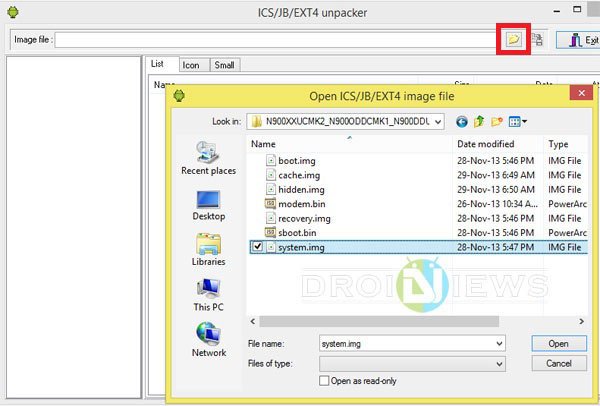
- Now navigate to the system.img file saved on your computer and click the Open button.
- Then click the Save as EXT4 button.
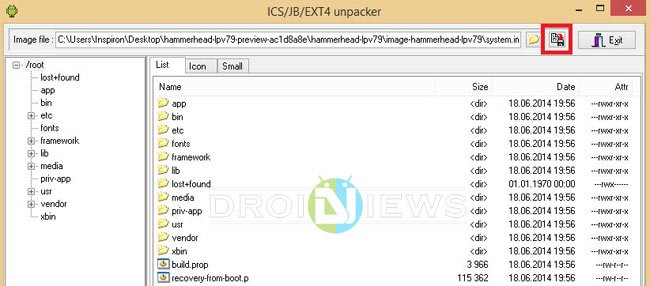
- Now select a location/directory where you want to save the file. Do not forget to add a filename and .ext4 extension to it. You can name it, for example, as system.ext4.
- Click the Save button.
- You will see a progress bar as the ext4 image is unpacked.

- When the unpacking is done, run ext2explore.exe as administrator (important!).
- Next, click on the File tab and select Open Image option.
- Navigate to the .ext4 file you unpacked in Step 5-6 and click Open.
- Now highlight the .ext4 file and select Save option.
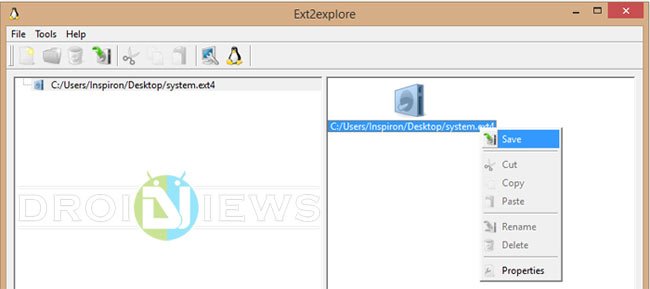
- Select a folder/directory where you want to save the extracted system dump files and click OK.
- Wait till the system dump files are extracted to your desired folder.
- Now open the folder where files have been extracted. You’ll have your system dump files there.
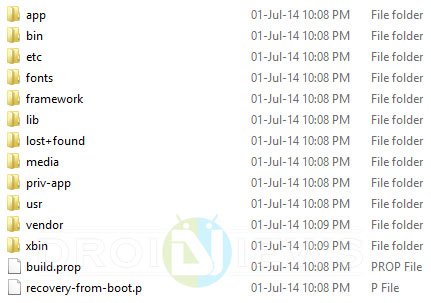
Done! You now have your system dump!
How to Repack .IMG Files
To repack .img files, you can use the Android ROM IMG Repacker utility:
Android_ROM_IMG_Repacker_v22.zip | Mirror
For detailed steps, watch the following videos:


very good article, now just need some info about to repack.
i try it but get
unknown file format with lollipop
please how to fix this
Thanks for this guide, but you know what Can use for system up 5…..,?
Another ask, after unpack if i change bootanimation o i insert One app how to repack file system.IMG?
For that, you need to use a set of tools: http://forum.xda-developers.com/showthread.php?t=2073775
can i used the same method for some other .img files??
plz answer me
not work with all lollipop roms only works under 5
THANK YOU MILION TIMES. I SPENT A WHOLE WEEK TO FIND OUT HOW TO GET WPA_SUPPLICANT FILES AND THIS SAVED ME.
THANK YOU THANK YOU THANK YOU
Thanks for the appreciation!
and how to build dump folder to system.img
not working with system.img note 4 any help?
thanks , but i want to pack file after dumb or extract system file how do this ?
thx! exactly what I’m looking for. helpful as so many of your articles
Thanks for the appreciation!
Hi I tried with a Galaxy S5 Rom but when I try to open with ext4 it says “unknown file format”…any suggest?
Thanks! Just looking for such an article.
Thanks for the appreciation!