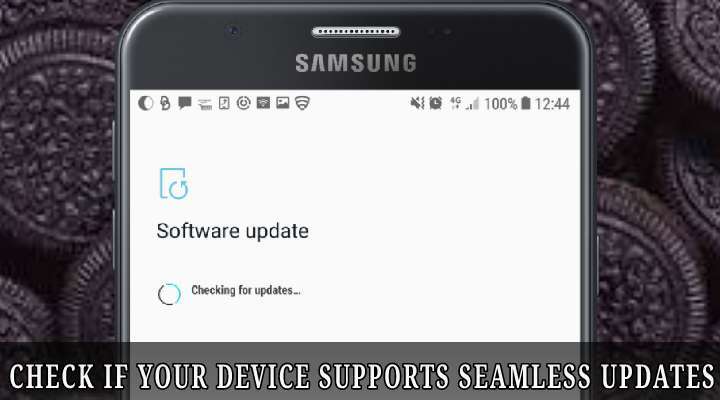
Every Android user out there knows about the hassle of upgrading the system firmware on their devices. Prior to the debut of Android Nougat 7.0, all of the system firmware files were downloaded onto the storage of the device. Once the update was downloaded, the user had to restart his/her device and wait for 15-20 minutes for the updates to be applied and installed. However, after installation, the user had to wait another 5-10 minutes for the updates to be finalized as their devices would show “Android is upgrading” dialogue. This was a waste of precious time for users. Due to this fact, many users simply kept postponing the updates on their devices.
To combat this issue, Google introduced a feature called Seamless Updates in Android 7.0 Nougat. This feature employed a new A/B partition system. Phones which support this type of partition system have two sets of partition namely a_slot and b_slot. The downloaded updates all go to the inactive slot, hence the name Seamless updates. The phone would eventually switch to the inactive slot when the user decides to install the update upon reboot thereby drastically reducing time to install and configure the updates. Speaking of which, the ”Android is upgrading” dialogue has no place here and the device boots as usual. However, user data is shared mutually between the partitions. Devices such as the first and second generation Google Pixels, Xiaomi Mi A1 and Moto Z2 force and the Essential Phone are equipped with this type of partition system.
Must Read: Install Android Oreo Firmware on Snapdragon Galaxy S8 and S8 Plus (SM-G950U/G955U)
Advantages and Disadvantages of A/B partition system
Alright now lets come to the advantages and disadvantages of this type of partition. There are two advantages. firstly, in case the updates did not install properly, then the device would switch to another slot. For Example, if the updates are being installed in the background in the b_slot, then, the device can simply switch to a_slot seamlessly. The second advantage is that as I mentioned earlier, the user no longer has to wait for the “Android is Upgrading” dialogue, the device will boot as usual.
As far as disadvantages are concerned, this type of partition would eat up the storage space on a device because of two sets of partition and also no matter how a large amount of storage space a device is equipped with, this system is still a problem that exists.
Check whether your device supports Seamless Updates
You can check if your device supports seamless updates by running a command in the ADB Shell as shown below. But, first, check out our tutorial on how to set up ADB.
getprop ro.boot.slot_suffix
If your device does not support the A/B partition system, then, no output is displayed. However, if a string is displayed such as ( _a or _b), then rest assured, your device supports Seamless Updates. Also, you can type in a command as shown below to check if your device supports the partition system. The command shown below should output true if your device has support for the A/B partition system.
getprop ro.build.ab_updateDo Not Miss: Get Android P Features on 8.1 Oreo Device with Android P-ify Xposed Module
How to check if your device supports Project Treble
Project treble debuted in Android 8.0 Oreo. Google aimed to provide and also help manufacturers provide faster, safer and cost-effective software updates to their devices. Also, Project Treble cuts down the time taken by OEMs to deliver software updates to their devices by reducing their work and effort in developing the software updates. To check if your device supports Project Treble and also whether your device is equipped with a dual partition for Seamless Updates, download and install a very simple called Treble Check via the Google Play store link given below. Devices that do not support Seamless Updates have only an A-Only system partition.
[googleplay url=”https://play.google.com/store/apps/details?id=com.kevintresuelo.treble”/]Conclusion
And there you go Droidviewers and tech enthusiasts with a simple tutorial on how to check whether your device has support for Seamless updates and Project Treble, all thanks to Idrees Patel over at XDA Developers. Feel free to chime in the comments section on your take and experience with this useful guide.
Also Read: Prevent Screen from Waking Up Accidentally on Samsung Devices
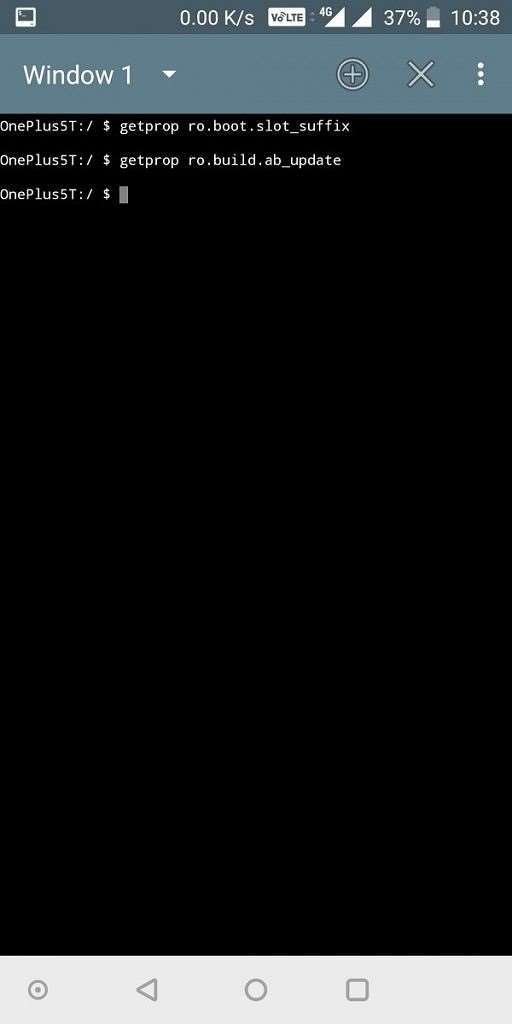
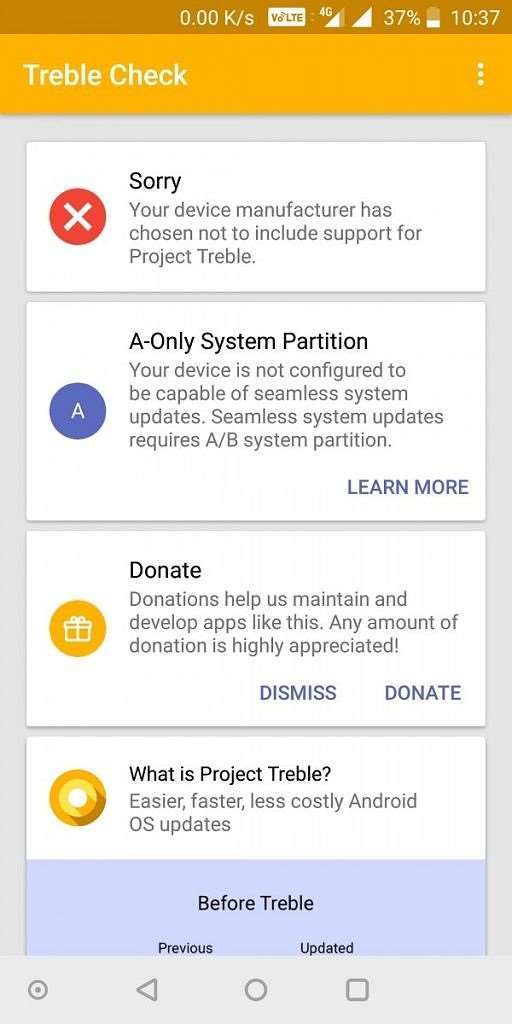



Join The Discussion: