
Creating a new thing is always difficult and often needs many trails for it to complete. We need to sort out the errors in the developed trail and try to reduce them in the next iteration. Unlike compilers like Java and .Net, the Android debugging cannot be carried out from the runtime console. So we use an ADB utility called as the Logcat which will show the errors in the program or during boot, but it usually involves a lump of data which is hard to process.
Thanks to FuzzyMeep Two of XDA, for creating a simple yet powerful tool to take logcat of the Android device which will simplify the debugging process. The tool separates the logs according to their categories, so you can get all the error logs in one file and all the warning logs in one file and so on. The same thing can be done using the ADB tool as well but involves few commands and a lot of patience while this tool nullifies them.
The Logcat tool is simple to use, all you need to do is to download (link below) and run the tool by double-clicking on it. The tool appears similar to the screenshot below with a lot of options which usually terrifies the people who are new to stuff like this. However, the entire thing is so simple but a little elaborated for efficient use.
The Log level option lets you set the options for the logcat command and the default is verbose which will display the entire alert. You need to set the ADB location for the tool to work, use the Option 3 to set the ADB file location. Once the path is set, you should see the same in the current settings space. Similarly, you can set the log file name and other options depending on your requirement. Once all is set, connect your device and press Enter or 6 to start recording the logcat.
The tool displays the stats regarding the number of warning, errors etc… as shown in the screenshot below and you’ll get all the log files separately in a folder. Now you can either debug the device from these log file or upload them to the developer forums to get some help.
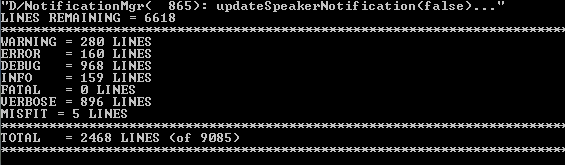
Simple, isn’t it? Now you don’t need to get stuck whenever you experience an issue with your new custom ROM or app as you can simply take a logcat and ask some developer for help. Download the Logcat tool from the below link and start cooking your own Android ROMs and apps with the help of our vast Android community.
Leave your feedback regarding the tool in the comments section below.
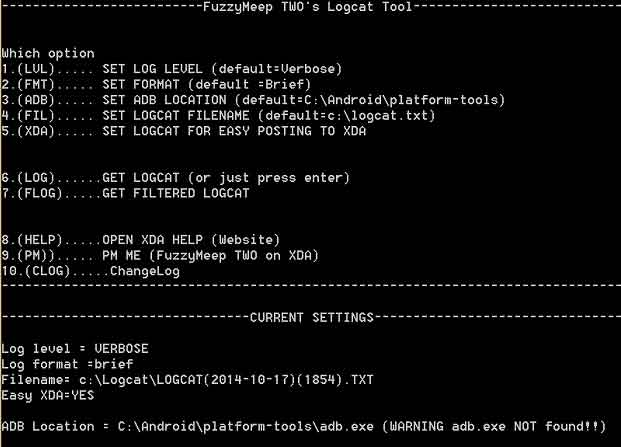

Join The Discussion: