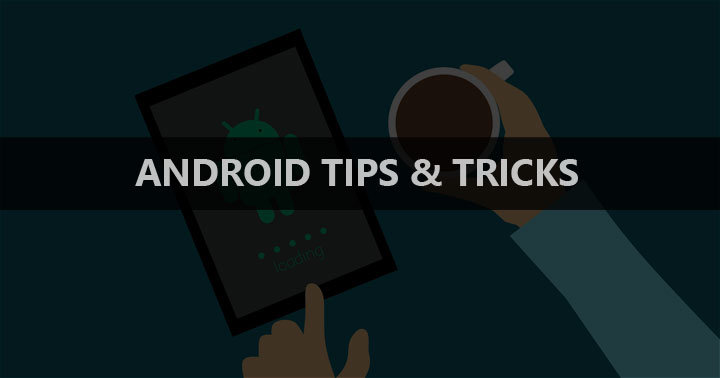
Android is awesome. With the user-base of more than a billion people, it is by far the most used and the most popular mobile operating system. Every year we see tons of smartphones launched in the market which eventually leads to an increase the number of people who use this OS.
Android has improved by leaps and bounds over the years. I have been using Android device for last 4 or 5 years. And after spending that much time with it, I’ve learned a lot of tricks and tips to improve my experience. In this article, I am sharing 3 of those tricks. Read on to learn something awesome.
1. Limit Mobile Data Usage on YouTube
YouTube is awesome. From educational videos to entertainment videos, it has it all. I am an avid user of Google’s video streaming platform and can easily waste hours on it. If you, too, spend hours on YouTube and use mobile data to do so, this trick may prove useful to you.
By default, YouTube adjusts video quality depending on your networks speed. What this means is that if you have a fast data connection, it will automatically load the video in 720p. This will surely make the video look good but this also consumes a lot of data. To save yourself from going over the limit, you can make YouTube load video in lower quality. All you have to do is go to YouTube’s app settings > General > Limit mobile data usage and turn on the toggle. Now, by default, the videos will load in 480p.
2. Opt Out of Ad Tracking
Everybody knows that Google makes money by showing ads. On Android, it makes money by selling ad space to companies. It’s common knowledge that Google tracks your activities to show you personalized ads; ads that they think you might be interested in.
Google shows you relevant ads by tracking your location and app usage. They collect data by using advertising ID that varies from user to user. This may not be a big deal for many, but may not sit well with some privacy-conscious users. If you are one of them, here’s how you can opt out of ad tracking.
- Go to your phone’s app Settings.
- Scroll down and tap on Google.
- Tap on Ads under Services section.
- Turn on the toggle that’s next to Opt out of ads personalization.
It’s done. Please note that you are still tracked by Google but you won’t be seeing relevant ads. You’ll see random ads, instead.
3. Share Your Location
Although it’s not an extremely new feature, many people still don’t know about it. You can share your location with your friends and family via Google Maps. Here’s how.
- Open Google Maps.
- Tap the current location button to set pin your exact location.
- Tap on the blue dot on the map.
- Tap share location on the menu that appears.
- Select a time period for your location to stay live.
- Select a source (Whatsapp, for example) to share your location.
- Text your location to anyone you want.
Also see: 20 Google Maps Tips and Tricks You Must Know About
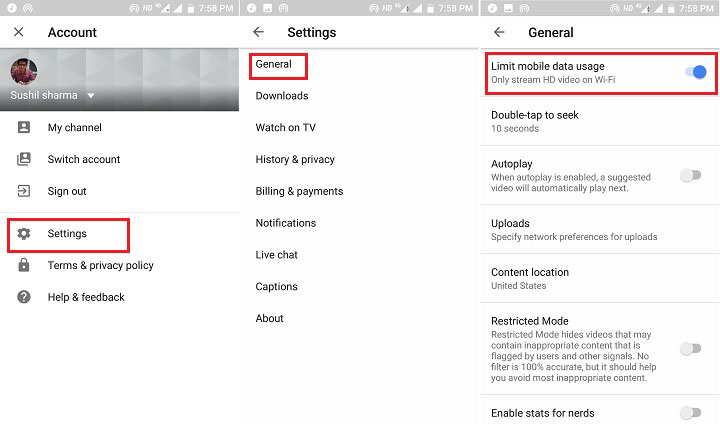

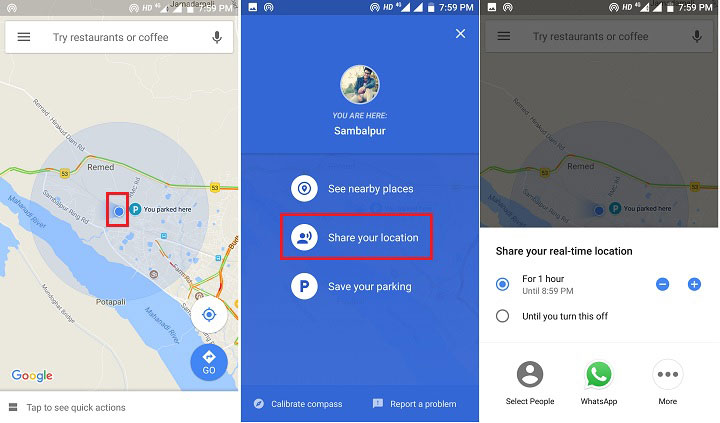



In your trick #2 (Opt Out of Ad Tracking) you suggest to turn off the toggle that’s next to Opt out of ads personalization. But in my opinion and according to the description this toggle should be turned on to instruct apps not to use your advertising ID to build profiles or show you personalised ads. Or maybe I take it wrong?
You are right. My mistake. The toggle should be turned on. Thanks for pointing it out. 🙂