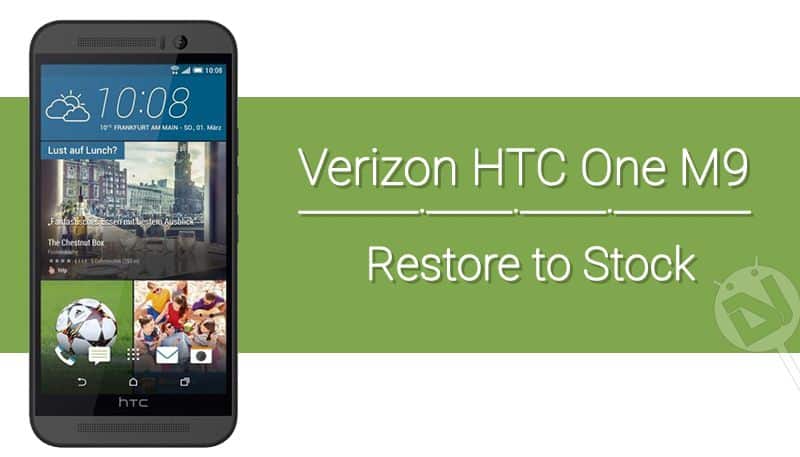
HTC One M9 is undoubtedly a powerful beast with top-notch specs and ergonomic design. However, the Snapdragon 810 processor is a bit of setback for the mighty beast, thanks to the unhandled CPU throttling issue on the 810 chipsets. Despite having a powerful processor, the M9 users are vexed up with the overheating and throttling issues. However, flagship devices like HTC One M9 usually grab the developers attention and most of the issues will be taken care of.
Many enthusiasts might have rooted their HTC M9 and installed a plethora of mods and ROMs to either improve the performance of the device or for some awesome features. However, flashing custom ROMs and mods could sometimes brick your device and you need to restore a backup if you have one. In the worst case scenario, you can’t even enter the recovery mode to restore your device and the last option is to flash the stock firmware on your device. Installing stock firmware on HTC device is very easy, all you need to do is to flash the RUU zip.
The RUU (ROM Update Utility) file is convenient to flash on your HTC device using ADB and Fastboot commands. If you have an external SDcard, you can format it with the FAT32 file system and copy the RUU file for automated installation. Flashing a stock RUU will remove any traces of root, so you can use this tutorial when you have to approach for a warranty claim or resell the device. Today we will see how to restore Verizon HTC One M9 to stock using the Official RUU file.
The credit for this RUU goes to dottat from XDA developers who has shared the official RUU with the firmware version 1.33.605.15. This RUU will wipe all the contents of your device’s internal storage, so if you can, better take a complete backup of your data before flashing this RUU. So, without any further ado, let’s see how to restore Verizon HTC One M9 to Stock using RUU firmware.
Warning:
The RUU installation procedure is considered risky even though it has been tested successfully. Kindly follow the procedure carefully and double-check everything before you proceed. We shall not hold any responsibility for your misfortunes, continue at your own risk.
Preparations:
- Make sure your Verizon HTC One M9 is S-OFF’d. If you have not done this yet, you can easily S-OFF your Verizon M9 using Sunshine app.
- Install HTC Sync or HTC USB Drivers on your computer.
- Enable USB Debugging on your phone from Settings> Developer options. If you do not find Developer option under device settings, read the instructions.
- Download and extract the ADB/Fastboot files that are compatible with this device.
- Download the stock RUU file in a Zip for the Verizon HTC One M9: vzwM9_1.33_0PJAIMG.zip
Restore Verizon HTC One M9 to Stock
You can use either of the two methods to restore your Verizon HTC One M9 to stock. Follow the method which feels simple.
Method 1
- Download the RUU file and copy it the Android/sdk/platform-tools folder where the ADB and Fastboot files are located. Kindly choose the location of ADB and fastboot tools if you’ve installed them somewhere else.
- Connect your Verizon HTC One M9 to the computer using a USB cable.
- Navigate to the folder where you’ve extracted the ADB & Fastboot files and open a command prompt by pressing Shift + Right-click on any empty space inside the folder and select Open command window here from the context menu.
- Just to make sure that you have set up ADB properly and your computer can communicate with your phone, type the following command in the command prompt and press Enter key:
adb devices
If you see the serial number of your device on the command prompt, you’ve set them up fine.
- Now reboot your HTC One M9 into Bootloader mode. You can do it by pressing Volume Down + Power keys simultaneously, or by executing the following command:
adb reboot bootloader
- In bootloader menu, scroll to Fastboot option and select it using the Power button. To test if your device is connected in Fastboot, execute the following command in the command prompt.
fastboot devices
- Since we are using an RUU file to install the stock ROM, boot the device into RUU mode. To do this, simply type this command:
fastboot oem rebootRUU
- Rename the downloaded file to 0PJAIMG.zip for convenience. Now execute the below command to install the RUU file:
fastboot flash zip 0PJAIMG.zip
- This command will install the RUU file and you’ll see a green progress bar at the bottom of the phone’s screen showing installation status.
- In case if you see any message asking you to reboot or flush, issue the below command and start again from Step 6.
fastboot reboot-bootloader
- When you get a success message on the command prompt, you can reboot your device by typing the following command:
fastboot reboot
That’s it. The initial boot might take longer, so wait patiently until the device boot up and you’re welcomed by the Lollipop Setup wizard.
Method 2
If you find the Method 1 too complicated for you, there’s an alternative way to install the RUU file on your device. You don’t need a PC for this method but you should have an External SDcard which is formatted with the FAT32 file system. If you’ve formatted it with Windows, the FAT32 is the default file system for USB storage devices.
- Rename the RUU file to 0PJAIMG.zip and copy it to the root of your external SDcard.
- Reboot your HTC One M9 into the Bootloader mode by pressing and holding the Volume Down and Power buttons for 2-3 seconds.
- Your device will automatically detect the RUU file and you’ll see an installation prompt on your phone’s screen.
- Just follow the onscreen instruction and the RUU will be installed to your device within a few minutes.
Kudos! You’ve successfully installed the stock RUU firmware on your device and now your device is back to stock. In case you’re stuck with issues, feel free to ask our assistance in the comments section below.
See Also: Install OTA Updates on via ADB Sideload & Recovery


help !
i have S-OFF, htc_himaulatt, CID-11111111
C:\platform-tools> fastboot flash zip rom.zip
Invalid sparse file format at header magic
error: write_sparse_skip_chunk: don’t care size 1397934669 is not a multiple of the block size 4096
error: write_sparse_skip_chunk: don’t care size 597936717 is not a multiple of the block size 4096
Sending sparse ‘zip’ 1/3 (781248 KB) error: write_sparse_skip_chunk: don’t care size 1397934669 is not a multiple of the block size 4096
error: write_sparse_skip_chunk: don’t care size 1397934669 is not a multiple of the block size 4096
OKAY [ 54.408s]
Writing sparse ‘zip’ 1/3 (bootloader) HOSD CL#682500
(bootloader) ERR lzipv2_init : Cannot open file /dev/fastboot_download_j
(bootloader) w4yuu
(bootloader) ERR [SD_UPDATE_ERR] update_fb_ZIP_buf: can not find ZIP hea
(bootloader) der
(bootloader) ERR [SD_UPDATE_ERR] sddownload failed: 22
(bootloader) ERR Update zip file failed.
(bootloader) ERR ZIP ERROR, exit read zip loop
(bootloader) Update zip file OK
(bootloader) ERR ZIP ERROR CODE, 22
(bootloader) end@Done
FAILED (remote: ’22 RU_HEADER_ERROR ‘)
Finished. Total time: 193.654s
im tired helppppp